Huawei M835 Support Question
Find answers below for this question about Huawei M835.Need a Huawei M835 manual? We have 2 online manuals for this item!
Question posted by robertalbury83 on July 9th, 2013
No Wifi For My Huawei M835
huawei m835 won turn on the wifi. i did a factory restore now it freezes while turning on the wifi.
Current Answers
There are currently no answers that have been posted for this question.
Be the first to post an answer! Remember that you can earn up to 1,100 points for every answer you submit. The better the quality of your answer, the better chance it has to be accepted.
Be the first to post an answer! Remember that you can earn up to 1,100 points for every answer you submit. The better the quality of your answer, the better chance it has to be accepted.
Related Huawei M835 Manual Pages
Quick Start Guide - Page 2


The actual appearance and display features depend on the mobile phone you purchase.
All Rights Reserved. All the pictures in this trademark is subject to Google Permissions. © Huawei Technologies Co., Ltd. 2011. DTS, the Symbol, & DTS and the Symbol together are for your reference only. Android is a trademark of this guide are registered...
Quick Start Guide - Page 4


What is in Your Box
• Mobile phone • Charger • USB cable • Battery
• Headset (optional) • microSD card (optional) • Quick start guide
Phone at a Glance
Menu Back
OK
Earpiece Status indicator Headset jack
Wrist strap opening
Power
Camera
Home Search
Volume keys
Speaker
End
Send Navigation
Microphone
Charge/Data port
Quick Start Guide - Page 5


... return to the Home screen. • Touch and hold to show the most recently used applications. • Touch to open Google search for searching your mobile phone is active. • Touch to return to the previous screen. • Touch to exit any application you are running. • Touch to the Home screen...
Quick Start Guide - Page 7
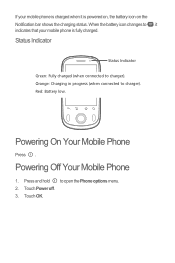
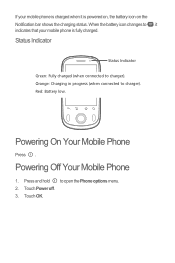
Orange: Charging in progress (when connected to charger).
Powering Off Your Mobile Phone
1.
Status Indicator
Status Indicator
Green: Fully charged (when connected to charger). Touch OK.
Powering On Your Mobile Phone
Press . Touch Power off. 3. If your mobile phone is powered on, the battery icon on the Notification bar shows the charging status. When the battery icon...
Quick Start Guide - Page 11


... select a contact from any input source: mono, stereo, or 5.1 multichannel. Enter a phone number in the To field, or touch + to activate DTS. When the message is...DTS. Creating and Sending a Multimedia Message
1. Select the input method. Touch > DTS mode. 2.
3. Your mobile phone is on, a pop-up window will be activated in multimedia message mode.
• Touch Attach to be...
Quick Start Guide - Page 13


... may affect the performance of 5.9 inches (15 cm) be disabled during a call.
Touch Turn on the opposite side of your PC with the USB cable.
Do not use the device ... service provider.
• To ensure that the Hearing Aid Compatibility rating for your mobile phone's microSD card. Connect your mobile phone to confirm that a minimum distance of hearing aids. Your PC will detect the ...
Quick Start Guide - Page 19
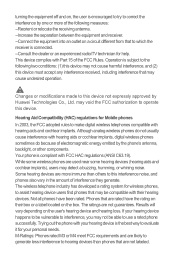
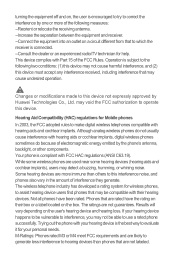
turning the equipment off and on, the user is encouraged to try to correct the interference by one or more immune than phones... hearing loss. Your phone is connected. --Consult the dealer or an experienced radio/TV technician for Mobile phones
In 2003, the FCC... and phones also vary in the amount of electromagnetic energy emitted by Huawei Technologies Co., Ltd. Trying out the phone with FCC HAC ...
User Manual - Page 2


Contents
1 Reading Before Proceeding 1 1.1 Safety Precautions 1 1.2 Personal Information and Data Security 2 1.3 Legal Notice 3
2 Getting to Know Your Mobile Phone 6 2.1 Mobile Phone View 6 2.2 Installing Your Mobile Phone 8 2.3 Power On or Off Your Mobile Phone 11 2.4 Using the Touchscreen 11 2.5 Locking and Unlocking the Screen 12 2.6 Home Screen 13 2.7 Using a microSD Card 16
3 ...
User Manual - Page 4
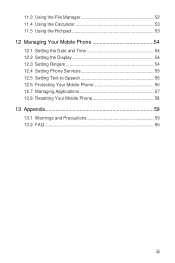
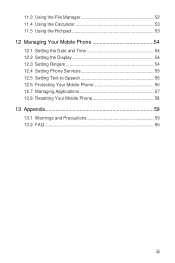
... 12.1 Setting the Date and Time 54 12.2 Setting the Display 54 12.3 Setting Ringers 54 12.4 Setting Phone Services 55 12.5 Setting Text-to-Speech 56 12.6 Protecting Your Mobile Phone 56 12.7 Managing Applications 57 12.8 Resetting Your Mobile Phone 58 13 Appendix 59 13.1 Warnings and Precautions 59 13.2 FAQ 66
iii
User Manual - Page 5
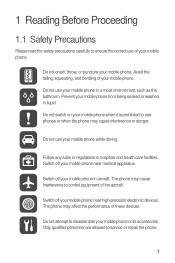
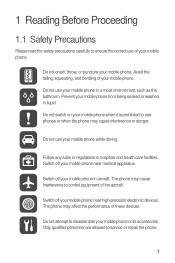
...qualified personnel are allowed to service or repair the phone.
1 Prevent your mobile phone.
Do not crash, throw, or puncture your mobile phone or its accessories. Do not use phones or when the phone may cause interference to control equipment of your mobile phone while driving. Do not use your mobile phone. 1 Reading Before Proceeding
1.1 Safety Precautions
Please read the safety...
User Manual - Page 6
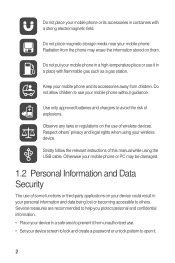
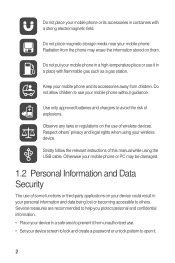
... children to prevent it from unauthorized use. • Set your mobile phone and its accessories in containers with flammable gas such as a gas station.
Do not place magnetic ...in your wireless device. Otherwise your mobile phone or PC may erase the information stored on them.
Do not put your mobile phone or its accessories away from the phone may be damaged.
1.2 Personal ...
User Manual - Page 10


2 Getting to Know Your Mobile Phone
2.1 Mobile Phone View
2.1.1 Phone at Your Fingertips
• Press to lock the screen when your reference... at a Glance
All the pictures in this guide are for your mobile phone is active.
6 The actual appearance and display features depend on your mobile phone. • Press and hold to open the Phone options menu. • Press to power on the...
User Manual - Page 11
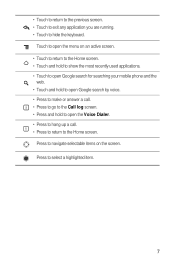
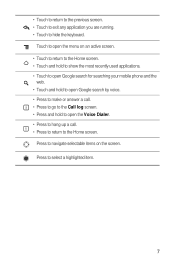
... return to the Home screen. • Touch and hold to show the most recently used applications. • Touch to open Google search for searching your mobile phone and the
web. • Touch and hold to open Google search by voice. • Press to make or answer a call. • Press to go to...
User Manual - Page 12
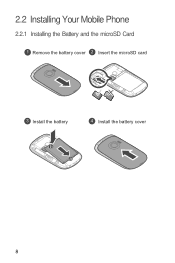
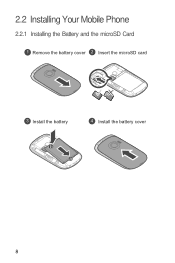
2.2 Installing Your Mobile Phone
2.2.1 Installing the Battery and the microSD Card
1 Remove the battery cover 2 Insert the microSD card
3 Install the battery
4 Install the battery cover
8
User Manual - Page 13
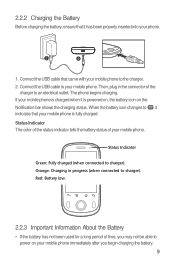
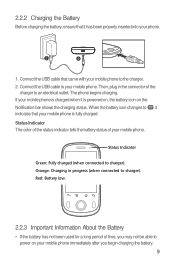
...About the Battery
• If the battery has not been used for a long period of your mobile phone. Status Indicator The color of the status indicator tells the battery status of time, you begin .... 9 Status Indicator
Green: Fully charged (when connected to the charger. 2. If your mobile phone is charged when it is fully charged. Connect the USB cable to power on the Notification...
User Manual - Page 14
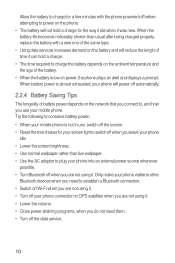
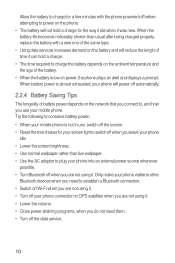
Try the following to conserve battery power: • When your mobile phone is not in use your mobile phone. Allow the battery to charge for a few minutes with a new ...establish a Bluetooth connection. • Switch off Wi-Fi when you are not using it . • Turn off your phone will not hold a charge. • The time required to charge the battery depends on the ambient temperature...
User Manual - Page 15
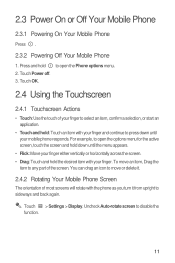
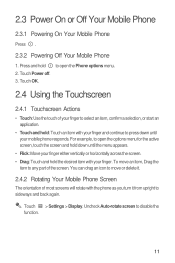
...the desired item with your finger. Touch Power off. 3. 2.3 Power On or Off Your Mobile Phone
2.3.1 Powering On Your Mobile Phone
Press .
2.3.2 Powering Off Your Mobile Phone
1. To move or delete it from upright to disable the function.
11 Touch > Settings ... Touch and hold : Touch an item with the phone as you turn it .
2.4.2 Rotating Your Mobile Phone Screen
The orientation of the screen.
User Manual - Page 18
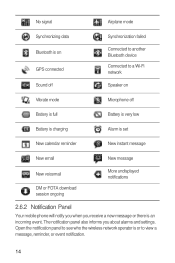
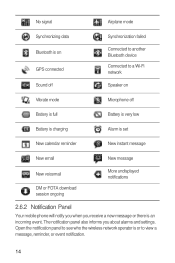
... set
New calendar reminder
New instant message
New email
New message
New voicemail
DM or FOTA download session ongoing
More undisplayed notifications
2.6.2 Notification Panel
Your mobile phone will notify you when you about alarms and settings. The notification panel also informs you receive a new message or there is an incoming event. No...
User Manual - Page 69
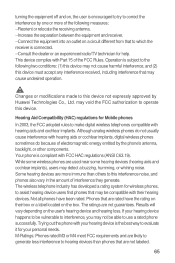
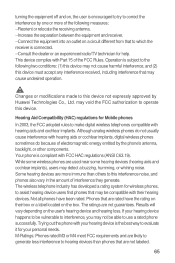
... radio/TV technician for Mobile phones In 2003, the FCC adopted rules to make digital wireless telephones compatible with hearing aids and cochlear implants. turning the equipment off and on... wireless phones, to assist hearing device users find phones that may not be vulnerable to this device not expressly approved by Huawei Technologies Co., Ltd. Trying out the phone with your...
User Manual - Page 72
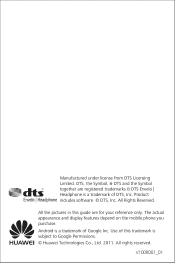
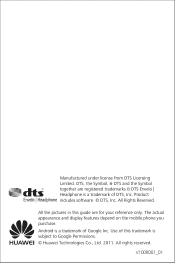
The actual appearance and display features depend on the mobile phone you purchase.
Product includes software. © DTS, Inc. Android is a trademark of Google Inc. All Rights Reserved. Manufactured under... a trademark of DTS, Inc. All rights reserved.
All the pictures in this trademark is subject to Google Permissions. © Huawei Technologies Co., Ltd. 2011. V100R001_01
Similar Questions
How Do I Replace Lost Message Icon On My Mobile Phone G630
Message icon on my huawei g630 mobile phone lost yesterday 01-01-2015. I dont know what I preseed th...
Message icon on my huawei g630 mobile phone lost yesterday 01-01-2015. I dont know what I preseed th...
(Posted by tinukeowo 9 years ago)
How To Fix A Huawei M835 Phone When The Screen Wont Turn On
(Posted by samka20 9 years ago)

