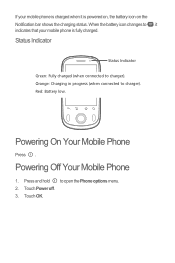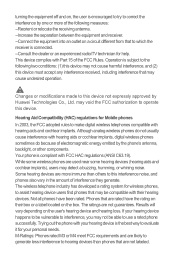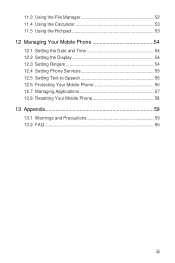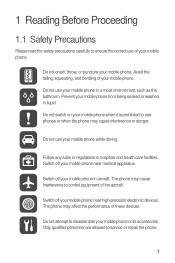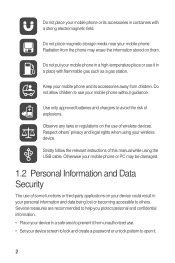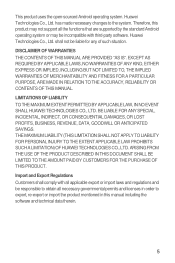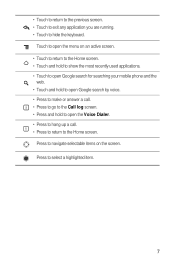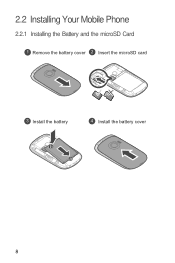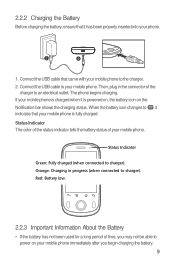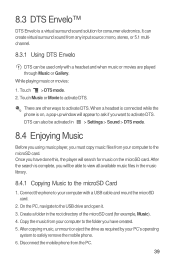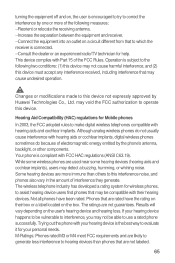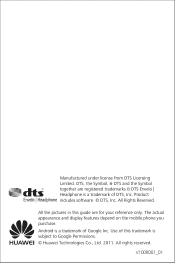Huawei M835 Support Question
Find answers below for this question about Huawei M835.Need a Huawei M835 manual? We have 2 online manuals for this item!
Question posted by sanpajojo1 on October 7th, 2013
How To Root Android 2.2 Huawei M835
The person who posted this question about this Huawei product did not include a detailed explanation. Please use the "Request More Information" button to the right if more details would help you to answer this question.
Current Answers
Answer #1: Posted by bengirlxD on October 7th, 2013 12:35 PM
You can watch the instructions on how to root the device on youtube here.Just follow what the guy does and you will have your phone rooted in no time!
Feel free to resubmit the question if you didn't find it useful.
Related Huawei M835 Manual Pages
Similar Questions
How Do I Replace Lost Message Icon On My Mobile Phone G630
Message icon on my huawei g630 mobile phone lost yesterday 01-01-2015. I dont know what I preseed th...
Message icon on my huawei g630 mobile phone lost yesterday 01-01-2015. I dont know what I preseed th...
(Posted by tinukeowo 9 years ago)
How To Restart A Stopped Application On An Android Ver Huawei M835
(Posted by rafsbt 9 years ago)