Huawei M735 Support Question
Find answers below for this question about Huawei M735.Need a Huawei M735 manual? We have 1 online manual for this item!
Question posted by Jech on December 1st, 2013
How To Unlock Metro Pcs Phone Free
The person who posted this question about this Huawei product did not include a detailed explanation. Please use the "Request More Information" button to the right if more details would help you to answer this question.
Current Answers
There are currently no answers that have been posted for this question.
Be the first to post an answer! Remember that you can earn up to 1,100 points for every answer you submit. The better the quality of your answer, the better chance it has to be accepted.
Be the first to post an answer! Remember that you can earn up to 1,100 points for every answer you submit. The better the quality of your answer, the better chance it has to be accepted.
Related Huawei M735 Manual Pages
User Manual - Page 1


... on page 44.
Observe the laws or regulations on your phone when using the phone is prohibited or when using the phone. Do not place magnetic storage media near your children about using your phone without guidance. Do not allow children to use your phone near high-precision electronic devices. Respect others' privacy and legal...
User Manual - Page 4


... and Functions 2 Screen Icons 4
2 Getting Started 6
Installing the Battery 6 Charging the Battery 6 Powering On/Off the Phone 7 Using the Stylus 7 Dragging and Flicking 8 Standby Screen 9
3 Voice Services 11
Making a Call 11 Answering a Call 11 Hearing Aid Mode 12 Operations During a Call 13
4 ...
User Manual - Page 6


Limited Warranty ........ 53
iii 12 Security 35
Enabling or Disabling the Phone Lock 35 Changing the Phone Lock Code 35 Locking the Keypad 36
13 Bluetooth® Connection 37
Sending Data Through a Bluetooth® Connection 37 Receiving Data Through a Bluetooth® Connection ...
User Manual - Page 7


1 Getting to Know Your Phone
Your Phone
1
14 13
9
12
2
8
3
4 56
7 10
11
The preceding figure is provided for your reference only.
1 Earpiece 2 Screen 3 Talk/Send Key 4 Microphone
8 Volume Keys 9 Camera 10 Speaker 11 Stylus Pen
1
User Manual - Page 8


... standby mode; To ...
Access the all calls menu in standby mode. Dial a number or answer a call.
Power on or power off the phone by pressing and holding the key.
End a call or reject a call.
Return to the standby screen.
Turn on or turn off the...
User Manual - Page 10


... is received.
MMS is being set up; a call ;
PUSH message is received.
New MMS is full.
Incoming call is full.
4 Phone is received.
New PUSH message is in conversation. or the phone is .
Screen Icons
Icon
Description
Indicates the signal strength.
The more the bars are, the stronger the signal is in...
User Manual - Page 11


.... Alert type is extremely low. Alert type is Silence.
Alert type is Ring and Vibrate. Indicates the battery power level.
Bluetooth® function is set. Phone is receiving data through Bluetooth®.
An alarm clock is activated. Bluetooth® headset is Vibrate Only.
Alert type is activated...
User Manual - Page 12


... Started
Installing the Battery
Charging the Battery
To charge the battery, do as follows: 1. Wait until the phone is completely charged. 4. During the charging process, the icon on the upper right corner of your
phone. 2. Connect the travel charger to an AC power socket. Connect the charger to the charger interface at...
User Manual - Page 13


...touchscreen of + displayed on .
Stylus Operations
To perform an operation with the stylus, if the phone cannot respond to your operation correctly, you can do as follows:
Tap Settings >...screen by touching the stylus to the
screen.
Drag: Select multiple characters in your phone.
To power off prompt
Using the Stylus
You can calibrate the screen as follows: ...
User Manual - Page 14


... drag up or down to scroll.
During the calibration, tap the center of + accurately, to ensure that the phone can perform some operations conveniently through dragging on the screen correctly after the calibration. Dragging and Flicking
On following screens, you can...standby screen, tap and drag the title, clock, or date to change the
position of the phone screen is 240 × 320.
User Manual - Page 17


... consecutively to enter P or T, and then enter the extension number.
3. Then enter the country or region code, area code, and phone number in sequence.
For extension numbers, enter the phone number, tap * three or four times consecutively to enter the plus sign (+).
press
or tap
or , or tap to reject the...
User Manual - Page 18


... the headset is
turned off during a call automatically.
You can meet the requirements specified in the Settings > Call Settings > Headset Auto Answer. Then your phone can set the any-key answer function in the Settings > Call Settings > Answer Mode, and set the headset auto-answer function in T3 of Hearing...
User Manual - Page 21


4 Text Entry
On-Screen Keyboard Mode
The phone supports two types of the screen.
Tap keys on the on-screen keyboard to enter corresponding letters, numbers, or symbols.
Tap
to switch ...
User Manual - Page 23


...Messages > SMS > Inbox.
2. To unlock the message, you can select Unlock.
17 Reading a Message
Inbox stores the received text messages. Enter the phone number(s) of
4. to select a group ...Select Options > Search Groups or tap recipients.
to select and read a text message in the phone memory, you can lock the message to the message sender.
Delete: Delete the message...
User Manual - Page 28
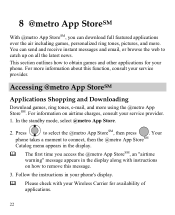
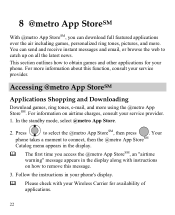
... games, ring tones, e-mail, and more . For information on airtime charges, consult your service provider. For more information about this message.
3.
Your
phone takes a moment to connect, then the @metro App StoreSM
Catalog menu appears in the display.
The first time you can send and receive instant messages and email, or...
User Manual - Page 30


.... When you run a demo app, you haven't used recently.
Demo Apps
A Demo app is free and is full by partially removing (disabling) apps you will be presented with a variety of uses ... for the purchase cost of your phone is designed to remove. Then, select the app you
24 What do I pay
When you buy new and exciting, visit the @metro App StoreSM. Press
to select the...
User Manual - Page 42


...Unlocking the Keypad
When the touchscreen is locked, drag the round button in standby mode, the keypad is locked automatically.
1. Select one of the screen from left to right to be locked after the phone...screen to lock the
Automatically Locking the Keypad
If the auto keyguard function is enabled, after the phone is idle for a preset period of time in the scroll bar at the bottom of the ...
User Manual - Page 43


...Send via Bluetooth.
If the Bluetooth® function is not enabled yet, the phone will ask you need to select the device to launch the Multimedia application.
3.
Through Bluetooth... devices within a maximum range of Bluetooth® devices might be set up between your mobile phone from the list.
37 To enable the Bluetooth® function, Select Connections > Bluetooth ...
User Manual - Page 57


... telephone industry has developed a rating system for your personal needs. M-Ratings: Phones rated M3 or M4 meet FCC requirements and are likely to generate less interference...phone successfully. Not all phones have the rating on the user's hearing device and hearing loss.
Results will vary depending on their hearing devices. Hearing Aid Compatibility (HAC) regulations for Mobile phones...
User Manual - Page 59


...("Purchaser") that can be identified by or for Huawei and that Huawei's phones and accessories ("Product") are free from material defects, including improper or inferior workmanship, materials, and design, during... of 3 months from the date of America and is limited to the following time periods: a) Phone: a period of 12 months from the date of purchase. c) Other accessories (If included in...
Similar Questions
Can U Set Wifi Connection On Metro Pcs Phone Huwei M735 Phone
(Posted by Brefra 9 years ago)
Metro Pcs Phones Huawei Dts Wont Statrt After Plug To Computer
(Posted by HilfCccaem 10 years ago)
I Have A Huawei Metro Pcs Phone And It Won't Let Me Download Music
(Posted by yoselincruz15 11 years ago)

