Huawei M735 Support Question
Find answers below for this question about Huawei M735.Need a Huawei M735 manual? We have 1 online manual for this item!
Question posted by getdra on March 22nd, 2014
How Do I Set Up Bluetooth On My Huawei M735
The person who posted this question about this Huawei product did not include a detailed explanation. Please use the "Request More Information" button to the right if more details would help you to answer this question.
Current Answers
There are currently no answers that have been posted for this question.
Be the first to post an answer! Remember that you can earn up to 1,100 points for every answer you submit. The better the quality of your answer, the better chance it has to be accepted.
Be the first to post an answer! Remember that you can earn up to 1,100 points for every answer you submit. The better the quality of your answer, the better chance it has to be accepted.
Related Huawei M735 Manual Pages
User Manual - Page 1


... affect the performance of the aircraft. Follow the rules or regulations set forth by the hospitals and health care facilities.
The phone may cause interference or danger.
Do not place your phone and its accessories. Keep your phone in a high-temperature place or where it can come in an aircraft. Respect others' privacy and...
User Manual - Page 2
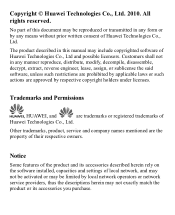
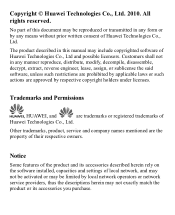
...software, unless such restrictions are prohibited by applicable laws or such actions are the property of Huawei Technologies Co., Ltd and possible licensors.
Other trademarks, product, service and company names mentioned ... installed, capacities and settings of Huawei Technologies Co., Ltd. No part of
Huawei Technologies Co., Ltd. Copyright © Huawei Technologies Co., Ltd. 2010.
User Manual - Page 6


...Phone Lock Code 35 Locking the Keypad 36
13 Bluetooth® Connection 37
Sending Data Through a Bluetooth® Connection 37 Receiving Data Through a Bluetooth® Connection 38 Listening to Music Through a Bluetooth® Stereo Headset 39 Sending a Contact Through a Bluetooth® Connection 40 Other Bluetooth® Operations 40
14 TTY Operation 41
Using the TTY Device 41 Setting...
User Manual - Page 10


... bars are, the stronger the signal is being set up; a call ;
New PUSH message is full.
4 MMS is received.
Memory for messages is received.
or the phone is in the roaming status.
New message is full.
PUSH message is enabled. Voice privacy function is full. Phone is received. Urgent message is received. Screen...
User Manual - Page 11


... clock is extremely low. Battery power level is set. Alert type is Silence.
Alert type is Vibrate Only.
Phone is sending data through Bluetooth®.
Indicates the battery power level. Phone is receiving data through Bluetooth®.
Bluetooth® headset is activated. Icon
Description
microSD Card. Bluetooth® function is activated.
5 Alert type is...
User Manual - Page 13


...; Drag: Select multiple characters in your operation correctly, you can do as follows:
Tap Settings > Display Settings > Screen Calibration to access the screen for calibration.
Calibrate the screen by tapping the center of your phone. To power off prompt
Using the Stylus
You can use a damaged battery or charger.
Before...
User Manual - Page 18


... is enabled, ensure that Bluetooth® is properly connected to the phone, the phone answers the call .
12 Hearing Aid Mode
Your phone supports the T-Coil function...set the any-key answer function in the Settings > Call Settings > Answer Mode, and set the headset auto-answer function in the Settings > Call Settings > Headset Auto Answer.
To enable the function, tap Settings > Phone Settings...
User Manual - Page 22


...a contact from the phonebook and insert the phone number into the message.
Insert Shortcut: Insert a preset website-related symbol into the message.
Priority: Set the message priority that can be Normal, Urgent... Up to 10 recipients can be sent to either your message, the recipient can set it to the message recipient with the message. You can call you back though ...
User Manual - Page 24


... message. Receiving a Multimedia Message
If you select Messages > MMS > Settings > Receive Settings > Retrieval Mode > Manual, a message notification will automatically download a ... adding contents to the inbox.
18 After you select Messages > MMS > Settings > Receive Settings > Retrieval Mode > Automatic, the phone will be added.
Sub: Enter the subject of the message.
Up...
User Manual - Page 30


...app in the display.
3. It usually expires after a certain period of time or a number of your phone is designed to view the selected Help information. Use
to remove. When you run a demo app, you... an app, you cannot use the application unless you
24
Press . To remove an app, choose Settings > Manage Apps. Then, select the app you buy new and exciting, visit the @metro App ...
User Manual - Page 32
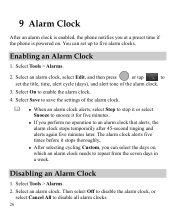
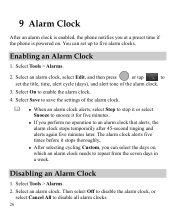
...alarm clock.
4. Select Tools > Alarms.
2. You can select the days on . Select Save to save the settings of the alarm clock.
3. Enabling an Alarm Clock
1. Select Tools > Alarms.
2.
Select On to an ...Custom, you can set up to repeat from the seven days in a week. 9 Alarm Clock
After an alarm clock is enabled, the phone notifies you at a preset time if the phone is powered on ...
User Manual - Page 35
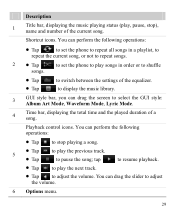
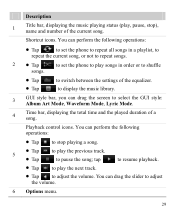
...pause the song; You can perform the following operations:
Tap
to set the phone to repeat all songs in a playlist, to
repeat the current song, or not to repeat songs.
2... Tap
to set the phone to play the next track.
Tap to switch between the settings of the current song. Shortcut icons.
You can drag the slider to...
User Manual - Page 38
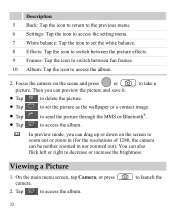
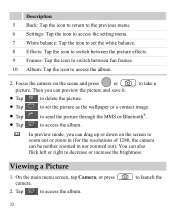
...or down on the scene and press
or
picture. Tap
to send the picture through the MMS or Bluetooth®. On the main menu screen, tap Camera, or press camera.
2. You can be neither zoomed... the picture and save it.
to take a
Tap
to delete the picture.
Tap
to set the white balance. 8 Effects: Tap the icon to switch between the picture effects. 9 Frames: Tap the ...
User Manual - Page 39


... between the pictures.
Tap
or tap the picture to select a storage location (phone or microSD card), and then view the corresponding pictures.
33 Select Back to return to ... Rotate: Rotate the picture. Set as: Set the picture as the wallpaper or a contact image. Send: Send the picture through the MMS or Bluetooth®. Delete: Delete the picture. ...
User Manual - Page 43


... > Send > Send via Bluetooth.
If the Bluetooth® function is not enabled yet, the phone will ask you can set up wireless connections between the devices within a maximum range of 10 meters, however, the connections can be set up between your mobile phone from the list.
37 Sending Data Through a Bluetooth® Connection
1. Through Bluetooth®, you whether...
User Manual - Page 44


... about the data being transmitted is set up a Bluetooth® connection with another device sends data to your phone begins to send the contents through Bluetooth®, the phone asks you need to receive the data. Receiving Data Through a Bluetooth® Connection
1. Select No to reject the data.
When your phone sets up .
6. Select Options > Send to...
User Manual - Page 45


... to access the screen for pairing the Bluetooth® headset and select OK. 5. After the phone sets up the Bluetooth® connection, you whether to enable the function. After your phone, the phone saves the received data to music on your Bluetooth® headset for Bluetooth®-compatible devices. After the phone prompts you that the data is...
User Manual - Page 46
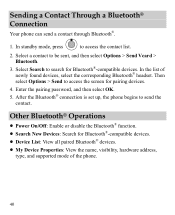
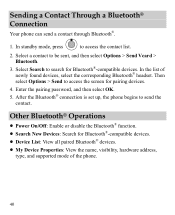
... then select OK.
5. After the Bluetooth® connection is set up, the phone begins to be sent, and then select Options > Send Vcard > Bluetooth.
3. Sending a Contact Through a Bluetooth® Connection
Your phone can send a contact through Bluetooth®.
1. Select a contact to send the contact. In the list of the phone.
40 Other Bluetooth® Operations
Power On/Off...
User Manual - Page 57


...to this interference noise, and phones also vary in the amount of electromagnetic energy emitted by Huawei Technologies Co., Ltd.
If your personal needs. M-Ratings: Phones rated M3 or M4 meet...rating system for Mobile phones
In 2003, the FCC adopted rules to assist hearing device users find phones that are rated have been rated. The ratings are more immune than phones that may not ...
User Manual - Page 59


... and conditions, when used normally and in the box set): a period of 3 months from the date of purchase. Warranty Period: Coverage under this warranty is not assignable or 53 The limited warranty does not apply to products manufactured by or for Huawei and that Huawei's phones and accessories ("Product") are free from the date...
Similar Questions
How Do I Replace Lost Message Icon On My Mobile Phone G630
Message icon on my huawei g630 mobile phone lost yesterday 01-01-2015. I dont know what I preseed th...
Message icon on my huawei g630 mobile phone lost yesterday 01-01-2015. I dont know what I preseed th...
(Posted by tinukeowo 9 years ago)
What Is Phone Code On Huawei M735 Manual Security Setting Code
(Posted by tuomgewe 10 years ago)
I Want To Know Why My Huawei G6620 Mobile Phone Cannot Go On The Interent
(Posted by zendpuckv 10 years ago)
How Can I Stop Videos From Freezing Up On My Hauwei Ascend H866c Mobile Phone?
(Posted by billslater50 11 years ago)

