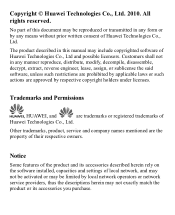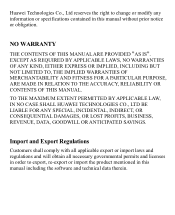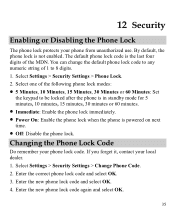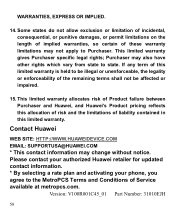Huawei M735 Support Question
Find answers below for this question about Huawei M735.Need a Huawei M735 manual? We have 1 online manual for this item!
Question posted by ripatchy on November 16th, 2013
How Do I Reset Huawei M735 Blue When I Forgot Phone Code
The person who posted this question about this Huawei product did not include a detailed explanation. Please use the "Request More Information" button to the right if more details would help you to answer this question.
Current Answers
Related Huawei M735 Manual Pages
Similar Questions
How Do I Transfer Pictures From Phone Memory To Computer Huawei M735 Blue
(Posted by lyndkar 10 years ago)
Blue Light? Phone Wont Turn On?
i have a blue light were it should be red. phone turned on once then power off button automatically ...
i have a blue light were it should be red. phone turned on once then power off button automatically ...
(Posted by vonciacook 10 years ago)
Blue Tooth Pairing Code
Need to find out the blue tooth pairing code for the M615
Need to find out the blue tooth pairing code for the M615
(Posted by bradgerfen 11 years ago)