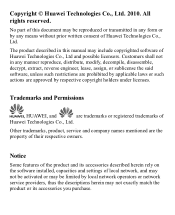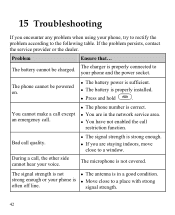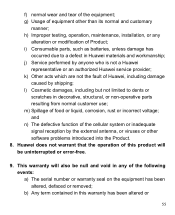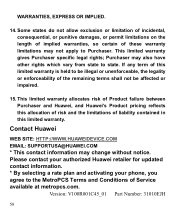Huawei M735 Support Question
Find answers below for this question about Huawei M735.Need a Huawei M735 manual? We have 1 online manual for this item!
Question posted by arjfk3 on December 18th, 2013
How To Install A Memory Card On My Phone Huawei M735
The person who posted this question about this Huawei product did not include a detailed explanation. Please use the "Request More Information" button to the right if more details would help you to answer this question.
Current Answers
Related Huawei M735 Manual Pages
Similar Questions
How To Save Contacts To A Memory Card For A M735 Huawei Phone
(Posted by pfmcav 9 years ago)
Help Me Transfer My Files On My Huawei Valiant Phone To My Memory Card
iam Having Trouble With My Phone.. Iam Unable To Use My Phone, Im Trying To Transfer All Of My Files...
iam Having Trouble With My Phone.. Iam Unable To Use My Phone, Im Trying To Transfer All Of My Files...
(Posted by mhaddix1985my 9 years ago)
How Do I Set My Metro Pcs Huawei Phone Settings To Memory Card Only
(Posted by tiunkn0 9 years ago)
Moving Apps To Memory Card
How do i move my apps to my memory card on my huawei vitria?
How do i move my apps to my memory card on my huawei vitria?
(Posted by mccaskill112013 10 years ago)