Huawei M735 Support Question
Find answers below for this question about Huawei M735.Need a Huawei M735 manual? We have 1 online manual for this item!
Question posted by tiunkn0 on June 11th, 2014
How Do I Set My Metro Pcs Huawei Phone Settings To Memory Card Only
The person who posted this question about this Huawei product did not include a detailed explanation. Please use the "Request More Information" button to the right if more details would help you to answer this question.
Current Answers
There are currently no answers that have been posted for this question.
Be the first to post an answer! Remember that you can earn up to 1,100 points for every answer you submit. The better the quality of your answer, the better chance it has to be accepted.
Be the first to post an answer! Remember that you can earn up to 1,100 points for every answer you submit. The better the quality of your answer, the better chance it has to be accepted.
Related Huawei M735 Manual Pages
User Manual - Page 1


... in contact with strong electromagnetic field. Do not use your phone without guidance. Follow the rules or regulations set forth by the hospitals and health care facilities.
Radiation emitted from children. Keep your phone and its accessories.
Switch off your phone. Switch off your phone near medical apparatus. Only qualified personnel are allowed to avoid...
User Manual - Page 2
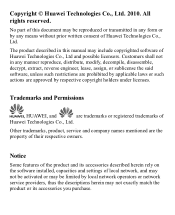
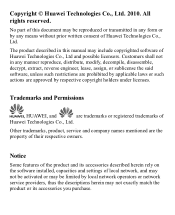
...product and its accessories described herein rely on the software installed, capacities and settings of Huawei Technologies Co., Ltd and possible licensors. All rights reserved. The product described ...document may be limited by respective copyright holders under licenses.
Trademarks and Permissions
, HUAWEI, and
are the property of this manual may not exactly match the product ...
User Manual - Page 5
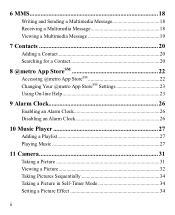
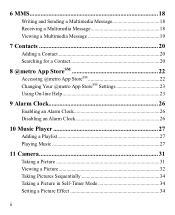
... Multimedia Message 19
7 Contacts 20
Adding a Contact 20 Searching for a Contact 20
8 @metro App StoreSM 22
Accessing @metro App StoreSM 22 Changing Your @metro App StoreSM Settings 23 Using On-line Help 23
9 Alarm Clock 26
Enabling an Alarm Clock 26 Disabling an... Viewing a Picture 32 Taking Pictures Sequentially 34 Taking a Picture in Self-Timer Mode 34 Setting a Picture Effect 34
ii
User Manual - Page 6


12 Security 35
Enabling or Disabling the Phone Lock 35 Changing the Phone Lock Code 35 Locking the Keypad 36
13 Bluetooth® Connection 37
Sending Data Through... 40 Other Bluetooth® Operations 40
14 TTY Operation 41
Using the TTY Device 41 Setting the TTY Mode 41
15 Troubleshooting 42 16 Warnings and Precautions 44 17 Futurewei Technologies, Inc. Limited Warranty ........ 53
iii...
User Manual - Page 10


..., the stronger the signal is received.
Phone is in conversation. New voice mail is full.
4
MMS is received. a call ; Urgent message is full.
Screen Icons
Icon
Description
Indicates the signal strength.
Memory for messages is received. New PUSH message is enabled. or the phone is being set up;
Incoming call is in the roaming...
User Manual - Page 11


... type is Silence. Alert type is Vibrate Only.
Phone is sending data through Bluetooth®. Icon
Description
microSD Card.
Bluetooth® function is Location On.
Indicates the battery power level. AGPS indicator mode is activated.
Battery power level is set. An alarm clock is extremely low.
Phone is activated.
5 Bluetooth® headset is receiving...
User Manual - Page 13


... screen.
To power off prompt
Using the Stylus
You can do as follows:
Tap Settings > Display Settings > Screen Calibration to access the screen for calibration.
Calibrate the screen by tapping the center of your phone. Do not use the stylus to select an item by tapping on the touchscreen of...
User Manual - Page 18


... call .
12 Hearing Aid Mode
Your phone supports the T-Coil function.
When the Headset Auto Answer function is enabled and the headset is
turned off during a call automatically.
You can meet the requirements specified in the Settings > Call Settings > Headset Auto Answer. To enable the function, tap Settings > Phone Settings > Hearing Aid Mode > On.
User Manual - Page 22


... used phrase into the message.
Insert Contact: Select a contact from the phonebook and insert the phone number into the message.
Insert Shortcut: Insert a preset website-related symbol into the message.
Priority: Set the message priority that can call you back though the callback number.
3. Up to 10 recipients can...
User Manual - Page 24


... Create Message. 2.
Receiving a Multimedia Message
If you select Messages > MMS > Settings > Receive Settings > Retrieval Mode > Manual, a message notification will automatically download a multimedia message to..., do as follows: 1. After you select Messages > MMS > Settings > Receive Settings > Retrieval Mode > Automatic, the phone will be added.
Sub: Enter the subject of the ...
User Manual - Page 29
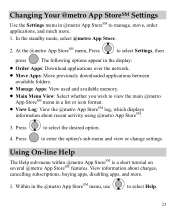
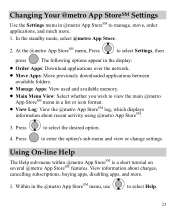
... folders. Manage Apps: View used and available memory. Main Menu View: Select whether you wish to view the main @metro
App StoreSM menu in the @metro App StoreSM menu, use
to select Help.
23 Changing Your @metro App StoreSM Settings
Use the Settings menu in @metro App StoreSM to manage, move, order applications, and much...
User Manual - Page 30


... in the display.
3. What do I pay
When you can install new apps even if the memory of uses and often has limited functions.
When you run a demo app, you will be presented...the @metro App StoreSM. Press
to select the desired Help subject.
4.
It usually expires after a certain period of time or a number of your phone is designed to remove. To remove an app, choose Settings > ...
User Manual - Page 32
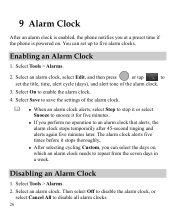
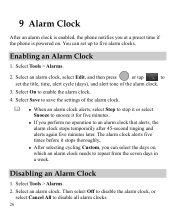
...to stop it or select Snooze to snooze it stops thoroughly.
After selecting cycling Custom, you can set the title, time, alert cycle (days), and alert tone of the alarm clock.
3. Disabling an Alarm...five minutes later. 9 Alarm Clock
After an alarm clock is enabled, the phone notifies you at a preset time if the phone is powered on which an alarm clock needs to repeat from the seven ...
User Manual - Page 35
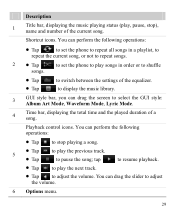
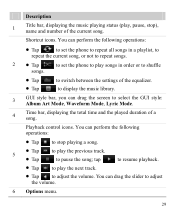
...library.
3
GUI style bar, you can perform the following operations:
Tap
to set the phone to repeat all songs in a playlist, to
repeat the current song, or not to repeat songs.
2 Tap...
to set the phone to play the previous track. Shortcut icons. You can drag the screen to adjust the volume....
User Manual - Page 39


.... Slide Show: Play all pictures as a slide show. Rotate: Rotate the picture. Set as: Set the picture as the wallpaper or a contact image. Send: Send the picture through the MMS or Bluetooth®...> My Images to select a picture. Tap
to select a storage location (phone or microSD card), and then view the corresponding pictures.
33 3. Press 5. Press
or tap...
User Manual - Page 40
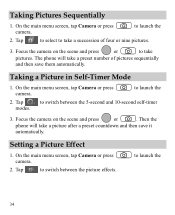
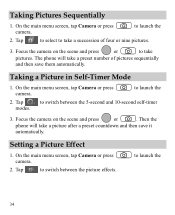
...press
or
to launch the
2. Focus the camera on the scene and press
or
. Then the
phone will take
pictures. Taking a Picture in Self-Timer Mode
1. to take a preset number of...switch between the 5-second and 10-second self-timer
modes.
3. Tap
to select to launch the
2. Setting a Picture Effect
1. On the main menu screen, tap Camera or press camera.
2. Taking Pictures ...
User Manual - Page 41
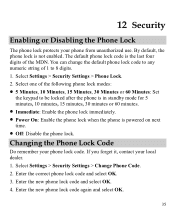
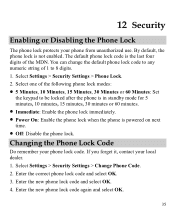
...; 5 Minutes, 10 Minutes, 15 Minutes, 30 Minutes or 60 Minutes: Set
the keypad to 8 digits. 1. Changing the Phone Lock Code
Do remember your local dealer. 1. Select Settings > Security Settings > Change Phone Code. 2. Select Settings > Security Settings > Phone Lock. 2. Enter the correct phone lock code and select OK. 3. The default phone lock code is not enabled. You can change the default...
User Manual - Page 42


..., you can tap keypad.
Unlocking the Keypad
When the touchscreen is locked, drag the round button in standby mode, the keypad is locked automatically.
1. Select Settings > Phone Settings > Auto Keyguard.
2. Locking the Keypad
When the keypad is locked, you can still answer incoming calls by
pressing
or tapping
. Select one minute. on the...
User Manual - Page 45


... a main menu screen, tap Music player to the phone memory. otherwise, the phone saves the received data to launch the music player. ...> Play via Bluetooth, the phone access Device List. 3.
After the phone sets up the Bluetooth® connection, you that the data is received, the data is automatically saved to Multimedia. If a microSD card is connected to access the screen...
User Manual - Page 59


... ("Huawei") represents and warrants to the original purchaser ("Purchaser") that can be identified by the "Huawei" trademark, trade name, or logo affixed to products manufactured by or for Huawei and that Huawei's phones and...Other accessories (If included in the box set): a period of 3 months from the date of America and is limited to any non-Huawei products or software.
3. Warranty Period: ...
Similar Questions
Can U Set Wifi Connection On Metro Pcs Phone Huwei M735 Phone
(Posted by Brefra 9 years ago)
I Have A Huawei Metro Pcs Phone And It Won't Let Me Download Music
(Posted by yoselincruz15 11 years ago)

