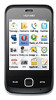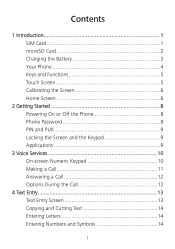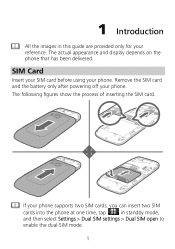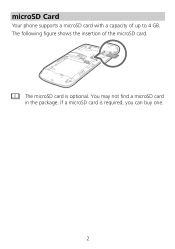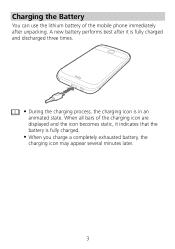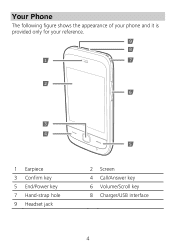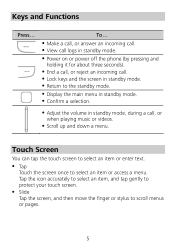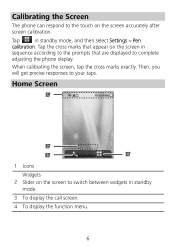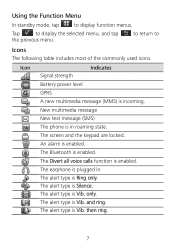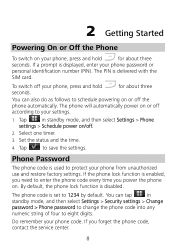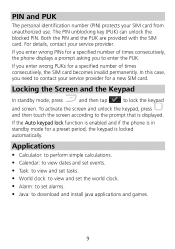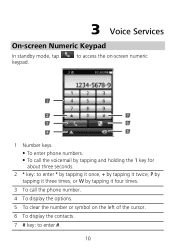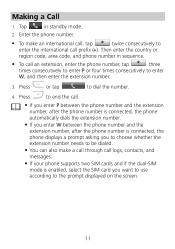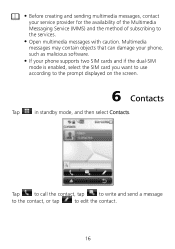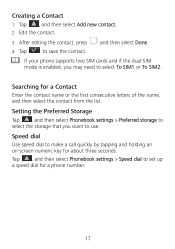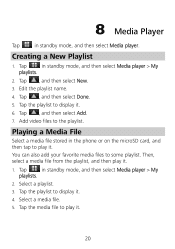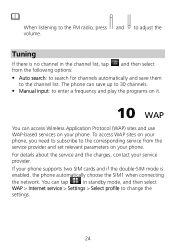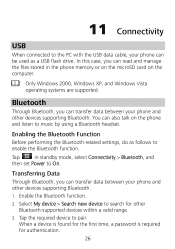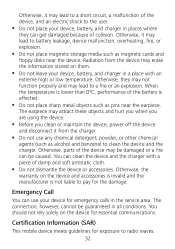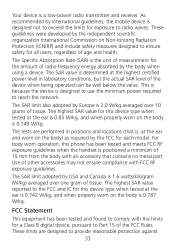Huawei G7010 Support Question
Find answers below for this question about Huawei G7010.Need a Huawei G7010 manual? We have 1 online manual for this item!
Question posted by mccaskill112013 on November 8th, 2013
Moving Apps To Memory Card
How do i move my apps to my memory card on my huawei vitria?
Current Answers
Answer #1: Posted by bengirlxD on November 9th, 2013 12:12 PM
Follow the prompst on this page(it contains pictures to help you out) to move apps to sd cards.
Feel free to resubmit the question if you didn't find it useful.
Related Huawei G7010 Manual Pages
Similar Questions
Which Sim Card Is Best For Huawei G7010. Can I Us Idea Sim Card
(Posted by niharikaraghuveerrao1976 11 years ago)
Moved Apps/programs.
I want to move everything back to where it was when I first got the phone. weather,music player etc....
I want to move everything back to where it was when I first got the phone. weather,music player etc....
(Posted by avauserdivine 11 years ago)