Huawei M735 Support Question
Find answers below for this question about Huawei M735.Need a Huawei M735 manual? We have 1 online manual for this item!
Question posted by blacjorge on September 12th, 2013
Where To Hard Reset My Huawei M735 Phone
The person who posted this question about this Huawei product did not include a detailed explanation. Please use the "Request More Information" button to the right if more details would help you to answer this question.
Current Answers
There are currently no answers that have been posted for this question.
Be the first to post an answer! Remember that you can earn up to 1,100 points for every answer you submit. The better the quality of your answer, the better chance it has to be accepted.
Be the first to post an answer! Remember that you can earn up to 1,100 points for every answer you submit. The better the quality of your answer, the better chance it has to be accepted.
Related Huawei M735 Manual Pages
User Manual - Page 1


... contact with strong electromagnetic field. Radiation emitted from children.
Respect others' privacy and legal rights when using your phone. Do not place magnetic storage media near your phone. Observe the laws or regulations on page 44. Follow the rules or regulations set forth by the hospitals and health care facilities.
Keep your...
User Manual - Page 4


... and Functions 2 Screen Icons 4
2 Getting Started 6
Installing the Battery 6 Charging the Battery 6 Powering On/Off the Phone 7 Using the Stylus 7 Dragging and Flicking 8 Standby Screen 9
3 Voice Services 11
Making a Call 11 Answering a Call 11 Hearing Aid Mode 12 Operations During a Call 13
4 ...
User Manual - Page 6


Limited Warranty ........ 53
iii 12 Security 35
Enabling or Disabling the Phone Lock 35 Changing the Phone Lock Code 35 Locking the Keypad 36
13 Bluetooth® Connection 37
Sending Data Through a Bluetooth® Connection 37 Receiving Data Through a Bluetooth® Connection ...
User Manual - Page 7


1 Getting to Know Your Phone
Your Phone
1
14 13
9
12
2
8
3
4 56
7 10
11
The preceding figure is provided for your reference only.
1 Earpiece 2 Screen 3 Talk/Send Key 4 Microphone
8 Volume Keys 9 Camera 10 Speaker 11 Stylus Pen
1
User Manual - Page 8


... the all calls menu in standby mode. Dial a number or answer a call .
2 increase the volume during a call .
Power on or turn off the phone by pressing and holding the key.
End a call or reject a call .
: Access the Messages menu in standby mode; access the screen for writing a message...
User Manual - Page 10


Urgent message is received. New PUSH message is received. New MMS is in conversation. Phone is received.
The more the bars are, the stronger the signal is being set up;
a call ; New message .... Voice privacy function is in the roaming status. Screen Icons
Icon
Description
Indicates the signal strength. or the phone is enabled.
Memory for messages is full.
User Manual - Page 11


Indicates the battery power level. Battery power level is sending data through Bluetooth®.
Phone is extremely low. Alert type is set. An alarm clock is Ring.
Bluetooth® headset is Location ... is Vibrate Only. Alert type is Silence. Alert type is Ring and Vibrate.
Icon
Description
microSD Card.
Phone is receiving data through Bluetooth®.
User Manual - Page 12


... interface at the top of the screen is in an animated status. 3. During the charging process, the icon on the upper right corner of your
phone. 2.
Disconnect the charger from the AC power socket. 5. 2 Getting Started
Installing the Battery
Charging the Battery
To charge the battery, do as follows: 1. If the...
User Manual - Page 13


...keyboard mode or move an object by moving the stylus on .
Screen Calibration
When operating the phone with the stylus, you can calibrate the screen as follows: Tap: Select an ... display a menu by touching the stylus to the
screen.
Drag: Select multiple characters in your phone. To power off prompt
Using the Stylus
You can do as follows:
Tap Settings > Display...
User Manual - Page 14


...; When viewing pictures, flick right or left to switch a picture to the next
or previous one. The resolution of + accurately, to ensure that the phone can perform some operations conveniently through dragging on the touchscreen: On the standby screen, tap and drag the title, clock, or date to change...
User Manual - Page 17


... the dialer.
2. press
or tap
or , or tap to reject the call .
11 Enter the phone number on the dialer.
For international calls, tap * twice consecutively to answer the call ....call ; Then enter the country or region code, area code, and phone number in sequence.
For extension numbers, enter the phone number, tap * three or four times consecutively to answer the call...
User Manual - Page 18


... function is enabled, ensure that Bluetooth® is properly connected to the phone, the phone answers the call .
12 Hearing Aid Mode
Your phone supports the T-Coil function. To enable the function, tap Settings > Phone Settings > Hearing Aid Mode > On. Then your phone can set the any-key answer function in the Settings > Call Settings...
User Manual - Page 21


...-screen keyboard mode, one of the following bar is displayed at the bottom of on -screen
keyboard.
15
4 Text Entry
On-Screen Keyboard Mode
The phone supports two types of the screen.
Tap keys on the on-screen keyboard to enter corresponding letters, numbers, or symbols.
Tap
to switch...
User Manual - Page 22


After receiving your phone number or another number. Up to either your message, the recipient can be Normal, Urgent... Text: Insert a commonly used phrase into the message.
Insert Contact: Select a contact from the phonebook and insert the phone number into the message.
Insert Shortcut: Insert a preset website-related symbol into the message.
Priority: Set the...
User Manual - Page 23


...select Unlock.
17 Press ,
or tap
to select and read a text message in the phone memory, you can lock the message to select the recipients
Select Options > ... Search Contacts or tap from being deleted.
Select Options > View or tap message. Enter the phone number(s) of
4. To read the desired
3. Select Options for the following options:
Reply: Write ...
User Manual - Page 24


... message according to send the message.
The MMS function is network dependent. If you select Messages > MMS > Settings > Receive Settings > Retrieval Mode > Automatic, the phone will be added.
Sub: Enter the subject of the message.
Select Messages > MMS > Create Message. 2.
User Manual - Page 43


...accept the connection request of Bluetooth® devices might be set up between your mobile phone from the intrusion of 10 meters, however, the connections can be disturbed by ...the contents to enable the function.
4.
Bluetooth® wireless connections can prevent your phone and other electronic devices or blocked by other Bluetooth®-compatible devices to be sent...
User Manual - Page 57


...phone with hearing aids and cochlear implants. M-Ratings: Phones rated M3 or M4 meet FCC requirements and are likely to generate less interference to operate this device. Hearing Aid Compatibility (HAC) regulations for Mobile phones..., and phones also vary in the amount of interference they generate. Your phone is the better/higher of electromagnetic energy emitted by Huawei Technologies Co...
User Manual - Page 59


... terms and conditions, when used normally and in the United States of purchase. This limited warranty only applies to products manufactured by or for Huawei and that Huawei's phones and accessories ("Product") are free from material defects, including improper or inferior workmanship, materials, and design, during the designated warranty period, and subject to...
User Manual - Page 64
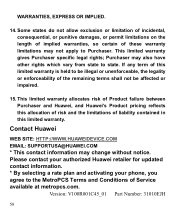
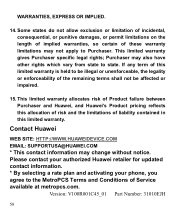
... of risk and the limitations of this limited warranty. Please contact your authorized Huawei retailer for updated contact information. * By selecting a rate plan and activating your phone, you agree to Purchaser. Contact Huawei
WEB SITE: HTTP://WWW.HUAWEIDEVICE.COM EMAIL: SUPPORTUSA@HUAWEI.COM * This contact information may also have other rights which vary from...

