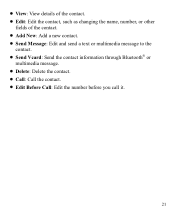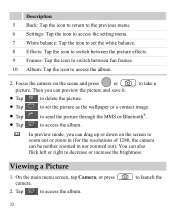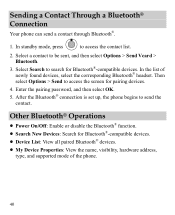Huawei M735 Support Question
Find answers below for this question about Huawei M735.Need a Huawei M735 manual? We have 1 online manual for this item!
Question posted by Anonymous-100993 on February 28th, 2013
How Do You Work The Bluetooth?
How do you turn the bluetooth on and off?
Current Answers
Related Huawei M735 Manual Pages
Similar Questions
How Do I Replace Lost Message Icon On My Mobile Phone G630
Message icon on my huawei g630 mobile phone lost yesterday 01-01-2015. I dont know what I preseed th...
Message icon on my huawei g630 mobile phone lost yesterday 01-01-2015. I dont know what I preseed th...
(Posted by tinukeowo 9 years ago)
Phone Will Not Turn On
my y300 will not turn on.its battery is holding a charge but the phone will not turn on.....it will ...
my y300 will not turn on.its battery is holding a charge but the phone will not turn on.....it will ...
(Posted by squirrel250 10 years ago)
How Do Make The Lyric Screen Work On A Huawei M735
I have this Huawei M735 but I can't get the lyric screen to work can you please tell me how to make ...
I have this Huawei M735 but I can't get the lyric screen to work can you please tell me how to make ...
(Posted by claudiarocks2662 11 years ago)