Huawei M635 Support Question
Find answers below for this question about Huawei M635.Need a Huawei M635 manual? We have 1 online manual for this item!
Question posted by diebri0 on August 26th, 2014
How Do I Reset My Huawei M635 Metro Pcs Phone
The person who posted this question about this Huawei product did not include a detailed explanation. Please use the "Request More Information" button to the right if more details would help you to answer this question.
Current Answers
There are currently no answers that have been posted for this question.
Be the first to post an answer! Remember that you can earn up to 1,100 points for every answer you submit. The better the quality of your answer, the better chance it has to be accepted.
Be the first to post an answer! Remember that you can earn up to 1,100 points for every answer you submit. The better the quality of your answer, the better chance it has to be accepted.
Related Huawei M635 Manual Pages
User Guide - Page 1
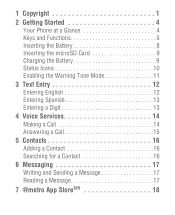
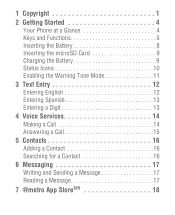
1 Copyright 1 2 Getting Started 4
Your Phone at a Glance 4 Keys and Functions 5 Inserting the Battery 8 Inserting the microSD Card 9 Charging the Battery 9 Status Icons 10 Enabling the Warning Tone Mode 11... 14 Answering a Call 15 5 Contacts 16 Adding a Contact 16 Searching for a Contact 16 6 Messaging 17 Writing and Sending a Message 17 Reading a Message 17 7 @metro App Storesm 18
User Guide - Page 2
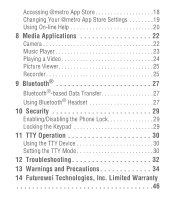
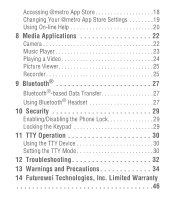
... 18 Changing Your @metro App Store Settings 19 Using On-line Help 20 8 Media Applications 22 Camera 22 Music Player 23 Playing a Video 24 Picture Viewer 25 Recorder 25 9 Bluetooth 27 Bluetooth®-based Data Transfer 27 Using Bluetooth® Headset 27 10 Security 29 Enabling/Disabling the Phone Lock 29 Locking...
User Guide - Page 6
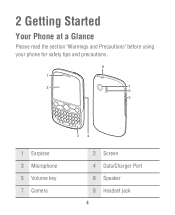
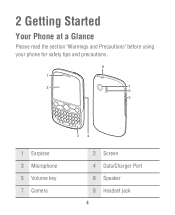
2 Getting Started
Your Phone at a Glance
Please read the section "Warnings and Precautions" before using your phone for safety tips and precautions.
8 1
2
7
6
5
1 Earpiece 3 Microphone 5 Volume key 7 Camera
34
2 Screen 4 Data/Charger Port 6 Speaker 8 Headset jack
4
User Guide - Page 8
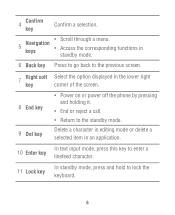
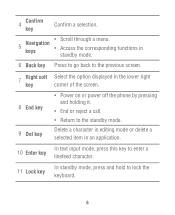
... editing mode or delete a selected item in the lower right corner of the screen.
8 End key 9 Del key
• Power on or power off the phone by pressing and holding it.
• End or reject a call.
• Return to lock the keyboard.
6
Access the corresponding functions in standby mode.
6 Back key...
User Guide - Page 11
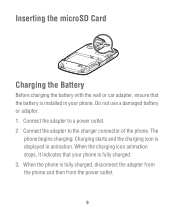
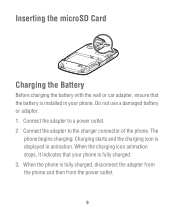
... installed in animation. Do not use a damaged battery or adapter. 1. Charging starts and the charging icon is displayed in your phone is fully charged. 3. Connect the adapter to a power outlet. 2. The
phone begins charging. Inserting the microSD Card
Charging the Battery
Before charging the battery with the wall or car adapter, ensure...
User Guide - Page 12
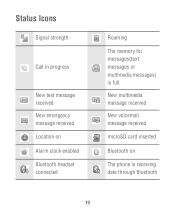
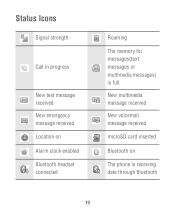
Status Icons
Signal strength
Call in progress
New text message received New emergency message received Location on
The phone is full. New multimedia message received
New voicemail message received
microSD card inserted
Bluetooth on Alarm clock enabled Bluetooth headset connected
Roaming
The memory for messages(text messages or multimedia messages) is receiving date through Bluetooth
10
User Guide - Page 13
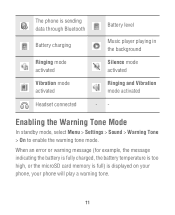
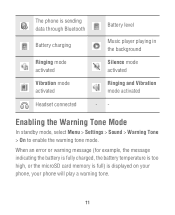
Enabling the Warning Tone Mode
In standby mode, select Menu > Settings > Sound > Warning Tone > On to enable the warning tone mode. The phone is displayed on your phone, your phone will play a warning tone.
11
When an error or warning message (for example, the message indicating the battery is fully charged, the battery temperature...
User Guide - Page 14
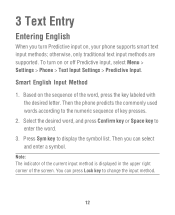
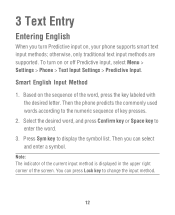
... Then you turn on or off Predictive input, select Menu > Settings > Phone > Text Input Settings > Predictive Input. Then the phone predicts the commonly used words according to enter the word.
3.
To turn Predictive input ...on, your phone supports smart text input methods; 3 Text Entry
Entering English
When you can...
User Guide - Page 16


In standby mode, enter the phone number. • To make a call.
14 Dialing via Keypad
1. Press Send key to dial the ...the international long-distance code (+), and then enter the country code or region code, area code, and phone number in sequence. • To dial an extension number, enter the phone number, press P/@ key to insert P or press T/( key to insert T, and then enter the extension...
User Guide - Page 17
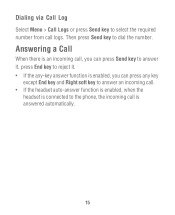
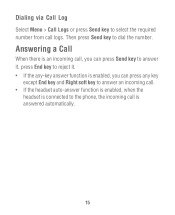
... and Right soft key to answer an incoming call. • If the headset auto-answer function is enabled, when the
headset is connected to the phone, the incoming call logs. Dialing via Call Log
Select Menu > Call Logs or press Send key to select the required number from call is answered...
User Guide - Page 19


Enter text contents in the inbox, do the following: 1. Press Confirm
key to send the message. Note: Your phone supports a multimedia message of a maximum size of 500 KB. Reading a Message
To read the message.
17 Select Menu > Messages > Inbox. 2. Select Options > Send to read a ...
User Guide - Page 20
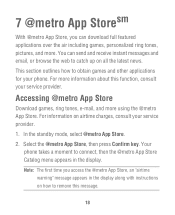
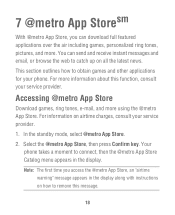
... messages and email, or browse the web to obtain games and other applications for your phone. This section outlines how to catch up on all the latest news. For more using the @metro App Store. Select the @metro App Store, then press Confirm key.
You can download full featured applications over the air...
User Guide - Page 21
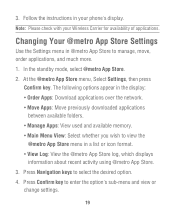
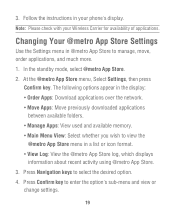
... or
change settings.
19 Press Confirm key to select the desired option. 4. Follow the instructions in a list or icon format. • View Log: View the @metro App Store log, which displays
information about recent activity using @metro App Store. 3. Note: Please check with your phone's display.
User Guide - Page 23
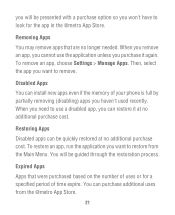
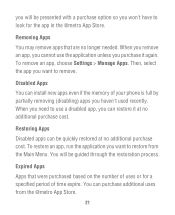
... you can install new apps even if the memory of your phone is full by partially removing (disabling) apps you want to restore from the @metro App Store.
21 To restore an app, run the application... you won't have to look for a specified period of uses or for the app in the @metro App Store. You can be quickly restored at no longer needed. you will be guided through the restoration...
User Guide - Page 25
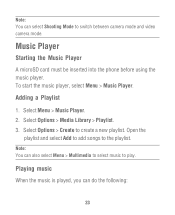
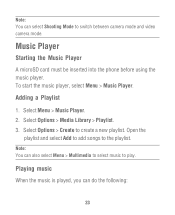
... > Create to play. To start the music player, select Menu > Music Player. Music Player
Starting the Music Player
A microSD card must be inserted into the phone before using the music player. Select Options > Media Library > Playlist. 3.
Note: You can do the following:
23
Select Menu > Music Player. 2.
User Guide - Page 28
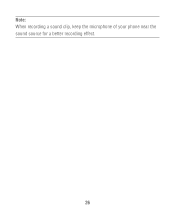
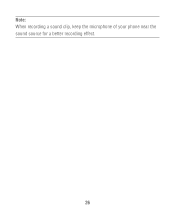
Note: When recording a sound clip, keep the microphone of your phone near the sound source for a better recording effect.
26
User Guide - Page 29
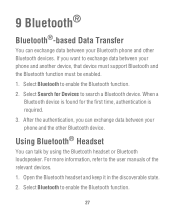
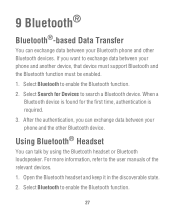
... to search a Bluetooth device. Using Bluetooth® Headset
You can exchange data between your phone and the other Bluetooth devices. Select Bluetooth to the user manuals of the relevant devices.
... refer to enable the Bluetooth function.
27 Select Bluetooth to exchange data between your phone and another device, that device must support Bluetooth and the Bluetooth function must be enabled...
User Guide - Page 44
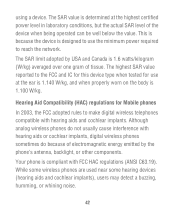
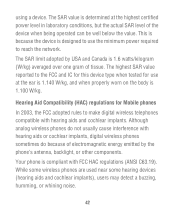
... SAR value reported to the FCC and IC for this device type when tested for Mobile phones
In 2003, the FCC adopted rules to make digital wireless telephones compatible with hearing aids or cochlear implants, digital wireless phones sometimes do because of the device when being operated can be well below the value...
User Guide - Page 48
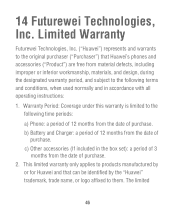
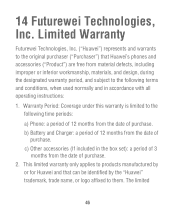
... the date of purchase. 2. Warranty Period: Coverage under this warranty is limited to the original purchaser ("Purchaser") that can be identified by
or for Huawei and that Huawei's phones and accessories ("Product") are free from the date of
purchase. b) Battery and Charger: a period of 12 months from material defects, including improper or inferior...
User Guide - Page 55


This contact information may change without notice. By selecting a rate plan and activating your authorized Huawei retailer for updated contact information. V100R001C45_01 31010GCC
53 Please contact your phone, you agree to the MetroPCS Terms and Conditions of Service available at http:// www.metropcs.com.
Similar Questions
I Have A Huawei Metro Pcs Phone And It Won't Let Me Download Music
(Posted by yoselincruz15 11 years ago)

