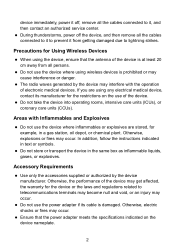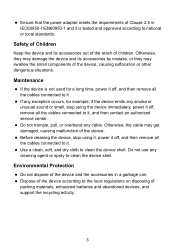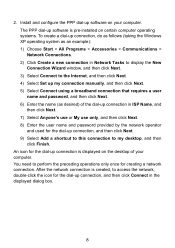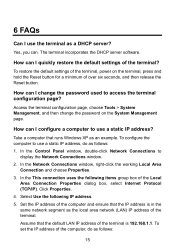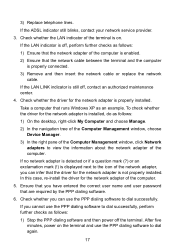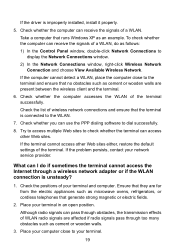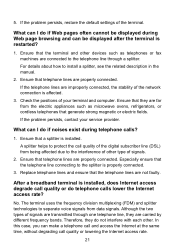Huawei HG530 Support Question
Find answers below for this question about Huawei HG530.Need a Huawei HG530 manual? We have 1 online manual for this item!
Question posted by buncepooh on October 7th, 2012
Can Use Xboxes And Computers At One Time Using Hg530 Why Is This
The person who posted this question about this Huawei product did not include a detailed explanation. Please use the "Request More Information" button to the right if more details would help you to answer this question.
Current Answers
Related Huawei HG530 Manual Pages
Similar Questions
Not Transmitting Data
i can not get on the internet when i try useing data. i can useing a wireless network as hotspot. my...
i can not get on the internet when i try useing data. i can useing a wireless network as hotspot. my...
(Posted by trippn3k 8 years ago)
Wireless Router Hg231f Have Signal But No Internet Connection
The router lights ON are POWER, INTERNET, WLAN but the INTERNET light is red, before the three light...
The router lights ON are POWER, INTERNET, WLAN but the INTERNET light is red, before the three light...
(Posted by fildalida 10 years ago)
Can Not Use Xboxes And Computers At One Time Using Hg530 Why Is This
(Posted by buncepooh 11 years ago)