Huawei HG530 Support Question
Find answers below for this question about Huawei HG530.Need a Huawei HG530 manual? We have 1 online manual for this item!
Question posted by lowerjo on February 10th, 2014
How To Log In To Web-based Configuration Utility For Huawei Hg530
The person who posted this question about this Huawei product did not include a detailed explanation. Please use the "Request More Information" button to the right if more details would help you to answer this question.
Current Answers
There are currently no answers that have been posted for this question.
Be the first to post an answer! Remember that you can earn up to 1,100 points for every answer you submit. The better the quality of your answer, the better chance it has to be accepted.
Be the first to post an answer! Remember that you can earn up to 1,100 points for every answer you submit. The better the quality of your answer, the better chance it has to be accepted.
Related Huawei HG530 Manual Pages
User Manual - Page 2


... the Device 11 5.1 Changing the Administrator Password Used for Logging In to the Web-Based Configuration Utility 11 5.2 Enabling or Disabling the Wireless Network Function 12 5.3 Changing the Wireless Network Name and the Access Password 12 5.4 Changing the IP Address Used for Logging In to the Web-Based Configuration Utility 13 5.5 Restoring Default Settings 13 6 FAQs 15 7 Appendix 22...
User Manual - Page 6


... wall b. Computer 4. 2 Connecting the Cables and Getting Started
Thank you power on the HG530, the ADSL indicator blinks (for less than three minutes), which indicates that the HG530 is used for connecting the cables.
1. After you for purchasing the HUAWEI HG530 Home Gateway (hereinafter referred to as a reference for both the broadband network access...
User Manual - Page 7


indicator stops blinking, the Power and ADSL indicators turn solid on, which indicates that the HG530 is working properly.
5
User Manual - Page 8


... network after the startup. Log in to set up a dial-up connection automatically after you can access the Web-based configuration utility. 2. After the user name and the password are verified, you power on your computer. To configure the HG530 and your computer for accessing the network, the HG530 starts to the Web-based configuration utility of the HG530.
1) Launch the Internet Explorer...
User Manual - Page 9


Set the working mode of the HG530 to Bridge.
1) Log in to the Web-based configuration utility of the HG530 2) In the navigation tree on the left of the Web-based configuration utility,
choose Basic > WAN Setting. 3) .... After you complete the preceding settings, you can surf the Internet without any configuration.
3.2 Accessing the Network Through the PPP Dial-Up Software on your computer for...
User Manual - Page 11


... is installed on your computer, you can configure the wireless network connection through a wireless connection.
Log in the Pre-Shared Key text box. 7) Click Submit to the Web-based configuration utility. 2. Enable the wireless configuration service provided by the wireless network adapter provider. You can connect you computer to the HG530 through the software provided with the...
User Manual - Page 12


... the Start button.
5) Click OK to the HG530 through wireless connection. 8) Close the Wireless Network Connection dialog box. 9) In the Wireless Network Connection Properties dialog box, click OK.
10 After the password is verified, Connected appears on your computer is Started. Then, close the dialog box. Configure the wireless network connection on the icon of the...
User Manual - Page 13


... safety reasons or to make the password easy to remember, you can restore the default settings of the HG530 by pressing and holding the Reset button for over six seconds. To log in to the Web-based configuration utility. To change the password, do as follows:
1. Click Submit to save the settings. If you restore the...
User Manual - Page 14


... an access password in to the Web-based configuration utility. 2. The WLAN indicator shows whether the wireless network function is enabled. To enable or disable the wireless network function, do as follows (taking the authentication type WPA-PSK as follows: 1. Log in the navigation tree to the Web-based configuration utility. 2. Choose Basic > Wireless Lan in to display the LAN
settings...
User Manual - Page 15


... in to display the LAN
settings page. 3.
To log in to the Web-based configuration utility after you change the IP address successfully, you can quickly restore the default settings of the HG530 through the Web-based configuration utility, do as follows: 1. Ensure that the computer can access the Web-based configuration utility.
5.5 Restoring Default Settings
You can restore the default...
User Manual - Page 16


After the preceding operations, the current page jumps to the Web-based configuration utility by entering the default user name and password.
14 You can log in to the login page.
User Manual - Page 18


...to the splitter is properly connected to its normal level, and then use the terminal. If you configure the static IP address for a long time, perform further checks as follows: 1) Ensure that ... magnetic or electric fields.
16 If the ADSL indicator blinks for the purposes of accessing the Web configuration page of the terminal is turned on . In Preferred DNS server and Alternate DNS server,...
User Manual - Page 20


... 802.11g protocols, replace it with the network adapter that the wireless local area network (WLAN) function of the terminal is correctly configured, do if the terminal cannot access the Internet through a wireless network adapter?
1. is disabled. Try to access multiple other Web sites, contact your network service provider. If the terminal still cannot...
User Manual - Page 21
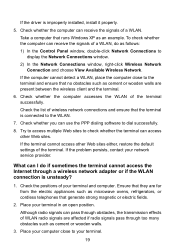
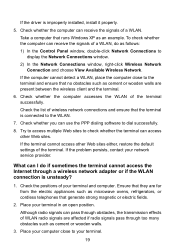
....
Although radio signals can receive the signals of the terminal successfully. Try to access multiple Web sites to display the Network Connections window.
2) In the Network Connections window, right-click Wireless Network Connection and choose View Available Wireless Network. What can receive the signals of WLAN radio signals are far from the electric...
User Manual - Page 22


...the other wireless network connections from your computer. Delete the settings of the terminal works properly and that are used for accessing the terminal configuration page.
20 Create a wireless network connection...
that the network cables of the WLAN are properly connected.
2. Place your Web browser does not use your terminal, the effects of the terminal are affected. 4. Do...
User Manual - Page 23
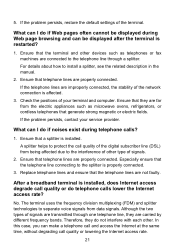
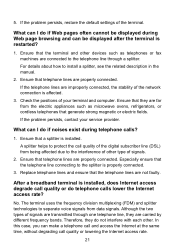
... often cannot be displayed during telephone calls?
1. If the telephone lines are carried by different frequency bands. What can I do if noises exist during Web page browsing and can make a telephone call and access the Internet at the same time, without degrading call quality of the digital subscriber line (DSL) ...
User Manual - Page 25


... . It is the power switch and is used to power on or power off the HG530. It is used to enable or disable wireless network function quickly. z Data is used to connect the power adapter.
23 The wireless network function is enabled. z No data is enabled. Indicator Status
WLAN
Blinking
On
LAN1 LAN4...
User Manual - Page 26


...default settings of the LAN interface User name used for logging in to the Web-based configuration utility Password used for logging in to the Web-based configuration utility DHCP server function Wireless network function
Setting 192.168.1.1 255.255.255.0 ...mask of the LAN interface IP address of the HG530. Therefore, use this function with caution. It is used to connect to the MODEM interface ...
User Manual - Page 28
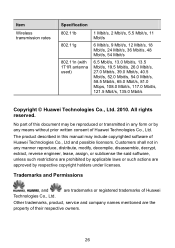
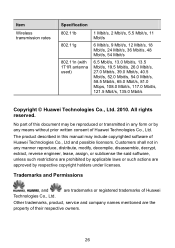
... of this manual may be reproduced or transmitted in any means without prior written consent of Huawei Technologies Co., Ltd. The product described in this document may include copyrighted software of their respective owners.
26
Item
Wireless transmission rates
Specification 802.11b
802.11g
802.11n (with 1T1R antenna used)
1 Mbit/s, 2 Mbit...
User Manual - Page 29
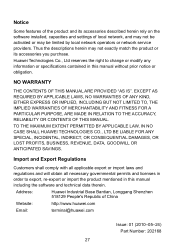
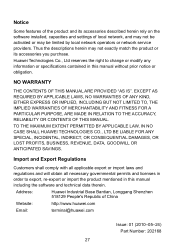
... to change or modify any information or specifications contained in this manual without prior notice or obligation.
Address:
Huawei Industrial Base Bantian, Longgang Shenzhen 518129 People's Republic of China
Website:
http://www.huawei.com
Email:
terminal@huawei.com
Issue: 01 (2010-05-24) Part Number: 202168
27 Notice
Some features of the product and...
Similar Questions
How To Get To The Web Based Configuration Utility Hg530
(Posted by manuJama 10 years ago)

