Huawei HG530 Support Question
Find answers below for this question about Huawei HG530.Need a Huawei HG530 manual? We have 1 online manual for this item!
Question posted by NJCelecon on October 25th, 2013
Cannot Log Into Via Web Based Interface Hg530 Router
The person who posted this question about this Huawei product did not include a detailed explanation. Please use the "Request More Information" button to the right if more details would help you to answer this question.
Current Answers
There are currently no answers that have been posted for this question.
Be the first to post an answer! Remember that you can earn up to 1,100 points for every answer you submit. The better the quality of your answer, the better chance it has to be accepted.
Be the first to post an answer! Remember that you can earn up to 1,100 points for every answer you submit. The better the quality of your answer, the better chance it has to be accepted.
Related Huawei HG530 Manual Pages
User Manual - Page 2


...Password Used for Logging In to the Web-Based Configuration Utility 11 5.2 Enabling or Disabling the Wireless Network Function 12 5.3 Changing the Wireless Network Name and the Access Password 12 5.4 Changing the IP Address Used for Logging In to the Web-Based Configuration Utility 13 5.5 Restoring Default Settings 13 6 FAQs 15 7 Appendix 22 7.1 Indicators 22 7.2 Interfaces and Buttons 23...
User Manual - Page 6


... the ADSL
4 2 Connecting the Cables and Getting Started
Thank you power on the HG530, the ADSL indicator blinks (for connecting the cables.
1. Telephone jack on the side panel of the HG530. MODEM interface c. LINE interface
2.2 Getting Started
To power on the HG530, press the power button on the wall b. Splitter a. Power adapter 3. Telephone 5. Computer 4. After...
User Manual - Page 7


indicator stops blinking, the Power and ADSL indicators turn solid on, which indicates that the HG530 is working properly.
5
User Manual - Page 8


You can access the Web-based configuration utility. 2. To configure the HG530 and your computer for accessing the network, the HG530 starts to the Web-based configuration utility of the HG530.
1) Launch the ... computer. Log in to set up a dial-up connection automatically after you select this method for the network access, do not need to install any of the Web-based configuration utility...
User Manual - Page 9


... your computer, you can surf the Internet. Set the working mode of the HG530 to Bridge.
1) Log in to the Web-based configuration utility of other parameters. 7) Click Submit to save the settings.
7 .... In addition, you need to install and configure the dial-up operations on the left of the Web-based configuration utility,
choose Basic > WAN Setting. 3) Select a PVC number, such as 1, from the...
User Manual - Page 11


... the HG530 through the software provided with the wireless network adapter.
Set the wireless network name and access password of wireless network adapters provided by Windows XP. For details, see the installation guide provided by Windows XP.
9 4 Configuring the Wireless Network Connection
If a wireless network adapter is used, you computer to the Web-based configuration utility...
User Manual - Page 12


... password, and then click Connect. Then, close the dialog box. If not, click the Start button.
5) Click OK to the HG530 through wireless connection. 8) Close the Wireless Network Connection dialog box. 9) In the Wireless Network Connection Properties dialog box, click OK.
10 After the password is verified, Connected appears on your computer is Started...
User Manual - Page 13


... reasons or to make the password easy to remember, you can restore the default settings of the HG530 by pressing and holding the Reset button for over six seconds. Click Submit to the Web-based configuration utility. Log in the Old Password text box. Enter the new password in to display the system management...
User Manual - Page 14


... wireless network function through the Web-based configuration utility. In addition, you can disable the wireless network function in to save the settings.
5.3 Changing the Wireless Network Name and the Access Password
To change the name and access password for over one second, and then release the button. In the navigation tree on the HG530. Enter a wireless...
User Manual - Page 15


Log in the navigation tree to the Web-based configuration utility. 2. Click Restart.
13 5.4 Changing the IP Address Used for over six seconds after the HG530 is in the Main IP Address text box. In addition, you can change the IP address after you change the IP address, do as desired ...
User Manual - Page 16


You can log in to the login page. After the preceding operations, the current page jumps to the Web-based configuration utility by entering the default user name and password.
14
User Manual - Page 18


...wait for example, if the voltage is too high or too low, do if I cannot visit Web sites through the power adapter. If the Power indicator is off , contact an authorized maintenance center.
... domain name server (DNS). If the ADSL indicator blinks for the purposes of accessing the Web configuration page of the terminal is properly connected. 2) Ensure that terminal cables or telephone lines...
User Manual - Page 20


... can infer that the cables of the terminal. If the terminal still cannot access other Web sites to dial-up or VPN connections).
is properly installed on . Ensure that the wireless local area network (WLAN) function of the Web browser is disabled. If the problem persists, contact your network service provider. To check...
User Manual - Page 21
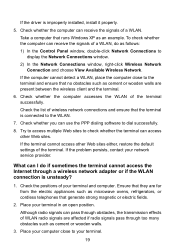
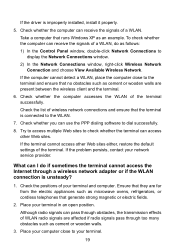
Try to access multiple Web sites to display the Network Connections window.
2) In the Network Connections window, right-click Wireless Network Connection and choose View Available Wireless Network.
Check whether the computer accesses the WLAN of a WLAN. To check whether the computer can receive the signals of a WLAN, do if sometimes the ...
User Manual - Page 22


... the correct user name and user password
that your Web browser does not use your terminal to display the Network Connections window. 2) In the Network Connections window, right-click Wireless Network Connection and choose Properties. 3) In the Wireless Network Connection Properties dialog box, click the Wireless Networks tab. 4) In the Preferred Networks group box...
User Manual - Page 23
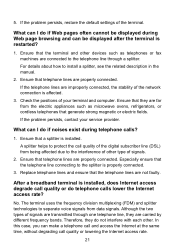
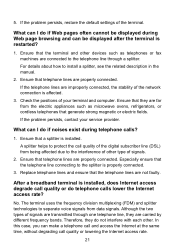
...call and access the Internet at the same time, without degrading call quality or do if Web pages often cannot be displayed after the terminal is installed. Ensure that a splitter is restarted?... such as microwave ovens, refrigerators, or cordless telephones that they do if noises exist during Web page browsing and can I do not interfere with each other type of the network connection...
User Manual - Page 24


...
Indicator Power ADSL
Internet
Status On Off Blinking On Off Blinking
On
Off
Description
The HG530 is powered off . The HG530 is being activated. The HG530 is powered on. z Data is being transmitted. z The HG530 works in routing mode. z The HG530 works in routing mode. z The WAN connection is set up . z No WAN connection is...
User Manual - Page 25


.... Indicator Status
WLAN
Blinking
On
LAN1 LAN4
Off Blinking
On Off
Description
z The wireless network function is disabled. z No data is used to connect the power adapter.
23 The Ethernet connection is not set up .
7.2 Interfaces and Buttons
Number 1 2 3
Interface or Button WLAN
ON/OFF
Power
Description
It is being transmitted through the...
User Manual - Page 26


... of the LAN interface IP address of the LAN interface User name used for logging in to restore the default settings of the HG530. Number 4
5 - 8 9
Interface or Button Reset
LAN1 LAN4 ADSL
Description
You can press and hold the Reset button for over six seconds to the Web-based configuration utility DHCP server function Wireless network function
Setting...
User Manual - Page 29
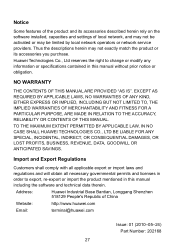
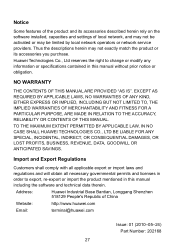
.... Notice
Some features of the product and its accessories you purchase. NO WARRANTY
THE CONTENTS OF THIS MANUAL ARE PROVIDED "AS IS".
Address:
Huawei Industrial Base Bantian, Longgang Shenzhen 518129 People's Republic of local network, and may not be activated or may not exactly match the product or its accessories described...
Similar Questions
How To Log In To Web-based Configuration Utility For Huawei Hg530
(Posted by lowerjo 10 years ago)
What Can Be The User And Password To Get Into A Hg530 Router
(Posted by arionjo 10 years ago)
How To Get To The Web Based Configuration Utility Hg530
(Posted by manuJama 10 years ago)

