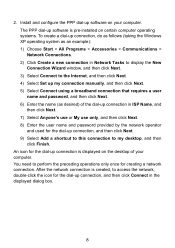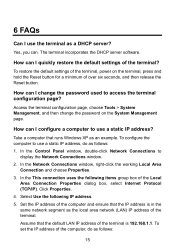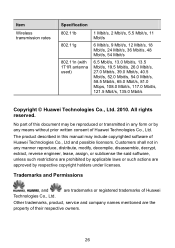Huawei HG530 Support Question
Find answers below for this question about Huawei HG530.Need a Huawei HG530 manual? We have 1 online manual for this item!
Question posted by bizonclea on January 13th, 2014
How To Configure Huawei Hg530
The person who posted this question about this Huawei product did not include a detailed explanation. Please use the "Request More Information" button to the right if more details would help you to answer this question.
Current Answers
Answer #1: Posted by waelsaidani1 on January 14th, 2014 1:12 AM
Hello To configure theHG530 and your computer for the network access, do as follows: 1. Set the working mode of the HG530 to Bridge. 1) Log in to the Web-based configuration utility of the HG530 2) In the navigation tree on the left of the Web-based configuration utility, choose Basic > WAN Setting. 3) Select a PVC number, such as 1, from the PVC drop-down combo box. 4) Enter the VPI and VCI that are provided by the network operator in the VPI and VCI text boxes. 5) Select Yes from the Active drop-down combo box and select Bridge from the Mode drop-down combo box. 6) Click Submit to save the settings.
Related Huawei HG530 Manual Pages
Similar Questions
I Cannot Access The Terminal Configuration Page? Huawei Hg530
(Posted by Keelerkidel 10 years ago)
How To Get To The Web Based Configuration Utility Hg530
(Posted by manuJama 10 years ago)