Huawei HG530 Support Question
Find answers below for this question about Huawei HG530.Need a Huawei HG530 manual? We have 1 online manual for this item!
Question posted by lidfa on August 31st, 2014
How To Configure A Huawei Adsl Hg530
The person who posted this question about this Huawei product did not include a detailed explanation. Please use the "Request More Information" button to the right if more details would help you to answer this question.
Current Answers
There are currently no answers that have been posted for this question.
Be the first to post an answer! Remember that you can earn up to 1,100 points for every answer you submit. The better the quality of your answer, the better chance it has to be accepted.
Be the first to post an answer! Remember that you can earn up to 1,100 points for every answer you submit. The better the quality of your answer, the better chance it has to be accepted.
Related Huawei HG530 Manual Pages
User Manual - Page 2


... Network Through the PPP Dial-Up Software on Your Computer 7 4 Configuring the Wireless Network Connection 9 5 Configuring the Device 11 5.1 Changing the Administrator Password Used for Logging In to the Web-Based Configuration Utility 11 5.2 Enabling or Disabling the Wireless Network Function 12 5.3 Changing the Wireless Network Name and the Access Password 12 5.4 Changing the IP Address...
User Manual - Page 6


... 4. LINE interface
2.2 Getting Started
To power on the HG530, press the power button on the HG530, the ADSL indicator blinks (for connecting the cables.
1. 2 Connecting the Cables and Getting Started
Thank you power on the side panel of the HG530. MODEM interface c. After you for purchasing the HUAWEI HG530 Home Gateway (hereinafter referred to as the...
User Manual - Page 7


indicator stops blinking, the Power and ADSL indicators turn solid on, which indicates that the HG530 is working properly.
5
User Manual - Page 8


...
If you select this method for accessing the network, the HG530 starts to the Web-based configuration utility of the HG530.
1) Launch the Internet Explorer on the left of the Web-based configuration utility,
choose Basic > WAN Setting.
6 3 Setting the Network-Access Parameters
By configuring the HG530 and your computer, you can choose any special dial...
User Manual - Page 9


..., you can surf the Internet. After you complete the preceding settings, you can surf the Internet without any configuration.
3.2 Accessing the Network Through the PPP Dial-Up Software on Your Computer
If you select this method for ...are provided by the network
operator in to the Web-based configuration utility of the HG530 2) In the navigation tree on your computer upon each startup.
User Manual - Page 10
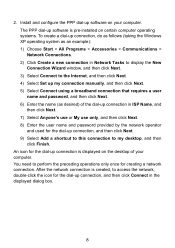
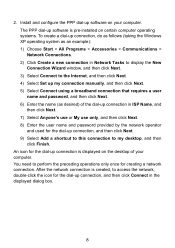
Install and configure the PPP dial-up connection, and then click Next. 9) Select Add a shortcut to this connection to perform the preceding operations only once for the dial-...
User Manual - Page 11


... Authentication Type drop-down combo box. 6) Enter an access password in to the HG530 through a wireless connection. For details, see the installation guide provided by Windows XP. The hardware installation methods and driver installation methods of the HG530. Enable the wireless configuration service provided by different companies vary from the Encryption drop-down combo
box...
User Manual - Page 12


...to the HG530 through wireless connection. 8) Close the Wireless Network Connection dialog box. 9) In the Wireless Network ...Wireless Network Connection Properties dialog box, select Wireless Networks. 4) Select Use Windows to configure my wireless network settings. 5) Click View Wireless Networks. 6) Select the wireless network from the shortcut menu.
4) In the Wireless Zero Configuration...
User Manual - Page 13


... Device
5.1 Changing the Administrator Password Used for Logging In to the Web-Based Configuration Utility
For safety reasons or to make the password easy to remember, you can restore the default settings of the HG530 by pressing and holding the Reset button for over six seconds. Choose Tools > System Management in to...
User Manual - Page 14


... function is enabled. In the navigation tree on the HG530. Log in to save the settings.
12 5.2 Enabling or Disabling the Wireless Network Function
You can enable or disable the wireless network function through the Web-based configuration utility. Click Submit to the Web-based configuration utility. 2. Enter an access password in the SSID text...
User Manual - Page 15


... the new IP address in the address bar. Choose Tools > Reboot in the navigation tree to the Web-based configuration utility. 5.4 Changing the IP Address Used for over six seconds after the HG530 is in the Main IP Address text box. Choose Basic > LAN Setting in the navigation tree to the Web...
User Manual - Page 16


After the preceding operations, the current page jumps to the Web-based configuration utility by entering the default user name and password.
14 You can log in to the login page.
User Manual - Page 18


...192.168.1.1. 6. After powering on . Especially ensure that the power switch of the terminal, you configure the static IP address for example, if the voltage is still off , perform further checks as ...follows: 1) Ensure that generate strong magnetic or electric fields.
16 If the ADSL indicator blinks for about the IP address of the terminal power adapter. Consult your network ...
User Manual - Page 19
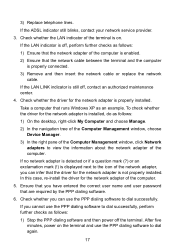
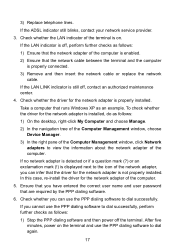
... software and then power off , contact an authorized maintenance center.
4.
Take a computer that the driver for the network adapter is not properly installed.
If the ADSL indicator still blinks, contact your network service provider.
3.
User Manual - Page 20


... Web browser is disabled. Check whether the WLAN indicator of the wireless network adapter that the wireless local area network (WLAN) function of the Web browser is correctly configured, do if the terminal cannot access the Internet through a wireless network adapter?
1. If the wireless network adapter does not support the 802.11b and 802.11g...
User Manual - Page 22


.... Ensure that are affected. 4. If your computer is far from your terminal, the effects of the WLAN are used for accessing the terminal configuration page.
20 Create a wireless network connection that this IP address is not encrypted and the computer cannot access the WLAN?
1. Place your terminal and computer in the same...
User Manual - Page 24


... mode. z No WAN connection is activated. The HG530 is set up.
22 z The WAN connection is powered on. The HG530 is powered off . z The HG530 works in routing mode. z The HG530 works in bridge mode or in routing
mode. The HG530 is powered off . 7 Appendix
7.1 Indicators
Indicator Power ADSL
Internet
Status On Off Blinking On Off...
User Manual - Page 25


...
WLAN
Blinking
On
LAN1 LAN4
Off Blinking
On Off
Description
z The wireless network function is disabled. z The wireless network function is being transmitted through the WLAN. The Ethernet connection is...power on or power off the HG530. It is the power switch and is being transmitted through the WLAN. z Data is used to enable or disable wireless network function quickly. z No ...
User Manual - Page 26


...
Subnet mask of the LAN interface IP address of the HG530. It is used for over six seconds to restore the default settings of the LAN interface User name used for logging in to the Web-based configuration utility DHCP server function Wireless network function
Setting 192.168.1.1 255.255.255.0 admin
admin...
User Manual - Page 28
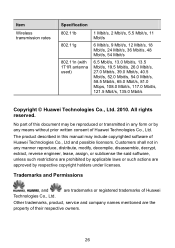
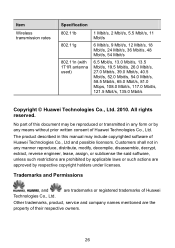
...Huawei
Other trademarks, product, service and company names mentioned are approved by any form or by respective copyright holders under licenses.
Trademarks and Permissions
,
, and
Technologies Co., Ltd. Item
Wireless...108.0 Mbit/s, 117.0 Mbit/s, 121.5 Mbit/s, 135.0 Mbit/s
Copyright © Huawei Technologies Co., Ltd. 2010. The product described in any manner reproduce, distribute, ...
Similar Questions
How To Get To The Web Based Configuration Utility Hg530
(Posted by manuJama 10 years ago)

