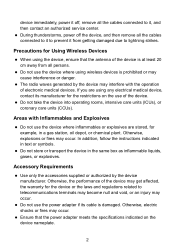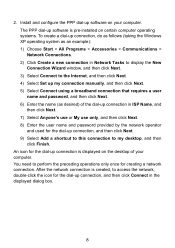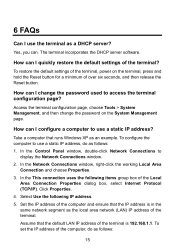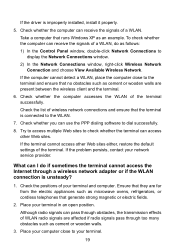Huawei HG530 Support Question
Find answers below for this question about Huawei HG530.Need a Huawei HG530 manual? We have 1 online manual for this item!
Question posted by Keelerkidel on March 23rd, 2014
I Cannot Access The Terminal Configuration Page? Huawei Hg530
The person who posted this question about this Huawei product did not include a detailed explanation. Please use the "Request More Information" button to the right if more details would help you to answer this question.
Current Answers
Answer #1: Posted by waelsaidani1 on March 24th, 2014 5:30 AM
1. Ensure that the power supply of the terminal works properly and that the network cables of the terminal are properly connected. 2. Check the IP address of your computer and ensure that this IP address is in the same network segment as the LAN IP address of the terminal. 3. Ensure that your Web browser does not use a proxy server. 4. Ensure that you have entered the correct user name and user password that are used for accessing the terminal configuration page. 5. If the problem persists, restore the default settings of the terminal.