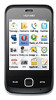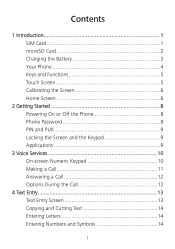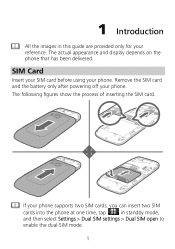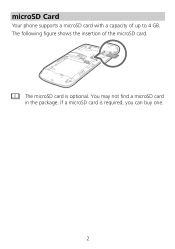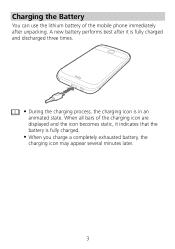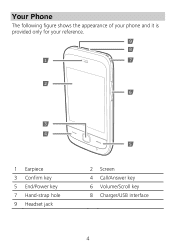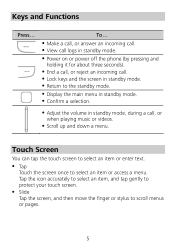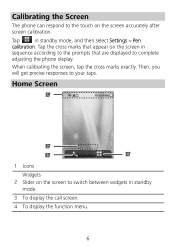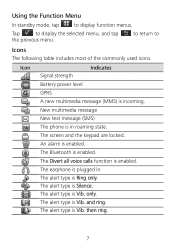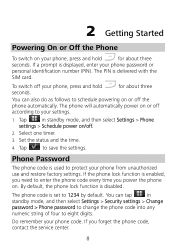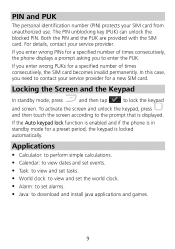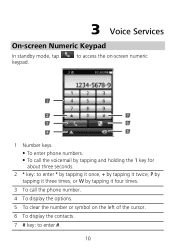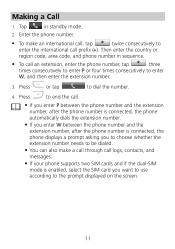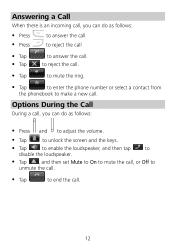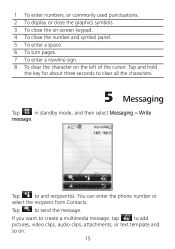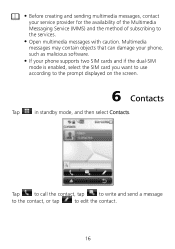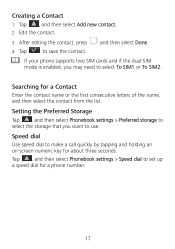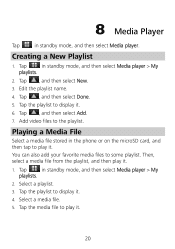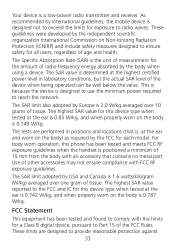Huawei G7010 Support Question
Find answers below for this question about Huawei G7010.Need a Huawei G7010 manual? We have 1 online manual for this item!
Question posted by gerrymata74 on October 23rd, 2013
Why Can't I Download Anymore On My Phone, What's Item Size Cannot Be Determined
The person who posted this question about this Huawei product did not include a detailed explanation. Please use the "Request More Information" button to the right if more details would help you to answer this question.
Current Answers
Related Huawei G7010 Manual Pages
Similar Questions
Which Number Is The Esn/meid Number On The Phone Box
(Posted by Anonymous-134209 10 years ago)
How To Download My Phone Numbers To Sd Card From Huawei M635
(Posted by mweashei 10 years ago)
Huawei M835 Started Having Downloading Problems, Item Size Cannot Be Determined
(Posted by gerrymata74 10 years ago)
I Can't Remember The Password For My Phone
i turned on my phone and it asked me to put in the 4 digit code which i can't remember. is there any...
i turned on my phone and it asked me to put in the 4 digit code which i can't remember. is there any...
(Posted by arianamurdock847 10 years ago)
Phone Keeps Saying Everything On It Not Responding
everything on phone says nop responding happens every day and screen goes black to even after factor...
everything on phone says nop responding happens every day and screen goes black to even after factor...
(Posted by x56baseball 10 years ago)