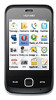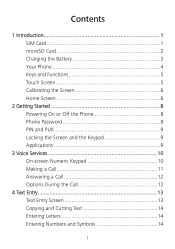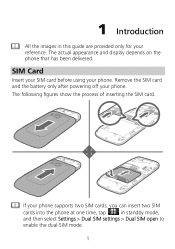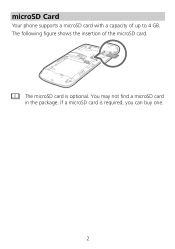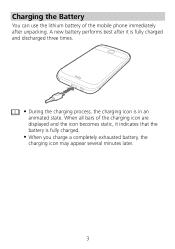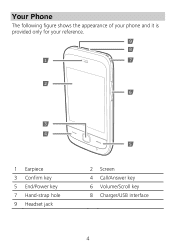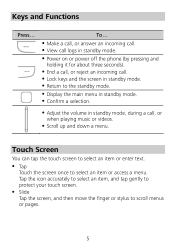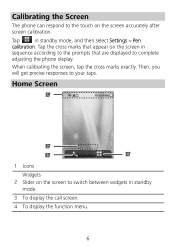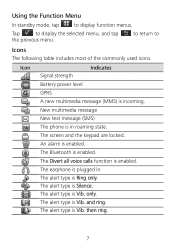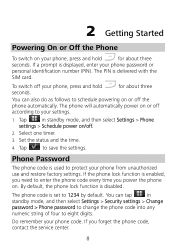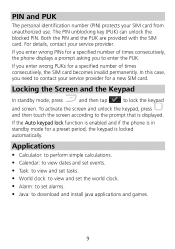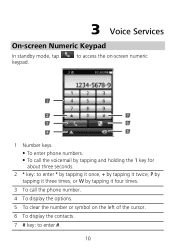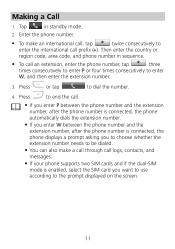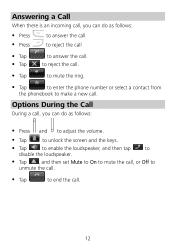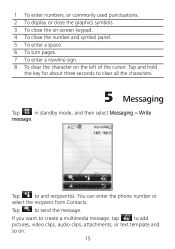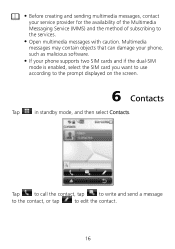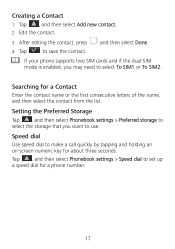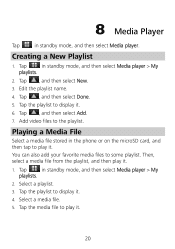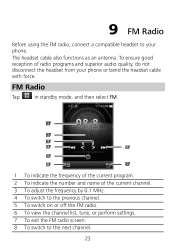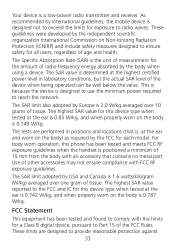Huawei G7010 Support Question
Find answers below for this question about Huawei G7010.Need a Huawei G7010 manual? We have 1 online manual for this item!
Question posted by lovemeloudly1201 on May 25th, 2014
How Can I Fix My Phone
my huawei m866 wont turn on, the "u.s. cellular" screen appears and it plays the tone meaning that its turning on but then the screen goes black and it plays the tone again then it goes black and plays the tone again. it wont stop doing this... how do i fix it?? please help
Current Answers
Answer #1: Posted by TechSupport101 on May 25th, 2014 1:51 PM
Hi. A firmware glitch evidently - a hard reset or a firmware reflash should be able to save the phone depending on its model number.
Related Huawei G7010 Manual Pages
Similar Questions
My Huawei M865 Wont Turn On Just Flashes On Huawei White Screen And Black
screen? read more: my huawei m865 wont turn on just flashes on huawei white screen and black screen?...
screen? read more: my huawei m865 wont turn on just flashes on huawei white screen and black screen?...
(Posted by bam4Rodk 10 years ago)
Phone Keeps Saying Everything On It Not Responding
everything on phone says nop responding happens every day and screen goes black to even after factor...
everything on phone says nop responding happens every day and screen goes black to even after factor...
(Posted by x56baseball 10 years ago)
My M886 Keeps Going To The Phone Options Screen Every Time Wont Stop
(Posted by teamhail 10 years ago)
My Huawei G7010 Has Software Error 3 On The Screen
we've tried draining the battery and taking out the micro sd card but nothing works. pease can you h...
we've tried draining the battery and taking out the micro sd card but nothing works. pease can you h...
(Posted by Anonymous-77974 11 years ago)