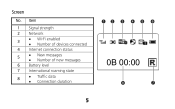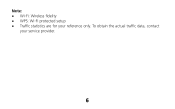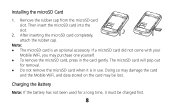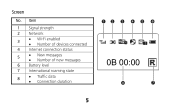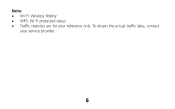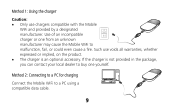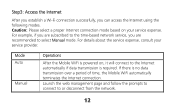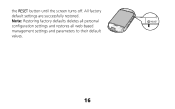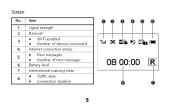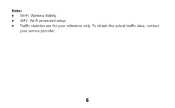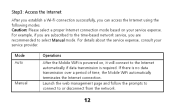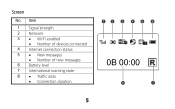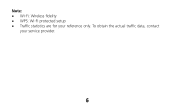Huawei E586 Support Question
Find answers below for this question about Huawei E586.Need a Huawei E586 manual? We have 4 online manuals for this item!
Question posted by hersnayem on July 4th, 2014
How Can I Reset Huwai E586 Data Counter
The person who posted this question about this Huawei product did not include a detailed explanation. Please use the "Request More Information" button to the right if more details would help you to answer this question.
Current Answers
Related Huawei E586 Manual Pages
Similar Questions
Data Counter Reset
How do i reset the data counter after i reload credit, so as to see the current use! not the total u...
How do i reset the data counter after i reload credit, so as to see the current use! not the total u...
(Posted by bobhover1984 9 years ago)
Data Counter
Hello the data counter for my E5776 makes automatica reset! it also says "NO SERVICE" on the displa...
Hello the data counter for my E5776 makes automatica reset! it also says "NO SERVICE" on the displa...
(Posted by pumkin29 11 years ago)
How To Reset Data Counter On Huawei E586
Hi I want to reset the data counter on my MiFi to zero. How do I do this
Hi I want to reset the data counter on my MiFi to zero. How do I do this
(Posted by philipgilmour 11 years ago)