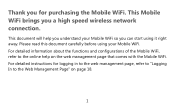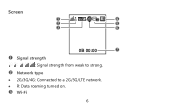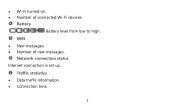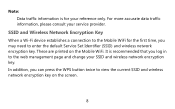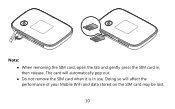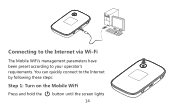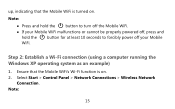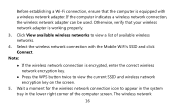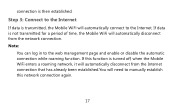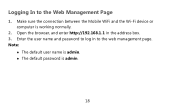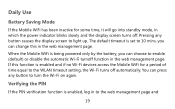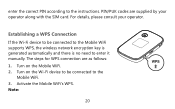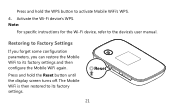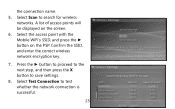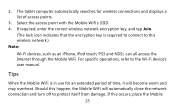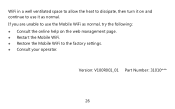Huawei E5776 Support Question
Find answers below for this question about Huawei E5776.Need a Huawei E5776 manual? We have 1 online manual for this item!
Question posted by pumkin29 on April 22nd, 2013
Data Counter
Hello
the data counter for my E5776 makes automatica reset! it also says "NO SERVICE" on the display screen then resets the data counter ... please help
Current Answers
Related Huawei E5776 Manual Pages
Similar Questions
Data Counter Reset
How do i reset the data counter after i reload credit, so as to see the current use! not the total u...
How do i reset the data counter after i reload credit, so as to see the current use! not the total u...
(Posted by bobhover1984 9 years ago)
Huawei E5776
My SIM card got stuck in modem. How do I remove to cover. Found one screw under micro SD cover.
My SIM card got stuck in modem. How do I remove to cover. Found one screw under micro SD cover.
(Posted by Gripcompany 10 years ago)
E5776 Battery Does Not Hold Charge
I charge device fully but after it has not been used and turned off, battery is flat after no longer...
I charge device fully but after it has not been used and turned off, battery is flat after no longer...
(Posted by wendyett 10 years ago)
What Is The User AND PASSWORD De Hwawei E5776s-501 From Une De Fabrica
(Posted by didierpoli 10 years ago)
How To Reset Data Counter On Huawei E586
Hi I want to reset the data counter on my MiFi to zero. How do I do this
Hi I want to reset the data counter on my MiFi to zero. How do I do this
(Posted by philipgilmour 11 years ago)