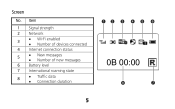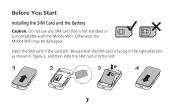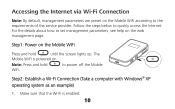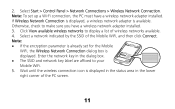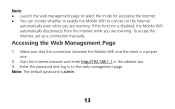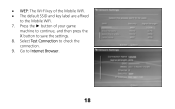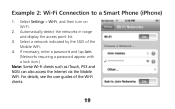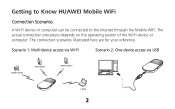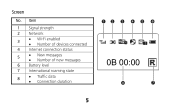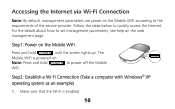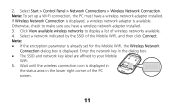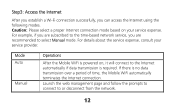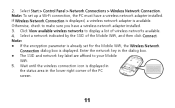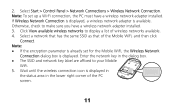Huawei E586 Support Question
Find answers below for this question about Huawei E586.Need a Huawei E586 manual? We have 4 online manuals for this item!
Question posted by goordrm on May 24th, 2014
How Do I Configure A E586 Modem With A Direct Connection To A Mac
The person who posted this question about this Huawei product did not include a detailed explanation. Please use the "Request More Information" button to the right if more details would help you to answer this question.
Current Answers
Related Huawei E586 Manual Pages
Similar Questions
On Mac Having Problems With E586 Wifi Other Devices Say Connected But No Interne
I have Imac 10.7 using HUAWEI 586 wireless modem Internet working and ( have a PC a mac noebook pro ...
I have Imac 10.7 using HUAWEI 586 wireless modem Internet working and ( have a PC a mac noebook pro ...
(Posted by Jockwho 11 years ago)
No Wireless Network Dectected
my modem is undected in wireless mode I tried everything yet it didnt work out please help me solve ...
my modem is undected in wireless mode I tried everything yet it didnt work out please help me solve ...
(Posted by mingle97 11 years ago)
How To Configure E586 With Router Airlive N450r - No Access To Internet, Help
Router do not see the wifi E586- what to do? IS this some option with WDS oraz WPS mode on router or...
Router do not see the wifi E586- what to do? IS this some option with WDS oraz WPS mode on router or...
(Posted by itadam84 11 years ago)