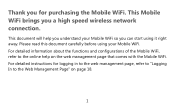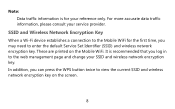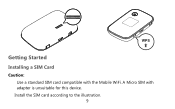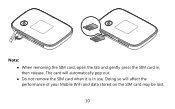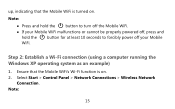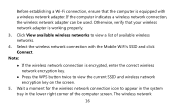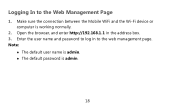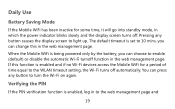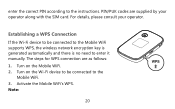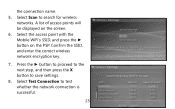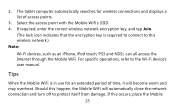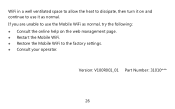Huawei E5776 Support Question
Find answers below for this question about Huawei E5776.Need a Huawei E5776 manual? We have 1 online manual for this item!
Question posted by tanveer9214 on April 25th, 2013
Ussd Is Not Working.
Hi,I have this modem and whenever i use USSD on it it says failed whether i check balance or add balance it says USSD fail.
Current Answers
Related Huawei E5776 Manual Pages
Similar Questions
What Kind Of Battery Does Cricket Huawei Ec5805 Wireless Modem Use
(Posted by davasael 9 years ago)
Hey , I Have A Problem With A Modem Hg530 Wifi , It Can't Work Wirelessly .
it can't seem to work unless it's plugged in to my computer , i've done everything instructed but i'...
it can't seem to work unless it's plugged in to my computer , i've done everything instructed but i'...
(Posted by crazyjijo 9 years ago)
Huawei E5776
My SIM card got stuck in modem. How do I remove to cover. Found one screw under micro SD cover.
My SIM card got stuck in modem. How do I remove to cover. Found one screw under micro SD cover.
(Posted by Gripcompany 10 years ago)
E5776 Battery Does Not Hold Charge
I charge device fully but after it has not been used and turned off, battery is flat after no longer...
I charge device fully but after it has not been used and turned off, battery is flat after no longer...
(Posted by wendyett 10 years ago)
What Is The User AND PASSWORD De Hwawei E5776s-501 From Une De Fabrica
(Posted by didierpoli 10 years ago)