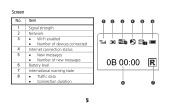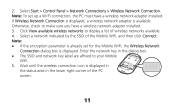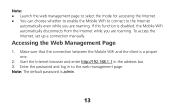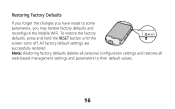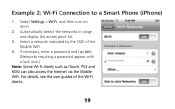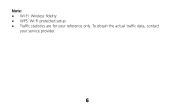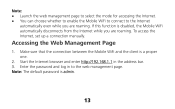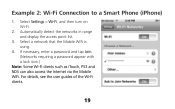Huawei E560 Support Question
Find answers below for this question about Huawei E560.Need a Huawei E560 manual? We have 2 online manuals for this item!
Question posted by eturki on January 14th, 2013
Reset Admin Pass?
i change the password for the admin but i forgot the new password.
how can i reset it???
Current Answers
Related Huawei E560 Manual Pages
Similar Questions
How To Change The Default Password Of Huawei E560 Pocket Wifi
(Posted by milregin04 9 years ago)
How To Change Password In Huawei Pocket Wifi E585 ? I Have Changed Then I Forgot
(Posted by beephothiwatt 9 years ago)