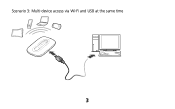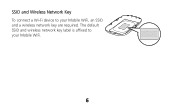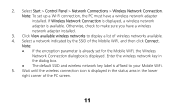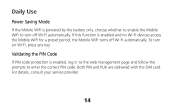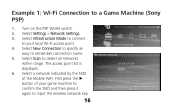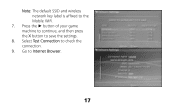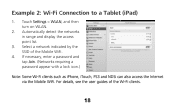Huawei E5331 Support Question
Find answers below for this question about Huawei E5331.Need a Huawei E5331 manual? We have 1 online manual for this item!
Question posted by jismonalexkattakayam on February 17th, 2014
How We Can Unlock A Locked Device
Current Answers
Answer #1: Posted by TommyKervz on February 17th, 2014 11:32 AM
Answer #2: Posted by BusterDoogen on February 17th, 2014 11:33 AM
If you changed the settings so that you cannot access the device, then you can reset it to default settings:
- Take off the cover, but don't take out the battery.
- Find the reset switch. It's labelled "RESET", printed in white on a white background. You can't possibly miss it.
- Use a ball point pen to click the RESET switch.
- Use the default settings printed on the cover.
Once you have connected your wireless network to the device, you should be able to browse to http://mifi.afrihost.com/ and, failing that, you should be able to browse to http://192.168.1.1/
The default parameters are user "admin", password "admin", and changing these is a fairly good idea.
I hope this is helpful to you!
Please respond to my effort to provide you with the best possible solution by using the "Acceptable Solution" and/or the "Helpful" buttons when the answer has proven to be helpful. Please feel free to submit further info for your question, if a solution was not provided. I appreciate the opportunity to serve you!
Related Huawei E5331 Manual Pages
Similar Questions
Can I use my rain 4G with this device (Huawei E5331)
it on but doesn t off normally. doesn t work the transmision of wifi how can i fix it? regards
This has been a plug and play device up to now but even though all the settings are correct it is co...