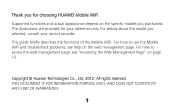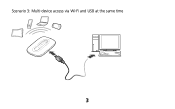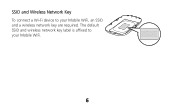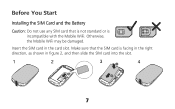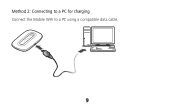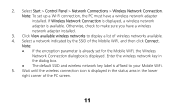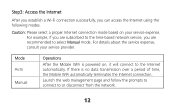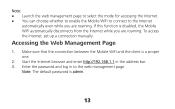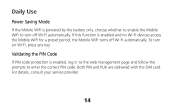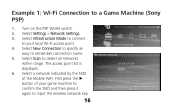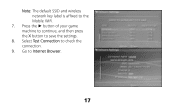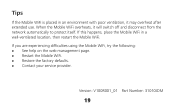Huawei E5331 Support Question
Find answers below for this question about Huawei E5331.Need a Huawei E5331 manual? We have 1 online manual for this item!
Question posted by raducuborde on November 5th, 2012
Hallo.i Have Huaweie5331 From Tim Iyaly.sim Card 128kb.my Windows7
tell me pls whay i can t spok to Skipe,web page work good.to skipe i can only writte,not possible spok and video call.this problems are in all Italy.I changed device,but the same.I tryed with other PC-laptop,the same.help me pls.what no t is good?sim card?windows7?not suported skipe?i wait help.thank you.Radu Bordeianu
Current Answers
Related Huawei E5331 Manual Pages
Similar Questions
4g Rain Sim Card
Can I use my rain 4G with this device (Huawei E5331)
Can I use my rain 4G with this device (Huawei E5331)
(Posted by xolanixlanga 1 year ago)
How Do I Install A Sim Card?
I just recently received the Huawei E5770, I am trying to find out how to install a local SIM card s...
I just recently received the Huawei E5770, I am trying to find out how to install a local SIM card s...
(Posted by rddavis115 5 years ago)
Sim Card In Huawei E5776
I can't get the SIM card out of the device. Ive tried gently pushing in but no response any solution...
I can't get the SIM card out of the device. Ive tried gently pushing in but no response any solution...
(Posted by NADAcb 9 years ago)