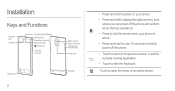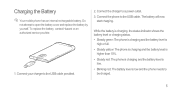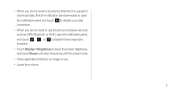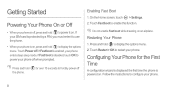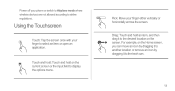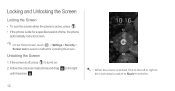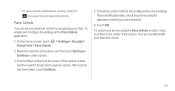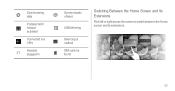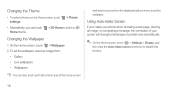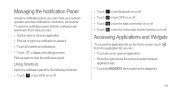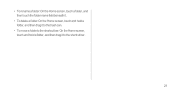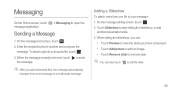Huawei Ascend P1 Support Question
Find answers below for this question about Huawei Ascend P1.Need a Huawei Ascend P1 manual? We have 1 online manual for this item!
Question posted by sherrykendall55 on May 18th, 2013
Dark Film Covers Screen And Pbone Freezes. Can't Fo Anything Furthrr In
The person who posted this question about this Huawei product did not include a detailed explanation. Please use the "Request More Information" button to the right if more details would help you to answer this question.
Current Answers
Related Huawei Ascend P1 Manual Pages
Similar Questions
My Phone Keeps Freezing On Windows 8 How I Resolve This
how do i reso;lve the issue of freezing
how do i reso;lve the issue of freezing
(Posted by Anonymous-126523 10 years ago)
Dark Filter Appears And Phone Freezes Can't Go Any Further In An App
ddadar
ddadar
(Posted by sherrykendall55 10 years ago)
How Can I Stop Videos From Freezing Up On My Hauwei Ascend H866c Mobile Phone?
(Posted by billslater50 11 years ago)
Freezing When Starting
Have had P1 for about a month - when trying to turn it on, the screen freezes on Huawei logo and goe...
Have had P1 for about a month - when trying to turn it on, the screen freezes on Huawei logo and goe...
(Posted by rasheeqa 11 years ago)
Blank Screen When Calling
My phone screen goes blank when I make a call, and I can't get it back on. So I can' t access the di...
My phone screen goes blank when I make a call, and I can't get it back on. So I can' t access the di...
(Posted by marktandan 11 years ago)