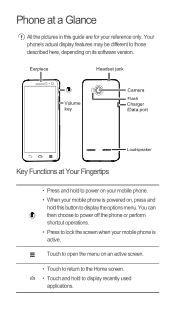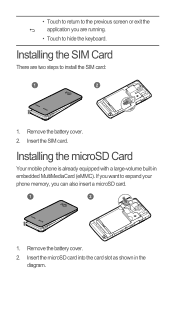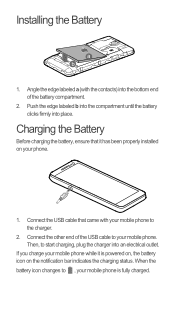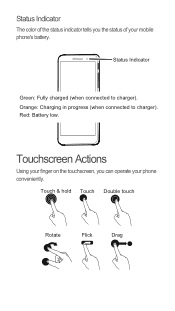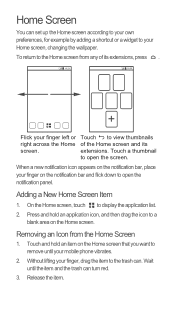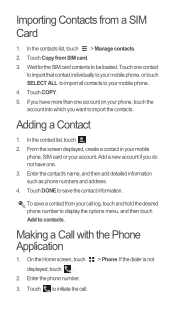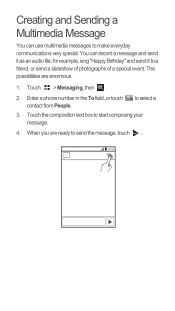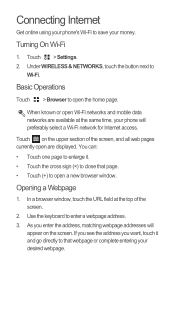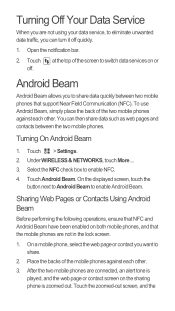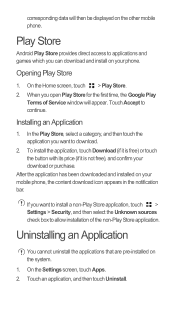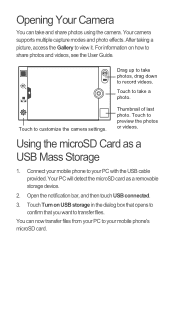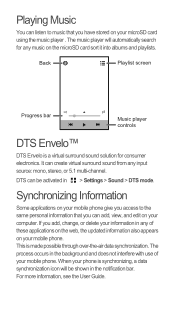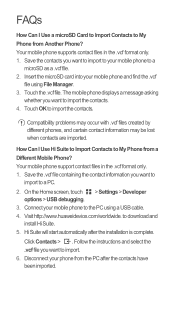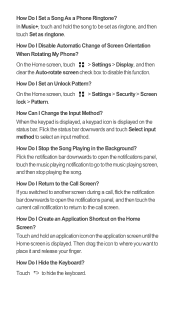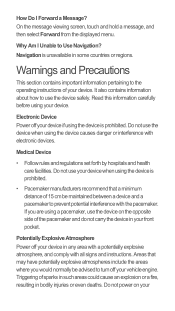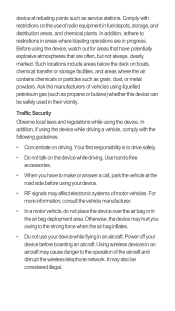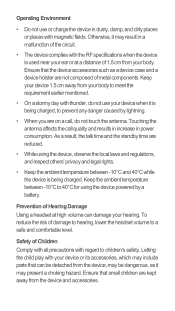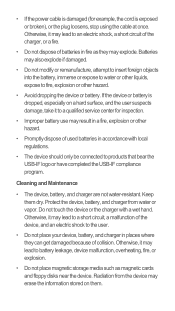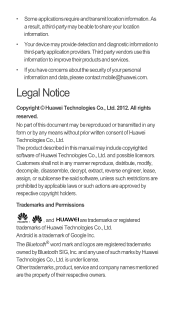Huawei Ascend G600 Support Question
Find answers below for this question about Huawei Ascend G600.Need a Huawei Ascend G600 manual? We have 1 online manual for this item!
Question posted by ahmedrizk1985 on April 14th, 2013
Restart Problem
i have a problem with my Huawei G600 device as it restart by it self many times without having any problem just once it restart, and some times it happens contionus like 2 -3 times .
appreciate if you can guide me to the solution
Current Answers
Answer #1: Posted by TommyKervz on April 14th, 2013 5:05 AM
Greetings - You may have a corrupted firmware and thus need to hard reset the device. Back up all you important files and then visit the link below for instructions on how to carry out a hard reset.
http://www.hard-reset.com/huawei-ascend-g600-hard-reset.html
Related Huawei Ascend G600 Manual Pages
Similar Questions
How Do I Replace Lost Message Icon On My Mobile Phone G630
Message icon on my huawei g630 mobile phone lost yesterday 01-01-2015. I dont know what I preseed th...
Message icon on my huawei g630 mobile phone lost yesterday 01-01-2015. I dont know what I preseed th...
(Posted by tinukeowo 9 years ago)
Huawei Ascend G600 Restart Issue
i have been using huawei Ascend g600 mobile phone.its getting restart automatically, while using the...
i have been using huawei Ascend g600 mobile phone.its getting restart automatically, while using the...
(Posted by arcquraishi 9 years ago)
Voice Activation On Ascend G510 Mobile Phone
How do I set up voice activation on this mobile?
How do I set up voice activation on this mobile?
(Posted by Anonymous-129145 10 years ago)
I Have A G6608 Mobile Phone And I Cannot Change The User Profile From Headset To
General it only comes up as Customize not Activate how can I remedy this? [email protected]
General it only comes up as Customize not Activate how can I remedy this? [email protected]
(Posted by gsherriff2 11 years ago)