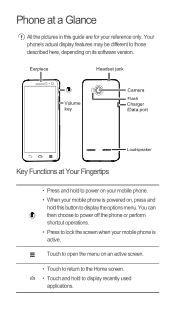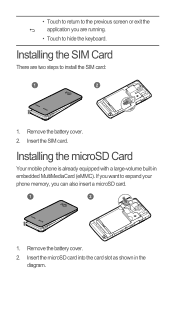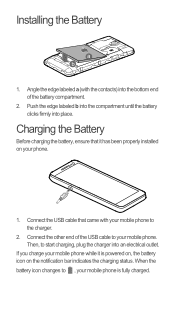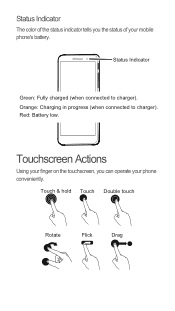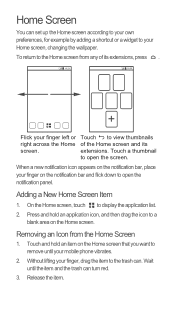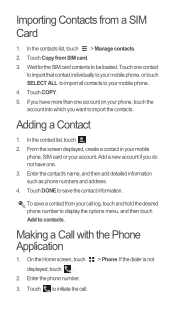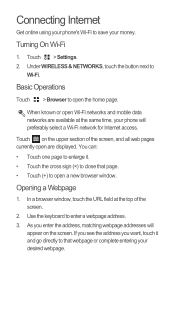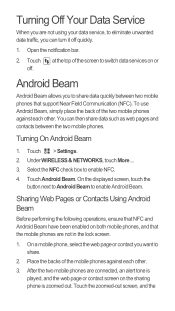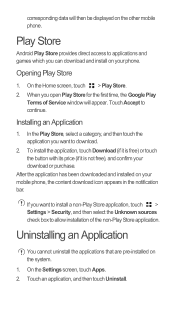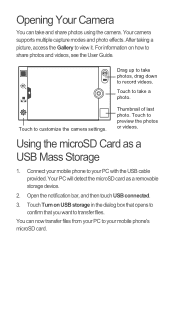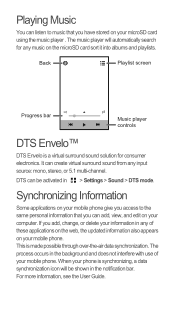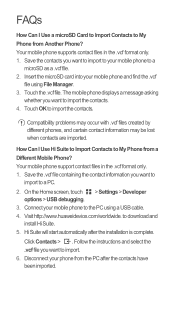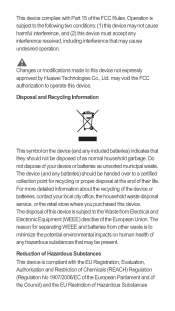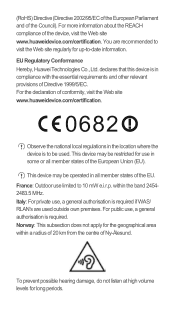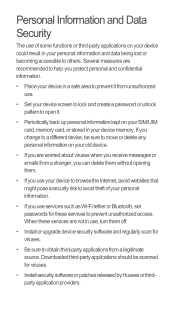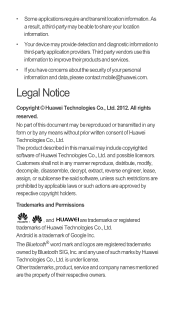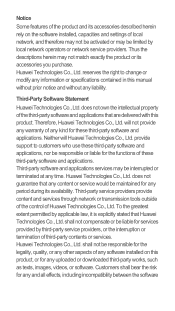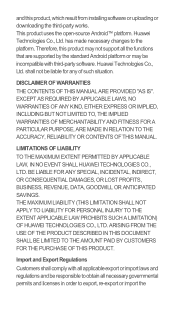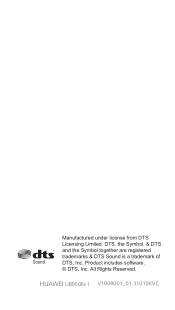Huawei Ascend G600 Support Question
Find answers below for this question about Huawei Ascend G600.Need a Huawei Ascend G600 manual? We have 1 online manual for this item!
Question posted by michaelsoe123 on July 18th, 2013
Jelly Bean For Huawei U8950d
I want jelly bean on huawei u8950d.
Current Answers
Answer #1: Posted by TommyKervz on July 19th, 2013 2:12 AM
Greetings - The video linked below is for G300 but should help give you an idea.
http://www.google.com/search?hl=en&ie=ISO-8859-1&q=updates+huawei+g300+android+4.2
http://www.google.com/search?hl=en&ie=ISO-8859-1&q=updates+huawei+g300+android+4.2
Related Huawei Ascend G600 Manual Pages
Similar Questions
How Do I Replace Lost Message Icon On My Mobile Phone G630
Message icon on my huawei g630 mobile phone lost yesterday 01-01-2015. I dont know what I preseed th...
Message icon on my huawei g630 mobile phone lost yesterday 01-01-2015. I dont know what I preseed th...
(Posted by tinukeowo 9 years ago)
Huawei Ascend G600 Restart Issue
i have been using huawei Ascend g600 mobile phone.its getting restart automatically, while using the...
i have been using huawei Ascend g600 mobile phone.its getting restart automatically, while using the...
(Posted by arcquraishi 9 years ago)
Voice Activation On Ascend G510 Mobile Phone
How do I set up voice activation on this mobile?
How do I set up voice activation on this mobile?
(Posted by Anonymous-129145 10 years ago)
I Have A G6608 Mobile Phone And I Cannot Change The User Profile From Headset To
General it only comes up as Customize not Activate how can I remedy this? [email protected]
General it only comes up as Customize not Activate how can I remedy this? [email protected]
(Posted by gsherriff2 11 years ago)