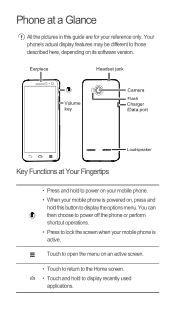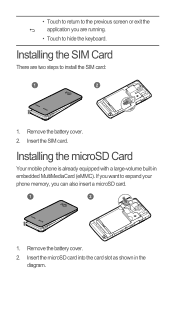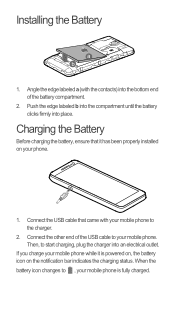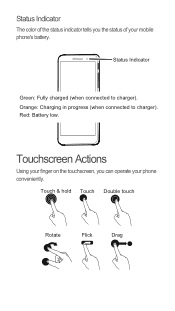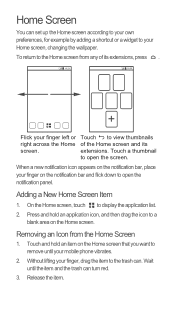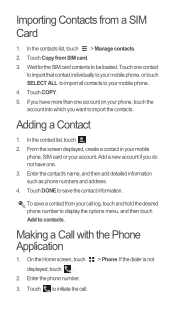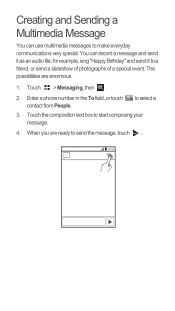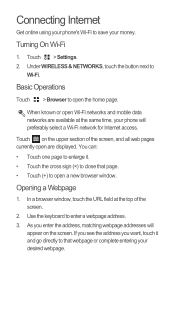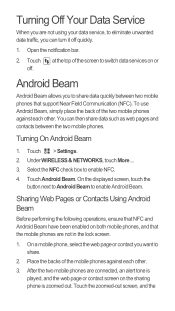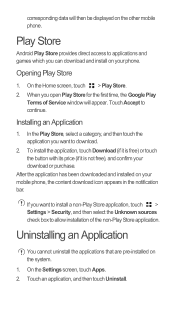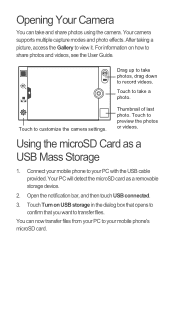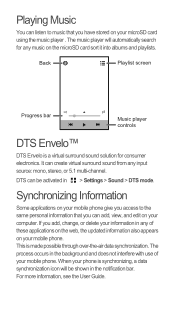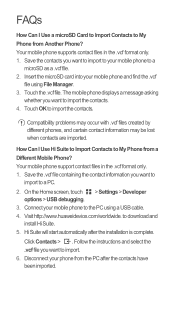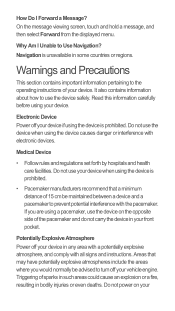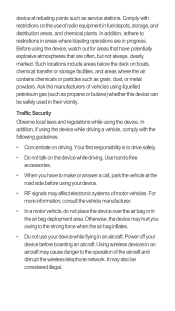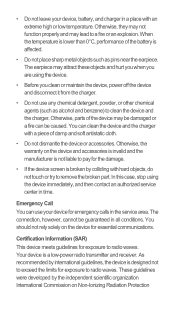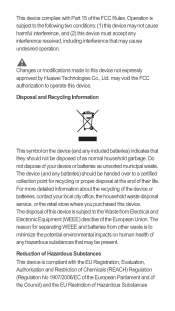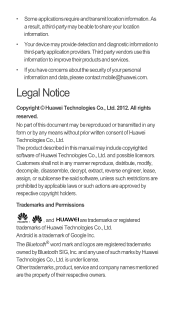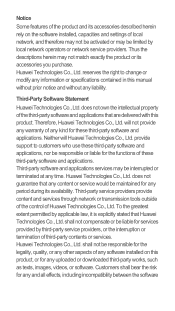Huawei Ascend G600 Support Question
Find answers below for this question about Huawei Ascend G600.Need a Huawei Ascend G600 manual? We have 1 online manual for this item!
Question posted by bilblackmore on September 27th, 2014
Show Contact Information
Current Answers
Answer #1: Posted by BusterDoogen on September 27th, 2014 9:52 AM
I hope this is helpful to you!
Please respond to my effort to provide you with the best possible solution by using the "Acceptable Solution" and/or the "Helpful" buttons when the answer has proven to be helpful. Please feel free to submit further info for your question, if a solution was not provided. I appreciate the opportunity to serve you!
Related Huawei Ascend G600 Manual Pages
Similar Questions
Message icon on my huawei g630 mobile phone lost yesterday 01-01-2015. I dont know what I preseed th...
i have been using huawei Ascend g600 mobile phone.its getting restart automatically, while using the...
everytime i call someone my number comes up as "private caller" How do i get it to come up as my pho...
General it only comes up as Customize not Activate how can I remedy this? [email protected]