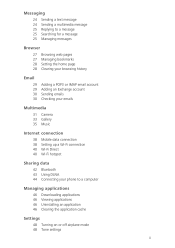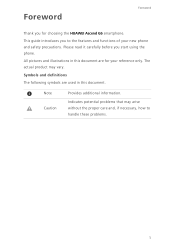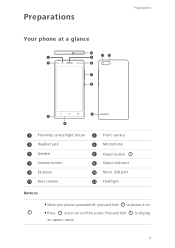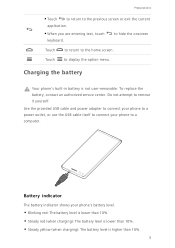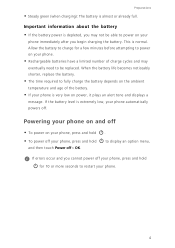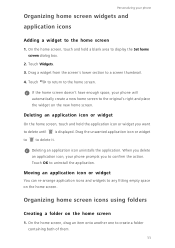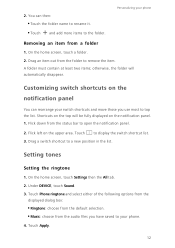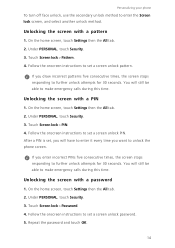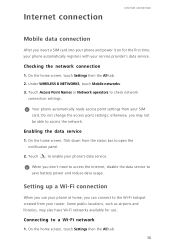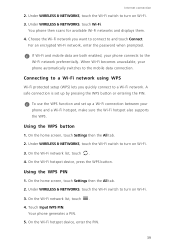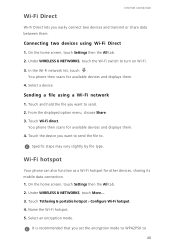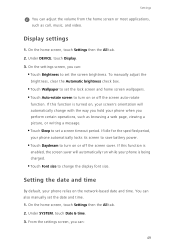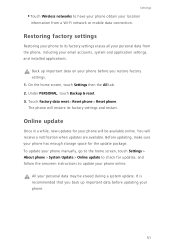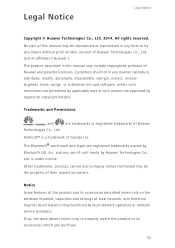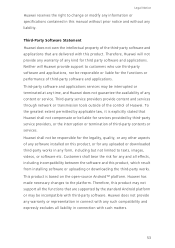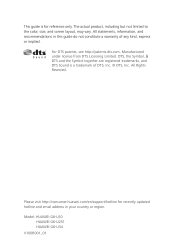Huawei Ascend G6 Support Question
Find answers below for this question about Huawei Ascend G6.Need a Huawei Ascend G6 manual? We have 1 online manual for this item!
Question posted by mamabug76 on June 26th, 2014
Hauwei Y301 Manual Or Guides
May I access a user guide or product manual for the vitria y301?
Current Answers
Answer #2: Posted by waelsaidani1 on June 26th, 2014 4:32 AM
Hauwei Y301 manual is available here, click on "Download Now" to start download: http://consumer.huawei.com/us/mobile-phones/support/manuals/detail/y301-a1-us.htm?id=18254#anchor
Related Huawei Ascend G6 Manual Pages
Similar Questions
How Do I Replace Lost Message Icon On My Mobile Phone G630
Message icon on my huawei g630 mobile phone lost yesterday 01-01-2015. I dont know what I preseed th...
Message icon on my huawei g630 mobile phone lost yesterday 01-01-2015. I dont know what I preseed th...
(Posted by tinukeowo 9 years ago)
On And Off
My new g6 has started to turn its self on and off and ino longer have any control
My new g6 has started to turn its self on and off and ino longer have any control
(Posted by mnhalliday 9 years ago)
Cannot Access Existing Apps On Transferred Sd Card
Hello all, Just now I have inserted my old 8GB SD card into my Huawei G6. It seems I cannot access...
Hello all, Just now I have inserted my old 8GB SD card into my Huawei G6. It seems I cannot access...
(Posted by mcpdeleeuw1 9 years ago)
My New Phone Is Stuck And The Screen Keeps Saying Emergency Call.can't Do Anythi
(Posted by waynehams65 9 years ago)
I Have A G6608 Mobile Phone And I Cannot Change The User Profile From Headset To
General it only comes up as Customize not Activate how can I remedy this? [email protected]
General it only comes up as Customize not Activate how can I remedy this? [email protected]
(Posted by gsherriff2 11 years ago)