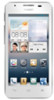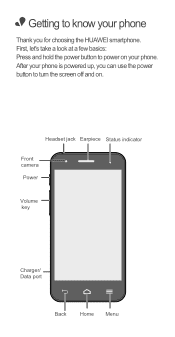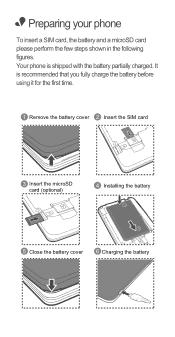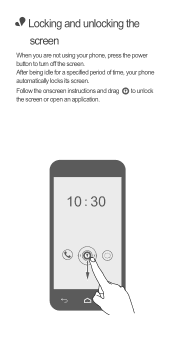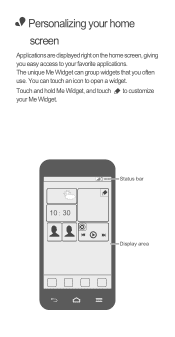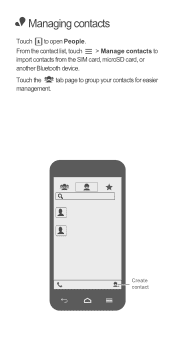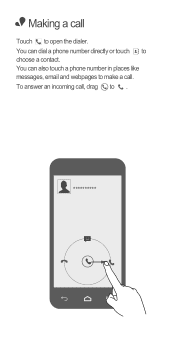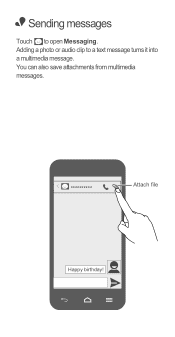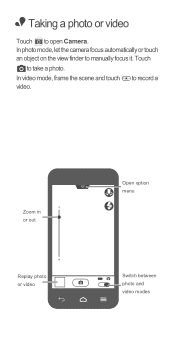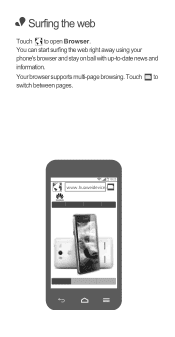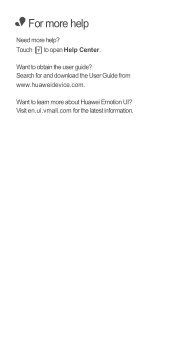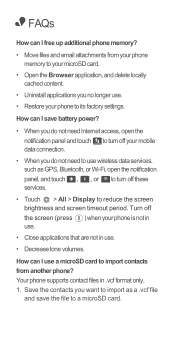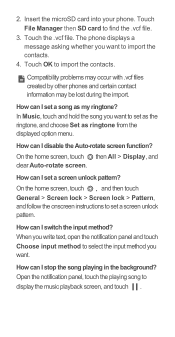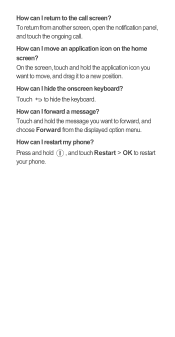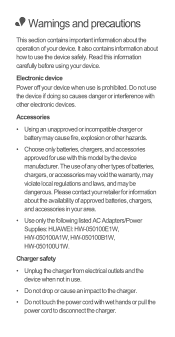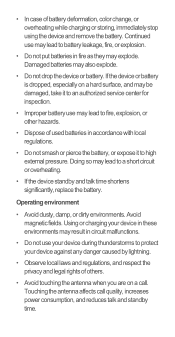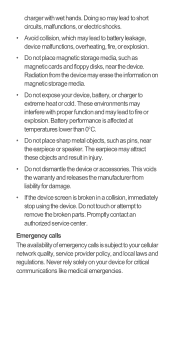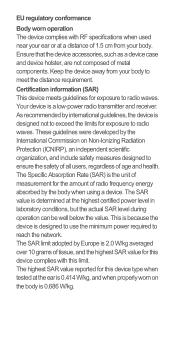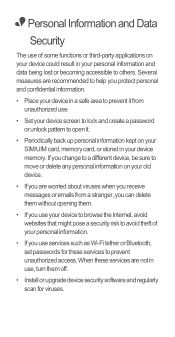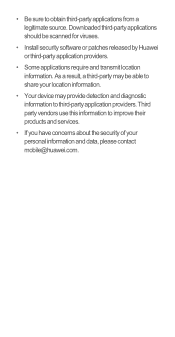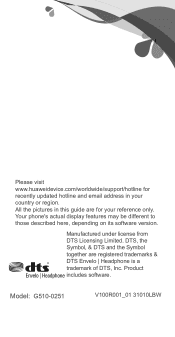Huawei Ascend G510 Support Question
Find answers below for this question about Huawei Ascend G510.Need a Huawei Ascend G510 manual? We have 1 online manual for this item!
Question posted by hosiw on November 9th, 2013
G510 Unluck Forget Patern Look
Current Answers
Answer #1: Posted by BusterDoogen on November 9th, 2013 11:35 PM
I hope this is helpful to you!
Please respond to my effort to provide you with the best possible solution by using the "Acceptable Solution" and/or the "Helpful" buttons when the answer has proven to be helpful. Please feel free to submit further info for your question, if a solution was not provided. I appreciate the opportunity to serve you!
Related Huawei Ascend G510 Manual Pages
Similar Questions
I have a number of contacts using WhatsApp for chat or calls. When they call me using WhatApp I do n...
Message icon on my huawei g630 mobile phone lost yesterday 01-01-2015. I dont know what I preseed th...
Recently i have been having trouble with my Huawei ascend g510, with the photos i have taken in my g...
How do I set up voice activation on this mobile?