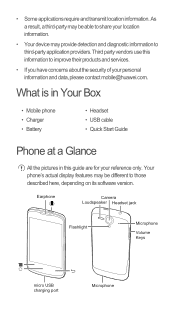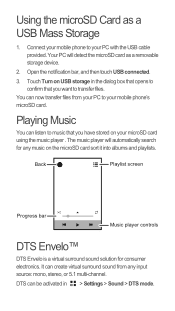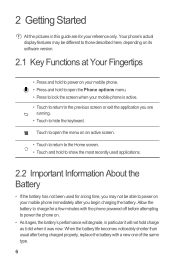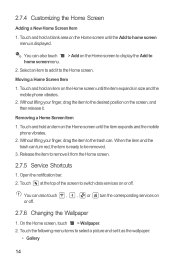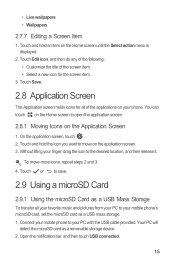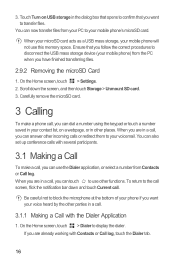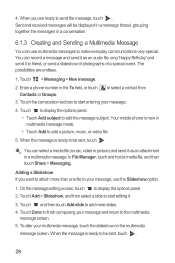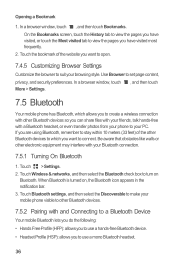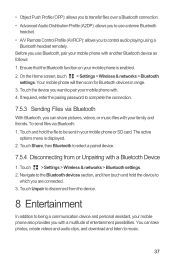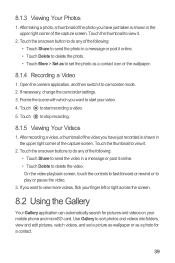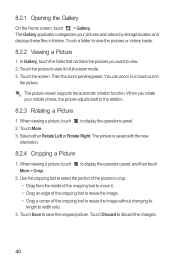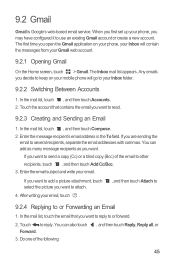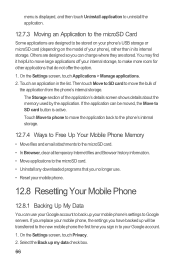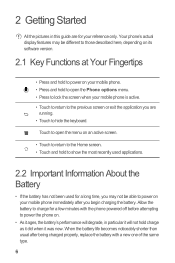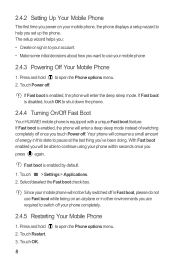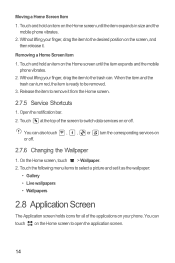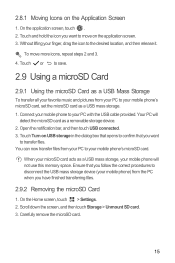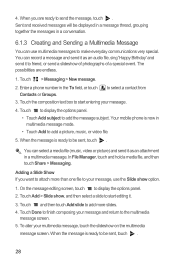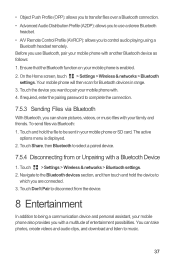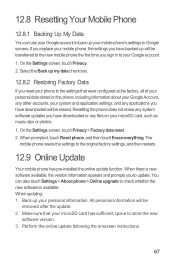Huawei Ascend G300 Support Question
Find answers below for this question about Huawei Ascend G300.Need a Huawei Ascend G300 manual? We have 3 online manuals for this item!
Question posted by derbugw on January 2nd, 2014
How To Transfer Pictures From Huawei Ascend To Computer
The person who posted this question about this Huawei product did not include a detailed explanation. Please use the "Request More Information" button to the right if more details would help you to answer this question.
Current Answers
Answer #1: Posted by kattery on February 20th, 2014 12:30 AM
Answer #2: Posted by TechSupport101 on March 8th, 2014 11:49 AM
Related Huawei Ascend G300 Manual Pages
Similar Questions
Transferring Pictures?
I am wondering how I can transfer pictures from my Huawei phone to my desktop computer. I've tried t...
I am wondering how I can transfer pictures from my Huawei phone to my desktop computer. I've tried t...
(Posted by swampmamma1 7 years ago)
How To Transfer Pictures From Huawei Ascend Sd Card
(Posted by stickma 9 years ago)
How To Transfer Pictures, Contacts, And Music From Huawei Ascend Ii To Computer
(Posted by rickNa 9 years ago)
How To Transfer Pictures From Sd To Phone Huawei Ascend
(Posted by mcvmmm 9 years ago)
How Do I Transfer Pictures From My Huawei Ascend To My Computer
(Posted by lgvpani 10 years ago)
Ask a New Question
Use the box below to post a new question about this Huawei product .
Points & Prizes
- You can earn points for nearly everything you do on HelpOwl.com
- You can trade in those points for gift cards at leading retailers such as Amazon.com and Walmart
- It's that simple!
Create a Free Account
Huawei Manuals
Find free Huawei Ascend G300 manuals and user guides available at ManualOwl.com. Try out our unique manual viewer allowing you to interact with manuals from directly within your browser!
Huawei Reviews
View thousands of Huawei user reviews and customer ratings available at ReviewOwl.com.
Contact Information
Complete Huawei customer service contact information including steps to reach representatives, hours of operation, customer support links and more from ContactHelp.com.
Scoreboard Ratings
See detailed Huawei customer service rankings, employee comments and much more from our sister site.