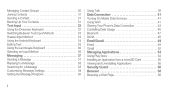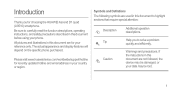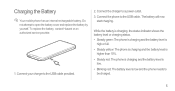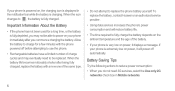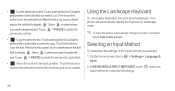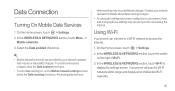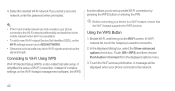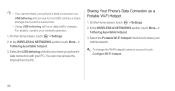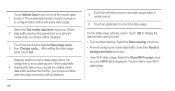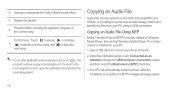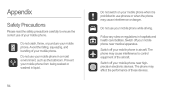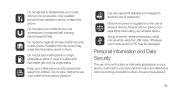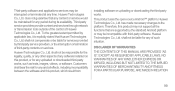Huawei Ascend D quad Support Question
Find answers below for this question about Huawei Ascend D quad.Need a Huawei Ascend D quad manual? We have 1 online manual for this item!
Question posted by cj13kodo on April 13th, 2013
Why Doesn't Ascend Y Alert Me To A Text
The person who posted this question about this Huawei product did not include a detailed explanation. Please use the "Request More Information" button to the right if more details would help you to answer this question.
Current Answers
Related Huawei Ascend D quad Manual Pages
Similar Questions
How Do I Replace Lost Message Icon On My Mobile Phone G630
Message icon on my huawei g630 mobile phone lost yesterday 01-01-2015. I dont know what I preseed th...
Message icon on my huawei g630 mobile phone lost yesterday 01-01-2015. I dont know what I preseed th...
(Posted by tinukeowo 9 years ago)
Voice Activation On Ascend G510 Mobile Phone
How do I set up voice activation on this mobile?
How do I set up voice activation on this mobile?
(Posted by Anonymous-129145 10 years ago)
Cant Get Through Mobile Internet
My huawei ideos s7 slim cant get through mobile internet (only wifi can use) . Pls help me to solve ...
My huawei ideos s7 slim cant get through mobile internet (only wifi can use) . Pls help me to solve ...
(Posted by c1001c 10 years ago)
Predictive Text Problem
Previusly my predictive text worked well. It has suddenly begun predicting words from my contacts li...
Previusly my predictive text worked well. It has suddenly begun predicting words from my contacts li...
(Posted by jendav1 10 years ago)
Caller Id
All of my incoming calls display as "unknown" on my HUAWEI ascend ll Caller ID. How do I fix this?...
All of my incoming calls display as "unknown" on my HUAWEI ascend ll Caller ID. How do I fix this?...
(Posted by missalicia83 11 years ago)