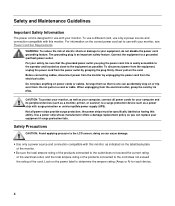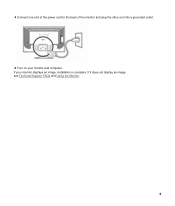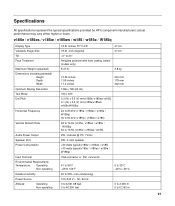HP v185e Support Question
Find answers below for this question about HP v185e - Widescreen LCD Monitor.Need a HP v185e manual? We have 1 online manual for this item!
Question posted by Anonymous-73306 on September 5th, 2012
Price
what is the price of HPv185e in india?
Current Answers
Related HP v185e Manual Pages
Similar Questions
Display Is Broken How Much Price Display Change New In India
(Posted by vermav16 3 years ago)
Monitor Purchage
M/s I want to a monitor HP V185W LCD Monitor pl sent me dealer name delhithank
M/s I want to a monitor HP V185W LCD Monitor pl sent me dealer name delhithank
(Posted by neerajpanchal2010 6 years ago)
How To Remove Hp W15v 15' Widescreen Lcd Monitor Base Stand
(Posted by Anonymous-88735 11 years ago)
Hp W2207h Replace Lcd Monitor
Hello HP Team, I have HP w2207h It's been more than 3yrs since I bought this but in the first year,...
Hello HP Team, I have HP w2207h It's been more than 3yrs since I bought this but in the first year,...
(Posted by rjreyes05 11 years ago)
Does Hp V185e Widescreen Lcd Monitor Have In Built Speaker
does HP v185e Widescreen LCD Monitor have in built speaker
does HP v185e Widescreen LCD Monitor have in built speaker
(Posted by vinodnair7 11 years ago)