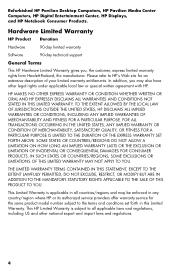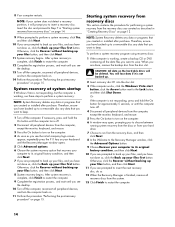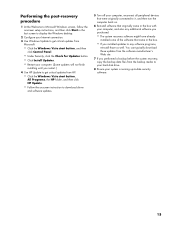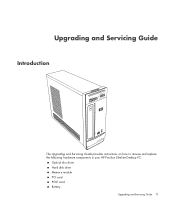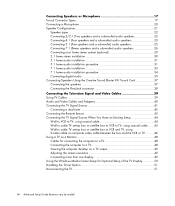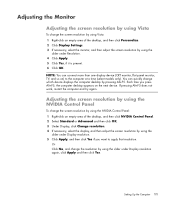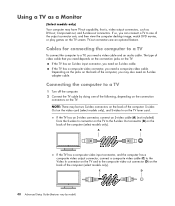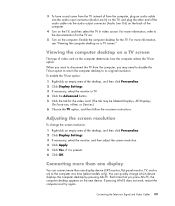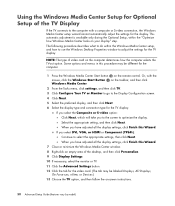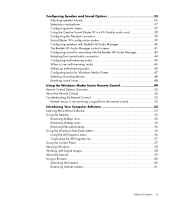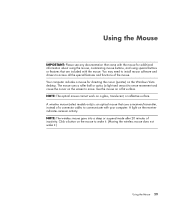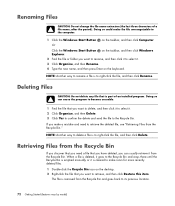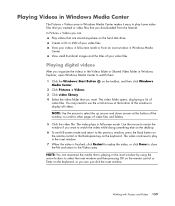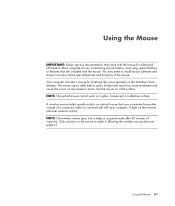HP s3700f Support Question
Find answers below for this question about HP s3700f - Pavilion - Slimline.Need a HP s3700f manual? We have 39 online manuals for this item!
Question posted by tygre2005 on March 25th, 2011
Screen Goes Black
My screen suddenly goes black and "goes to sleep"...this happens at indiscriminate times...no rhyme or reason.
have tried to download one of your fixes, but then I'm told I don't have enough memory. This has VISTA and a new hard drive was just instlled in Dec. 2010.
Can you give me ANY help at all ???????
Current Answers
Related HP s3700f Manual Pages
Similar Questions
New Hard Drive Installation Issues.
I bought computer without the hard drive that was originally installed now everytime I try to instal...
I bought computer without the hard drive that was originally installed now everytime I try to instal...
(Posted by shawnfritz86 7 years ago)
Hp 300-1017 Not Playing Cd I Have A New Hard Drive. I Have A New Windows 8.1 Cd
Currently hard drive is black. It is brand new. Bios sees the hard drive and the cd/dvd Rom. I inser...
Currently hard drive is black. It is brand new. Bios sees the hard drive and the cd/dvd Rom. I inser...
(Posted by cok2004 9 years ago)
Error When Installing New Hard Drive On Hp Pavilion P6000
(Posted by wbrobmac 9 years ago)
How Do I Install A New Hard Drive Into My Hp Pavilion Media Center Pc M7000.
(Posted by heywldbil 12 years ago)