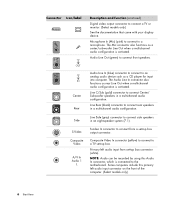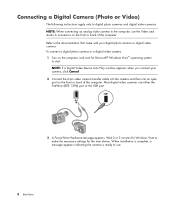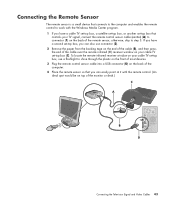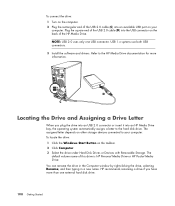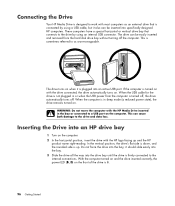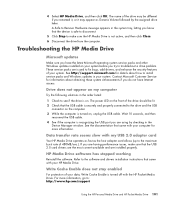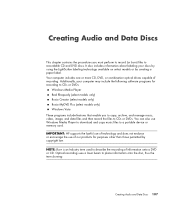HP s3220n Support Question
Find answers below for this question about HP s3220n - Pavilion - Slimline.Need a HP s3220n manual? We have 18 online manuals for this item!
Question posted by wkompare on September 22nd, 2011
Does A C-media Usb Audio Device Just Plug Into Any Usb Port On The Back Of My Hp
The person who posted this question about this HP product did not include a detailed explanation. Please use the "Request More Information" button to the right if more details would help you to answer this question.
Current Answers
Related HP s3220n Manual Pages
Similar Questions
I/o (usb Ports) Failure
What can be done when the usb ports completely fail hence not allowing any input or output devices t...
What can be done when the usb ports completely fail hence not allowing any input or output devices t...
(Posted by ericochieng1 9 years ago)
I Have No Sound When I Try To Play Any Type Of Media(no Audio Device)
(Posted by ramseymohamed 12 years ago)
Usb Port Issue Due To Smps
My HP DX 2280 machihneall the USB ports are not working due toits SMPS is not able to provide a requ...
My HP DX 2280 machihneall the USB ports are not working due toits SMPS is not able to provide a requ...
(Posted by ravihpilleyvar 12 years ago)