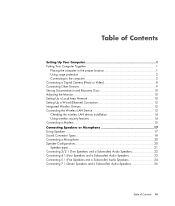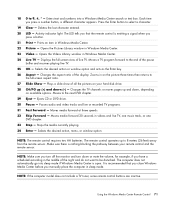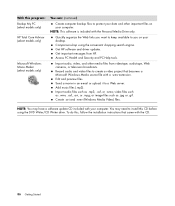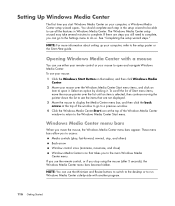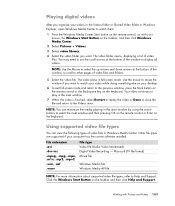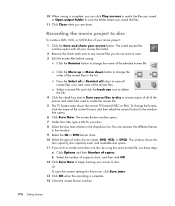HP s3120n Support Question
Find answers below for this question about HP s3120n - Pavilion - Slimline.Need a HP s3120n manual? We have 1 online manual for this item!
Question posted by ram9389 on May 15th, 2010
No Video Output
put computer into hybernation, when next time tryed to start computer the screen would show message, "no vga input", and monitor green light would turn yellow.
tryed another monitor and the monitor power light would stay yellow, turned monitor off and back on and the green light would turn yellow.
tryed to set bios with f10 key then the f5 key and no difference.
anything else I can try?
Current Answers
Related HP s3120n Manual Pages
Similar Questions
How Much Maximum Memory Can I Upgraded On A Hp Pavilion Slimline S3120n Desktop
(Posted by alrod45 9 years ago)
Video Output
How can I connect to a projector? I can not find VGA connector for HP1105.
How can I connect to a projector? I can not find VGA connector for HP1105.
(Posted by kobatom 11 years ago)
I Do Not Have Video Outputs On My Pc, What Can I Do To Watch Tv?
I only have inputs on my pc but i want to use my tv as a monitor. What can I do? Can I use this box ...
I only have inputs on my pc but i want to use my tv as a monitor. What can I do? Can I use this box ...
(Posted by shanepm 13 years ago)
What Is The Model Number For (hp Pavilion S3120n) The Power Supply
I am making repairs I also may need the model number for the: Hard Drive Mother Board Video C...
I am making repairs I also may need the model number for the: Hard Drive Mother Board Video C...
(Posted by pritchardsteven4 14 years ago)