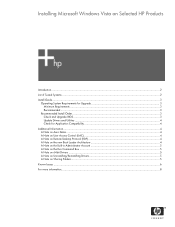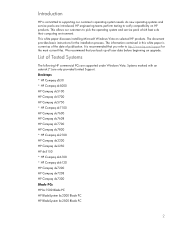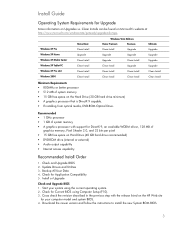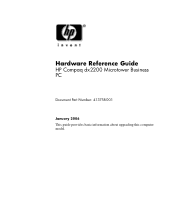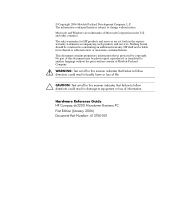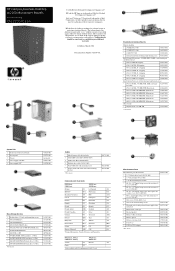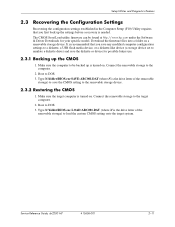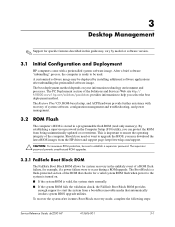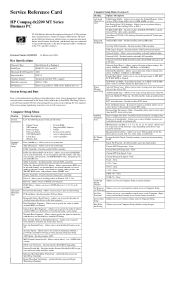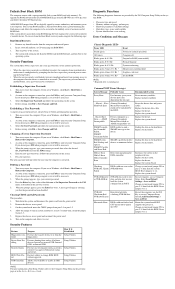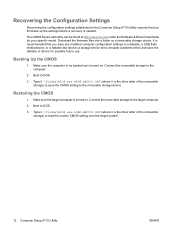HP dx2200 Support Question
Find answers below for this question about HP dx2200 - Microtower PC.Need a HP dx2200 manual? We have 14 online manuals for this item!
Question posted by kiunyu81 on October 11th, 2023
Flushing Bios On Hp Dx 2200 Motherboard
Current Answers
Answer #1: Posted by SonuKumar on October 12th, 2023 9:55 AM
Once you have the BIOS ROM file on the USB drive, follow these steps:
Connect the USB drive to the computer.
Restart the computer.
Press the F10 key to enter the BIOS Setup Utility.
Select the "File" menu and then select "BIOS Update".
Select the BIOS ROM file from the USB drive and then press the "Enter" key.
Follow the on-screen instructions to update the BIOS.
Once the BIOS update is complete, the computer will restart.
Important:
Make sure that you use the correct BIOS ROM file for your computer model.
Do not interrupt the BIOS update process. If the power goes out or the computer is restarted during the update, the BIOS could be corrupted.
If you are not comfortable updating the BIOS yourself, you can take the computer to a qualified technician.
Here are some additional tips:
Make sure that the USB drive is bootable. You can create a bootable USB drive using the Windows Disk Utility.
If you are having trouble updating the BIOS, you can try using a different BIOS ROM file.
You can also try resetting the BIOS to factory default settings. To do this, enter the BIOS Setup Utility and then select the "Reset to Default" option.
Please note that flushing the BIOS is a risky procedure and should only be done if necessary. If you are not comfortable doing it yourself, you should take the computer to a qualified technician.
Please respond to my effort to provide you with the best possible solution by using the "Acceptable Solution" and/or the "Helpful" buttons when the answer has proven to be helpful.
Regards,
Sonu
Your search handyman for all e-support needs!!
Answer #2: Posted by Technicalproblemsolver on October 12th, 2023 9:15 AM
1. Prepare the BIOS update: Visit the official HP support website and locate the latest BIOS update for your DX 2200 motherboard. Download the update file and save it to a USB flash drive that is formatted with the FAT32 file system.
2. Backup important data: Before proceeding, ensure you have backed up any critical data from your system. Although rare, BIOS updates can potentially cause issues, so it is always better to be safe and prepared.
3. Connect the USB flash drive: Insert the USB flash drive containing the BIOS update file into an available USB port on your computer.
4. Restart the computer: Initiate a system restart, and while the computer is booting up, repeatedly press the designated key to enter the BIOS setup utility. This key is typically displayed on the screen during the boot process and is often Esc, F1, F2, or Del.
5. Access the BIOS setup: Once you are in the BIOS setup utility, navigate to the "Boot" or "Advanced" section using the arrow keys on your keyboard. Look for an option such as "Flash BIOS," "Update BIOS," or "BIOS Update Utility." The specific location and wording may vary depending on your BIOS version.
6. Select the BIOS update file: Within the BIOS update utility, locate the option to choose the update file. Use the arrow keys to select the file from the USB flash drive that contains the BIOS update you previously downloaded.
7. Start the BIOS update: Once you have selected the update file, follow the on-screen prompts carefully to initiate the BIOS update process. Some systems may require you to confirm your choice or enter a password for security purposes.
8. Wait for the update to complete: The BIOS update process will take some time. Make sure your computer is connected to a stable power source and refrain from interrupting the process in any way. Do not turn off your computer or unplug the USB flash drive until the update process is complete.
9. Restart and verify: After the BIOS update completes, the computer should automatically restart. Upon booting back up, you can enter the BIOS setup utility again to confirm that the update was successful. Check the BIOS version to ensure it matches the update you installed.
Please note that updating the BIOS carries some risk, and if done incorrectly
"Hi there,
I hope my response was helpful in addressing your question or concern. If you found it valuable, I kindly ask you to consider accepting my answer by clicking the designated button. Your support will not only acknowledge my efforts but also guide others in finding useful solutions. Thank you for your trust and I'm ready to assist you further if needed.
Best regards,
Technicalproblemsolver"
Related HP dx2200 Manual Pages
Similar Questions
I am able to power on but the next screen is where it freeze on startng windows screen. What do I do...
I do not know the exact specs as this compter was given to me. When I turn the compter on, the cpu f...
I been searching for a new hard disk drive to add in my HP DX 2200. I'm not really sure what to get ...