HP c4795 Support Question
Find answers below for this question about HP c4795 - Photosmart Printer Scanner Copier.Need a HP c4795 manual? We have 3 online manuals for this item!
Question posted by chatyyu on April 10th, 2014
What Is The Pause Error
What is the solution to remove the pause error from my hp c4795
Current Answers
There are currently no answers that have been posted for this question.
Be the first to post an answer! Remember that you can earn up to 1,100 points for every answer you submit. The better the quality of your answer, the better chance it has to be accepted.
Be the first to post an answer! Remember that you can earn up to 1,100 points for every answer you submit. The better the quality of your answer, the better chance it has to be accepted.
Related HP c4795 Manual Pages
Reference Guide - Page 4


..., then there might
take a few minutes for service. Remove the CD from the computer's CD-ROM drive, and then disconnect the USB cable from the menu. Temporarily disable any software firewall and close any anti-virus software. English
Troubleshooting
Setup Troubleshooting
If the HP Photosmart does not turn on . Check the power cord...
Reference Guide - Page 5


...: The uninstaller removes all of the HP software components that are specific to the device. The product cannot be found during software installation
If the HP software is connected... the HP software CD into your product on the network during software installation, try the following any instructions provided. Press button next to Wireless Menu. 3.
Disconnect the HP Photosmart from ...
Setup Guide for DV6 and PS C4780 Bundle - Page 1


...Open up and setup one device at home.
3 Setup your Printer Once the HP Wireless Solutions wizard prompts you through setting...solution anyone can do not place the computer directly on -screen instructions for technical or editorial errors or omissions contained herein. CAUTION: Do not remove the router or the printer from their boxes yet!
2 Setup your printer take a moment to remove the printer...
User Guide - Page 3


...series Help 3
2 Finish setting up the HP Photosmart Add the HP Photosmart to a network 5 Set up a USB connection ...10
3 Get to know the HP Photosmart Printer parts ...11 Control panel features ...12
4...Order ink supplies ...50 Cartridge warranty information 51
12 Solve a problem HP support ...53 Setup troubleshooting ...54 Print troubleshooting ...60 Print quality troubleshooting ...64 Memory...
User Guide - Page 5


... Help
For information about the HP Photosmart, see: • "Finish setting up the HP Photosmart" on page 5 • "Get to know the HP Photosmart" on page 105
HP Photosmart C4700 series Help
HP Photosmart C4700 series Help
3 on page 13 • "Print" on page 21 • "Scan" on page 33 • "Copy" on page 37 • "Reprint photos" on ...
User Guide - Page 10


...network name of your choosing.) Alternatively, you create a new network profile on the pop-up the HP Photosmart Click Add, and then do the following: a.
If there is important to remember any uppercase (... 5 or exactly 13
alphanumeric (ASCII) characters. Chapter 2
To connect the HP Photosmart to a Windows computer with an ad hoc connection, the computer must have an operating system ...
User Guide - Page 11


... problem, and then try to 45 minutes depending on your computer. 2.
NOTE: If the HP Photosmart is a computer-to the network.
3.
Click OK to close the Wireless network properties window,...drives, make sure you must always accept or allow the pop-up the HP Photosmart
Add the HP Photosmart to the network.
Once the product connects successfully to these drives before installing...
User Guide - Page 12


... as the host.
Other computers, which are prompted to connect.
6. HP recommends up printer sharing on the network.
5. Finish setting up the HP Photosmart
10
Finish setting up a USB connection
The HP Photosmart supports a rear USB 2.0 High Speed port for information on the network, the Printers Found screen appears. On the Connection Type screen, select an appropriate...
User Guide - Page 13


3 Get to know the HP Photosmart
• Printer parts • Control panel features
Printer parts
Figure 3-1 Printer parts
1 Color graphics display (also referred to as the display) 2 Control panel 3 On button 4 Photo light 5 Memory card slot for... 15 Rear door 16 Rear USB port 17 Power connection (Use only with the power adapter supplied by HP.)
Get to know the HP Photosmart
11
Get to know the...
User Guide - Page 14


... other than the
Home screen, selects options related to the current display. 6 Copy: From the Home screen, opens the Copy Menu. Get to know the HP Photosmart
12
Get to the previous screen. 2 Cancel: Stops the current operation, restores default settings, and clears the current photo
selection. 3 OK: Selects a menu setting, value...
User Guide - Page 55


... • Copy troubleshooting • Scan troubleshooting • Errors
HP support
• HP support by phone • Additional warranty options
HP support by phone
Phone support options and availability vary by ...Solve a problem
This section contains the following information: • Product name (HP Photosmart C4700 series) • Serial number (located on the back or bottom of...
User Guide - Page 63


Printer service or repairs required as a result of paper was incorrect or more than one type of paper is loaded at the edge of paper correctly
Step 1: Use the correct paper type Solution: HP ...media" on is appropriate for planning purposes only.
Step 2: Load the stack of paper correctly Solution: Remove the stack of paper from the paper tray, reload the paper, and then slide the ...
User Guide - Page 73


... product. Errors
71 If it is connected properly, turn off the product and then on setting up the product and connecting it to your computer.
When prompted, click Install More Software to the computer. Cause: The product was not installed. Solve a problem
Missing HP Photosmart Software Try the following solutions. • Solution 1: Install the HP Photosmart Software...
User Guide - Page 77
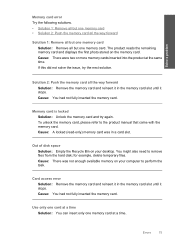
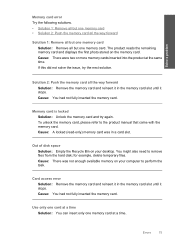
..., delete temporary files. Cause: You had not fully inserted the memory card. Solve a problem
Memory card error Try the following solutions. • Solution 1: Remove all but one memory card • Solution 2: Push the memory card all the way forward
Solution 1: Remove all but one memory card at the same time. Cause: A locked (read-only) memory card was...
User Guide - Page 81
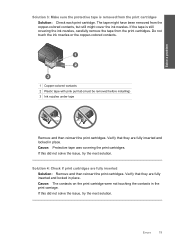
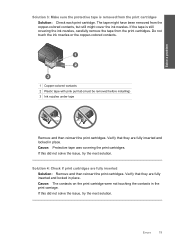
... covering the print cartridges.
Errors
79 If this did not solve the issue, try the next solution.
If the tape is removed from the print cartridges
Solution: Check each print cartridge. Solution 4: Check if print cartridges are fully inserted and locked in the print carriage. The tape might have been removed from the copper-colored contacts...
User Guide - Page 82


Solve a problem
Chapter 12
Solution 5: Print cartridge might be defective Solution: If the alignment error persists and you are fully inserted and locked in place. Go to remove them.
2.
To make ...the print cartridge door. If prompted, choose your country/region, and then click Contact HP for your product. For more information, see the printed documentation that they are using the...
User Guide - Page 84


..., with HP printers to resolve the issue. Remove and reinsert the print cartridges and verify that a non-HP print cartridge was installed. Turn on page 48 Cause: The product detected that they are designed and tested with the most likely solution first.
Wait until the issue is resolved. • Solution 1: Insert the print cartridges • Solution 2: Remove the...
User Guide - Page 89


... issue. Errors
87 If the first solution does not solve the problem, continue trying the remaining solutions until the issue is initiated. When plastic tape covers the print cartridge contacts, the product cannot detect that the print cartridge is installed.
1 Copper-colored contacts 2 Plastic tape with pink pull tab (must be removed before installing...
User Guide - Page 98
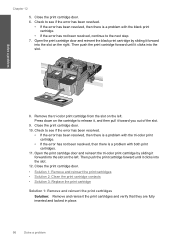
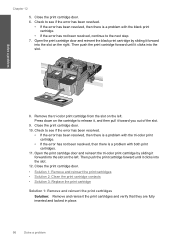
... cartridge contacts • Solution 3: Replace the print cartridge
Solution 1: Remove and reinsert the print cartridges
Solution: Remove and reinsert the print cartridges and verify that they are fully inserted and locked in place.
96
Solve a problem Remove the tri-color print cartridge from the slot on the cartridge to see if the error has been resolved.
•...
User Guide - Page 103


... information on page 48 Cause: The original HP ink in the message, and then contact HP support.
Genuine HP print cartridges are designed and tested with genuine HP cartridges. Printer service or repairs required as a result of using of non-HP supplies. Errors 101 General printer error Solution: Write down the error code provided in the indicated print cartridges had been...
Similar Questions
Help With My Hp Psc 2175 All-in-one Printer Scanner Copier
My HP PSC 2175 all-in-one printer scanner copier is not working the scanner and the copy part is not...
My HP PSC 2175 all-in-one printer scanner copier is not working the scanner and the copy part is not...
(Posted by ladybird153 4 years ago)
How To Check Hp C4795 Ink Level
(Posted by cechook 10 years ago)
My Hp Photosmart C4795 Printer Scanner Won't Make Copies
(Posted by razazLptd 10 years ago)
Hp Printer Cannot Find Wireless Router C4795
(Posted by Jdhamamm13 10 years ago)
Where Can I Buy The Discs And Manuals For My Hp Psc 550 Printer-scanner-copier
Somehow, I lost my box for my HP PSC 500 which has all my documentss, my manuals and my discs to ope...
Somehow, I lost my box for my HP PSC 500 which has all my documentss, my manuals and my discs to ope...
(Posted by alice52701 12 years ago)

