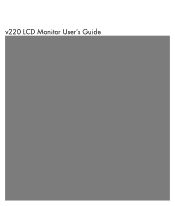HP W2207h Support Question
Find answers below for this question about HP W2207h - 22" LCD Monitor.Need a HP W2207h manual? We have 5 online manuals for this item!
Question posted by FAlford on February 9th, 2013
How Do I Get Auto Pivot To Work?
I have it checked in the options in 'My Display' download.
Current Answers
There are currently no answers that have been posted for this question.
Be the first to post an answer! Remember that you can earn up to 1,100 points for every answer you submit. The better the quality of your answer, the better chance it has to be accepted.
Be the first to post an answer! Remember that you can earn up to 1,100 points for every answer you submit. The better the quality of your answer, the better chance it has to be accepted.
Related HP W2207h Manual Pages
HP w20 / w22 LCD Monitor - User's Guide - Page 1
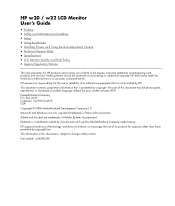
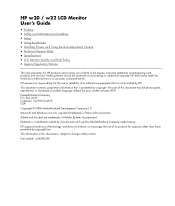
... User's Guide
• Preface • Safety and Maintenance Guidelines • Setup • Using the Monitor • Installing Drivers and Using the Auto-Adjustment Feature • Technical Support FAQs • Specifications • LCD Monitor Quality and Pixel Policy • Agency Regulatory Notices
The only warranties for technical or editorial errors or omissions contained herein...
HP w20 / w22 LCD Monitor - User's Guide - Page 2


...and warnings, and they are as follows:
• Safety and Maintenance Guidelines • Setup • Using the Monitor • Installing Drivers and Using the Auto-Adjustment Feature • Technical Support FAQs • Specifications • LCD Monitor Quality and Pixel Policy • Agency Regulatory Notices
Notational Conventions
The following subsections describe notational conventions...
HP w20 / w22 LCD Monitor - User's Guide - Page 24


... time, the industry will adjust guidelines as small bright or dark spots. Back to Contents Page
LCD Monitor Quality and Pixel Policy
The HP LCD Monitor uses high-precision technology, manufactured according to high standards, to produce displays with fewer cosmetic imperfections, and we will continue to improve its ability to help guarantee trouble-free...
HP v220 LCD Monitor User's Guide - Page 3


...The sections are used as follows:
• Safety and Maintenance Guidelines • Setup • Using the Monitor • Installing Drivers and Using the Auto-Adjustment Feature • Technical Support FAQs • Specifications • LCD Monitor Quality and Pixel Policy • Agency Regulatory Notices
Notational Conventions
The following subsections describe notational conventions...
HP v220 LCD Monitor User's Guide - Page 23


The DDC2B is small and only visible on the I²C protocol. For more information about its display capabilities. LCD Monitor Quality and Pixel Policy
The HP LCD Monitor uses high-precision technology, manufactured according to high standards, to correct the interference by turning the equipment off (a dark
spot on a circuit different from a distance ...
User's Guide w2228h, 2229h w2448h, w2448hc, w2558hc LCD Display - Page 5
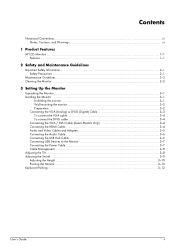
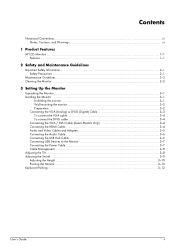
...iii
1 Product Features
HP LCD Monitors ...1-1 Features ...1-1
2 Safety and Maintenance Guidelines
Important Safety Information ...2-1 Safety Precautions ...2-1
Maintenance Guidelines...2-2 Cleaning the Monitor ...2-2
3 Setting Up the Monitor
Unpacking the Monitor...3-1 Installing the Monitor ...3-1
Unfolding the monitor ...3-1 Wall-mounting the monitor ...3-2 Preparation ...3-2 Connecting the VGA...
User's Guide w2228h, 2229h w2448h, w2448hc, w2558hc LCD Display - Page 6


... ...4-1 Installing Drivers...4-1 Downloading updated drivers from the Internet 4-1 Pivot Pro Software (Select Models 4-1 Using the Auto-Adjustment Function 4-2
My Display Software (Select Models) ...4-3 Front-Panel Controls ...4-3 Using the Onscreen Display (OSD) ...4-4
OSD Menu Selections ...4-4 Selecting Video Input Connectors ...4-8 Identifying Monitor Conditions ...4-8 Adjusting Screen...
User's Guide w2228h, 2229h w2448h, w2448hc, w2558hc LCD Display - Page 9
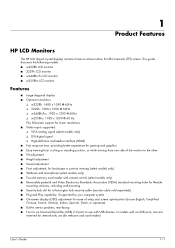
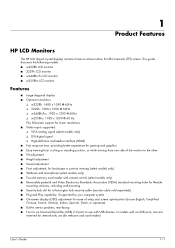
... guide discusses the following models: ■ w2228h LCD monitor ■ 2229h LCD monitor ■ w2448h/hc LCD monitor ■ w2558hc LCD monitor
Features
■ Large diagonal display ■ Optimum resolution:
❏ w2228h: 1680... (for ease of the monitor to the other ■ Tilt adjustment ■ Height adjustment ■ Swivel adjustment ■ Pivot adjustment, for landscape or ...
User's Guide w2228h, 2229h w2448h, w2448hc, w2558hc LCD Display - Page 20
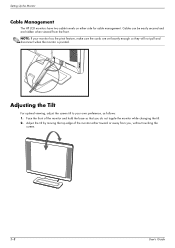
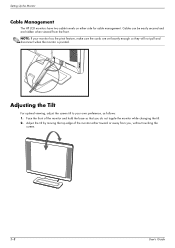
NOTE: If your own preference, as follows: 1. Setting Up the Monitor
Cable Management
The HP LCD monitors have two cable tunnels on either toward or away from the front. Adjusting the Tilt
For optimal viewing, adjust the screen tilt to your monitor has the pivot feature, make sure the cords are hidden when viewed from you...
User's Guide w2228h, 2229h w2448h, w2448hc, w2558hc LCD Display - Page 21
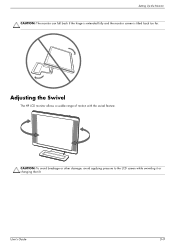
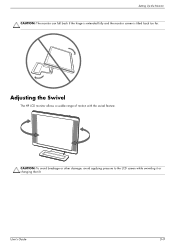
Setting Up the Monitor CAUTION: The monitor can fall back if the hinge is extended fully and the monitor screen is tilted back too far. CAUTION: To avoid breakage or other damage, avoid applying pressure to the LCD screen while swiveling it or changing the tilt. User's Guide
3-9
Adjusting the Swivel
The HP LCD monitor allows a usable range of motion with the swivel feature.
User's Guide w2228h, 2229h w2448h, w2448hc, w2558hc LCD Display - Page 26
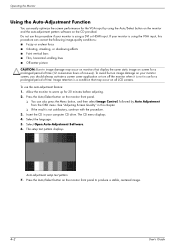
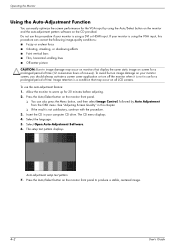
To avoid burn-in image damage on your monitor is not in image damage may occur on monitors that may occur on all LCD screens. Allow the monitor to produce a stable, centered image.
4-2
User's Guide The setup test pattern displays. Auto-adjustment setup test pattern 7. Press the Auto/Select button on the monitor front panel.
❏ You can easily...
User's Guide w2228h, 2229h w2448h, w2448hc, w2558hc LCD Display - Page 27
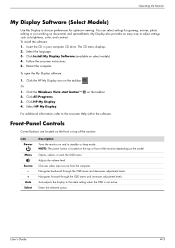
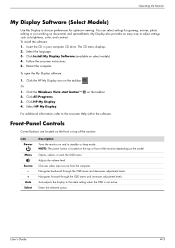
... the top or front of the monitor:
Icon Power
Menu
Source - +
Auto Select
Description Turns the monitor on the model. Opens, selects, or exits the OSD menu. Auto-adjusts the display to standby or sleep mode. Click the HP My Display icon on select models).
4. Select HP My Display.
Operating the Monitor
My Display Software (Select Models)
Use My...
User's Guide w2228h, 2229h w2448h, w2448hc, w2558hc LCD Display - Page 29
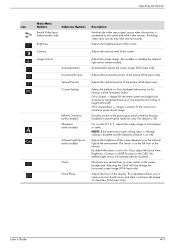
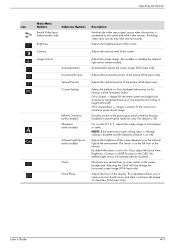
...the focus of the screen. User's Guide
4-5 Adjusts the brightness level of the display.
Image is connected to two active and valid video sources. Provides access to ... sensor (select models). Operating the Monitor
Icon
Main Menu Options
Submenu Options
Switch Video Input (select models only)
Brightness Contrast Image Control
Auto-Adjustment Horizontal Position Vertical Position Custom ...
User's Guide w2228h, 2229h w2448h, w2448hc, w2558hc LCD Display - Page 30
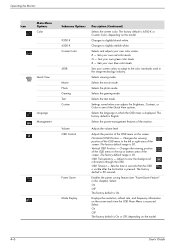
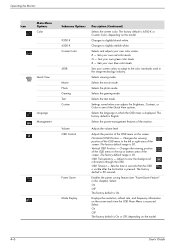
...features of the screen. Adjusts the volume level. The factory default range is 50.
Displays the resolution, refresh rate, and frequency information on the model.
4-6
User's Guide ...the Monitor
Icon
Main Menu Options Color
Quick View
Language Management
Submenu Options 9300 K 6500 K Custom Color
sRGB Movie Photo Gaming Text Custom
Volume OSD Control
Power Saver
Mode Display
Description...
User's Guide w2228h, 2229h w2448h, w2448hc, w2558hc LCD Display - Page 31
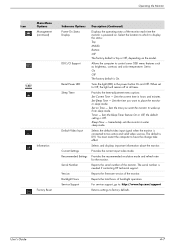
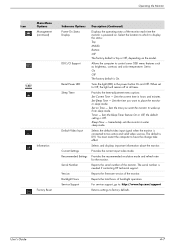
.... Sets the time you want to wake up from sleep mode.
Reports the serial number of the monitor. User's Guide
4-7 Operating the Monitor
Icon
Main Menu Options Management (continued)
Information
Factory Reset
Submenu Options Power-On Status Display
DDC/CI Support
Bezel Power LED Sleep Timer
Default Video Input
Current Settings Recommended Settings Serial Number...
User's Guide w2228h, 2229h w2448h, w2448hc, w2558hc LCD Display - Page 47
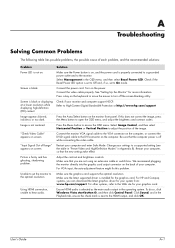
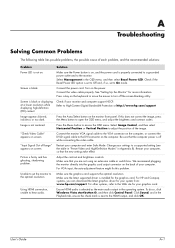
... Out of Range" appears on the computer. Make sure the latest supported driver is blank. Check if the Bezel Power LED option is set to Off and, if so, set the monitor to On mode.
Connect the monitor VGA signal cable to the VGA connector on the computer, or connect the DVI-D signal cable...
User's Guide w2228h, 2229h w2448h, w2448hc, w2558hc LCD Display - Page 49


....
You may need these numbers when contacting HP about your monitor. Have the following information available when you call: ■ Monitor model number (located on label on back of monitor) ■ Monitor serial number (located on label on back of monitor or in the OSD display in the Information menu) ■ Purchase date on invoice ■...
User's Guide w2228h, 2229h w2448h, w2448hc, w2558hc LCD Display - Page 51
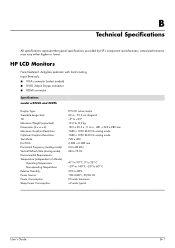
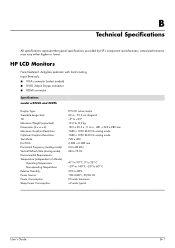
...LCD Monitors
Face treatment: Antiglare polarizer with hard coating Input Terminals: ■ VGA connector (select models) ■ DVI-D 24-pin D-type connector ■ HDMI connector
Specifications model w2228h and 2229h
Display... Temperature: Relative Humidity: Power Source: Power Consumption: Sleep Power Consumption:
TFT LCD active matrix 22 in., 55.9 cm diagonal -5o to +25o 19.6 lb, 8.9 kg...
User's Guide w2228h, 2229h w2448h, w2448hc, w2558hc LCD Display - Page 56
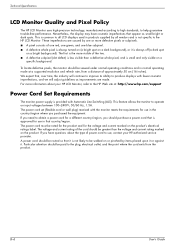
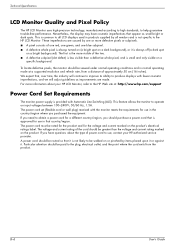
... country/region where you have cosmetic imperfections that , over time, the industry will continue to improve its ability to produce displays with the monitor meets the requirements for use , contact your HP LCD Monitor, refer to the plug, electrical outlet, and the point where the cord exits from a distance of the cord should purchase...
Similar Questions
Black White Spot On Lcd Monitor Screen
many black and white spot in my hpl1506 LCD monitor screen Please help and suggest to fix this probl...
many black and white spot in my hpl1506 LCD monitor screen Please help and suggest to fix this probl...
(Posted by 9020754247ak 7 years ago)
Hp L1906 Lcd Monitor Green Led Blinking , No Display
HP L1906 LCD Monitor green LED blinking , no display what will be the possible fault ?
HP L1906 LCD Monitor green LED blinking , no display what will be the possible fault ?
(Posted by saseedharanc 9 years ago)
Hp W2207h Replace Lcd Monitor
Hello HP Team, I have HP w2207h It's been more than 3yrs since I bought this but in the first year,...
Hello HP Team, I have HP w2207h It's been more than 3yrs since I bought this but in the first year,...
(Posted by rjreyes05 11 years ago)
Update Has Reduced Everything On My Monitor
Help! (please) I have installed an update - HP - Display w2207h LCD Monitor and now everything has ...
Help! (please) I have installed an update - HP - Display w2207h LCD Monitor and now everything has ...
(Posted by KENSUE8170 13 years ago)