HP W2207h Support Question
Find answers below for this question about HP W2207h - 22" LCD Monitor.Need a HP W2207h manual? We have 5 online manuals for this item!
Question posted by Janecchri on February 24th, 2014
How To Connect Headphones To Hp W2207h Monitor
The person who posted this question about this HP product did not include a detailed explanation. Please use the "Request More Information" button to the right if more details would help you to answer this question.
Current Answers
There are currently no answers that have been posted for this question.
Be the first to post an answer! Remember that you can earn up to 1,100 points for every answer you submit. The better the quality of your answer, the better chance it has to be accepted.
Be the first to post an answer! Remember that you can earn up to 1,100 points for every answer you submit. The better the quality of your answer, the better chance it has to be accepted.
Related HP W2207h Manual Pages
HP w20 / w22 LCD Monitor - User's Guide - Page 3


... close to the equipment as having this ability. Look on the cord. Connect the equipment to the LCD screen; Do not pull on power cords or cables. Not all power ... can cause damage.
• Use only a power source and connection compatible with this monitor.
Before connecting cables, disconnect power from the monitor by unplugging the power cord from the electrical outlet, grasp the ...
HP w20 / w22 LCD Monitor - User's Guide - Page 7
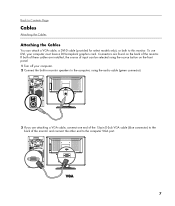
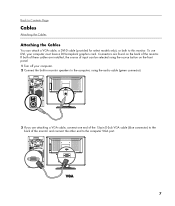
... end of the 15-pin D-Sub VGA cable (blue connector) to the back of the monitor and connect the other end to the computer VGA port.
7 To use DVI, your computer. 2 Connect the built-in monitor speakers to the computer, using the audio cable (green connector).
3 If you are found on the back of...
HP w20 / w22 LCD Monitor - User's Guide - Page 17


...)
Problem & Question Power LED is properly
connected to a grounded power outlet and to the monitor.
• In order for the Plug & Play feature of the monitor to work, you are using an extension cable...hitting the Caps Lock key.
17
Check with your computer is capable of at : http://www.hp.com/support)
• Adjust the contrast and brightness controls. • Make sure you are bent.
...
HP w20 / w22 LCD Monitor - User's Guide - Page 18
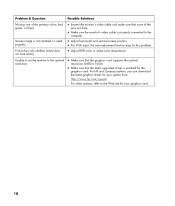
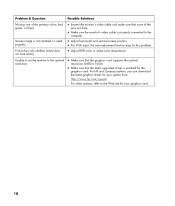
...For HP and Compaq systems, you can download the latest graphics driver for your graphics card.
18 Picture has color defects (white does not look white).
• Inspect the monitor's ...
Possible Solutions
Missing one of the
pins are bent.
• Make sure the monitor's video cable is properly connected to the
computer.
• Adjust horizontal and vertical screen position. • For...
HP w20 / w22 LCD Monitor - User's Guide - Page 24


... background), or it is small and only visible on a bright background). To locate defective pixels, the monitor should be viewed under normal operating conditions and in ). Back to Contents Page
LCD Monitor Quality and Pixel Policy
The HP LCD Monitor uses high-precision technology, manufactured according to high standards, to produce displays with fewer cosmetic imperfections...
HP v220 LCD Monitor User's Guide - Page 4


... the power cord from the electrical outlet. When unplugging from the monitor by grasping the plug firmly. CAUTION: To protect your monitor, as well as your computer, connect all power strips provide surge protection; Look on a cord or cable. Connect the equipment to the LCD screen; Do not pull on the power label to determine...
HP v220 LCD Monitor User's Guide - Page 8
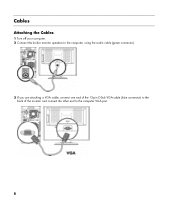
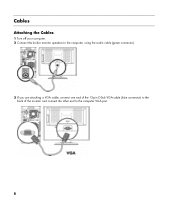
Cables
Attaching the Cables
1 Turn off your computer. 2 Connect the built-in monitor speakers to the computer, using the audio cable (green connector).
3 If you are attaching a VGA cable, connect one end of the 15-pin D-Sub VGA cable (blue connector) to the back of the monitor and connect the other end to the computer VGA port.
8
HP v220 LCD Monitor User's Guide - Page 18
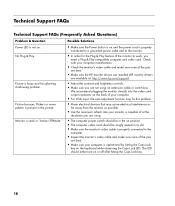
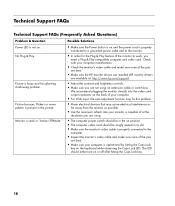
... seated in its slot. • Make sure the monitor's video cable is properly connected to the
computer.
• Inspect the monitor's video cable and make sure none of the pins
are bent.
• Make sure the HP monitor drivers are installed (HP monitor drivers
are available at: http://www.hp.com/support)
• Adjust the contrast and brightness...
HP v220 LCD Monitor User's Guide - Page 19
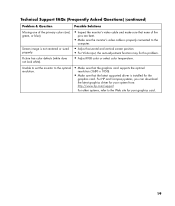
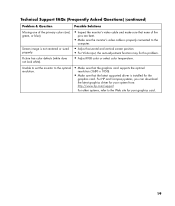
For HP and Compaq systems, you can download the latest graphics driver for your graphics card.
19 Picture has color defects (white does not look white).
• Inspect the monitor's video cable and make sure that the latest supported driver is properly connected to the Web site for the
graphics card. Technical Support FAQs...
HP v220 LCD Monitor User's Guide - Page 23


... radio frequency energy and, if not installed and used in ). LCD Monitor Quality and Pixel Policy
The HP LCD Monitor uses high-precision technology, manufactured according to high standards, to Part...receiving antenna. • Increase the separation between the equipment and the receiver. • Connect the equipment into an outlet on a circuit different from a distance of approximately 50 cm ...
User's Guide w2228h, 2229h w2448h, w2448hc, w2558hc LCD Display - Page 5
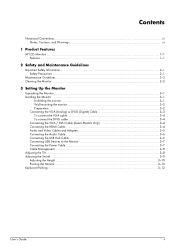
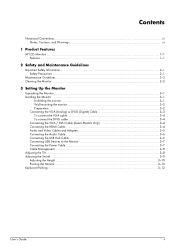
...iii
1 Product Features
HP LCD Monitors ...1-1 Features ...1-1
2 Safety and Maintenance Guidelines
Important Safety Information ...2-1 Safety Precautions ...2-1
Maintenance Guidelines...2-2 Cleaning the Monitor ...2-2
3 Setting Up the Monitor
Unpacking the Monitor...3-1 Installing the Monitor ...3-1
Unfolding the monitor ...3-1 Wall-mounting the monitor ...3-2 Preparation ...3-2 Connecting the VGA...
User's Guide w2228h, 2229h w2448h, w2448hc, w2558hc LCD Display - Page 6


... Restoring factory default...5-8
6 Preparing the Monitor for Shipping
Folding the Monitor ...6-1
A Troubleshooting
Solving Common Problems ...A-1 Getting Support from hp.com ...A-3 Preparing to Call Technical Support ...A-3
Locating the Rating Label...A-3
B Technical Specifications
HP LCD Monitors ...B-1 Preset Video and High-Definition Modes B-3 LCD Monitor Quality and Pixel Policy...B-6 Power...
User's Guide w2228h, 2229h w2448h, w2448hc, w2558hc LCD Display - Page 9
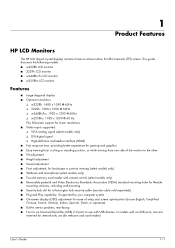
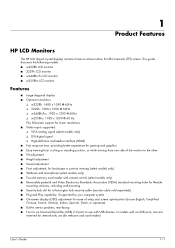
1
Product Features
HP LCD Monitors
The HP LCD (liquid crystal display) monitors have an active matrix, thin-film transistor (TFT) screen. In models with USB devices. User's Guide
1-1 This guide discusses the following models: ■ w2228h LCD monitor ■ 2229h LCD monitor ■ w2448h/hc LCD monitor ■ w2558hc LCD monitor
Features
■ Large diagonal display ■ Optimum ...
User's Guide w2228h, 2229h w2448h, w2448hc, w2558hc LCD Display - Page 11


... that the grounded power outlet you can easily reach. WARNING: For your equipment if surge protection fails. Safety Precautions
■ Use only a power source and connection compatible with your monitor.
2
Safety and Maintenance Guidelines
Important Safety Information
The power cord is designed for your computer and its peripheral devices (such as...
User's Guide w2228h, 2229h w2448h, w2448hc, w2558hc LCD Display - Page 18
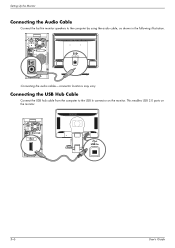
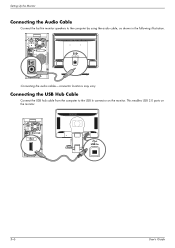
This enables USB 2.0 ports on the monitor. USB In
3-6
User's Guide Setting Up the Monitor
Connecting the Audio Cable
Connect the built-in the following illustration.
Connecting the audio cables-connector locations may vary
Connecting the USB Hub Cable
Connect the USB hub cable from the computer to the computer by using the audio cable, as shown in...
User's Guide w2228h, 2229h w2448h, w2448hc, w2558hc LCD Display - Page 20
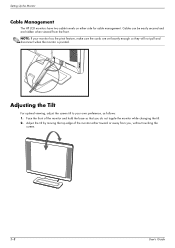
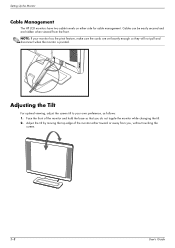
Setting Up the Monitor
Cable Management
The HP LCD monitors have two cable tunnels on either toward or away from the front. Face the front of the monitor either side for cable management. Cables can be easily secured and are set loosely enough so they will not pull and disconnect when the monitor is pivoted.
. NOTE: If...
User's Guide w2228h, 2229h w2448h, w2448hc, w2558hc LCD Display - Page 21
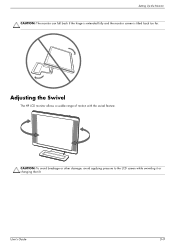
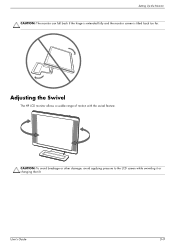
User's Guide
3-9 Setting Up the Monitor CAUTION: The monitor can fall back if the hinge is extended fully and the monitor screen is tilted back too far. Adjusting the Swivel
The HP LCD monitor allows a usable range of motion with the swivel feature.
CAUTION: To avoid breakage or other damage, avoid applying pressure to the LCD screen while swiveling it or changing the tilt.
User's Guide w2228h, 2229h w2448h, w2448hc, w2558hc LCD Display - Page 48
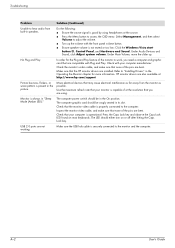
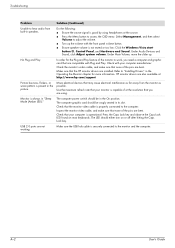
...hp.com/support
Picture bounces, flickers, or wave pattern is operational: Press the Caps Lock key and observe the Caps Lock LED found on or off after hitting the Caps Lock key.
Use the maximum refresh rate that your monitor is good by using headphones...the Menu button to "Installing Drivers" in speakers.
Monitor is properly connected to work, you are bent.
Under Main Volume,...
User's Guide w2228h, 2229h w2448h, w2448hc, w2558hc LCD Display - Page 51
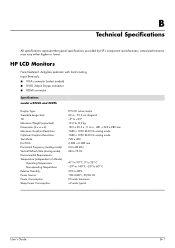
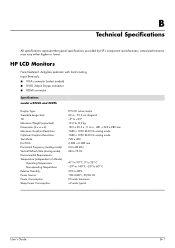
...represent the typical specifications provided by HP's component manufacturers; actual performance may vary either higher or lower.
HP LCD Monitors
Face treatment: Antiglare polarizer with hard... Temperature: Non-operating Temperature: Relative Humidity: Power Source: Power Consumption: Sleep Power Consumption:
TFT LCD active matrix 22 in., 55.9 cm diagonal -5o to +25o 19.6 lb, 8.9 kg 18.9 x 20...
User's Guide w2228h, 2229h w2448h, w2448hc, w2558hc LCD Display - Page 56
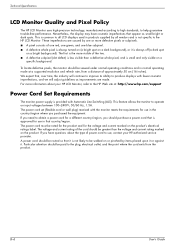
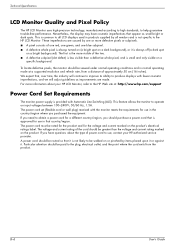
... should be rated for the product and for use , contact your HP LCD Monitor, refer to be routed so that country/region. The voltage and current...cord that is small and only visible on a
specific background. Technical Specifications
LCD Monitor Quality and Pixel Policy
The HP LCD Monitor uses high-precision technology, manufactured according to high standards, to operate on input...
Similar Questions
How To Disassemble Stand Of Hp W2207h Monitor
(Posted by Dismc 9 years ago)
How To Use Headphones With My Hp W2207h Monitor
(Posted by shGlaser 10 years ago)
How To Fix Backlight On Hp W2207h Monitor
(Posted by kordapati8 10 years ago)

