HP TouchSmart 9100 Support Question
Find answers below for this question about HP TouchSmart 9100 - Business PC.Need a HP TouchSmart 9100 manual? We have 11 online manuals for this item!
Question posted by tiffxzlint on September 18th, 2014
How Do I Connect My Wireless Keyboard To My Hp Touchsmart 9100
The person who posted this question about this HP product did not include a detailed explanation. Please use the "Request More Information" button to the right if more details would help you to answer this question.
Current Answers
There are currently no answers that have been posted for this question.
Be the first to post an answer! Remember that you can earn up to 1,100 points for every answer you submit. The better the quality of your answer, the better chance it has to be accepted.
Be the first to post an answer! Remember that you can earn up to 1,100 points for every answer you submit. The better the quality of your answer, the better chance it has to be accepted.
Related HP TouchSmart 9100 Manual Pages
Resources for Developing Touch-Friendly Applications for HP Business Touch-Enabled Desktops - Page 3


...interact with touch in place of touch-friendly applications for your hardware.
3 Scope
Hardware Platforms
HP dx9000 Touchsmart Business PC HP TouchSmart 9100 Business PC
Operating Systems
Microsoft Windows XP® Professional Microsoft Windows Vista® Business (32-bit and 64-bit) Microsoft Windows 7® Professional (32-bit and 64-bit)
Note...
Resources for Developing Touch-Friendly Applications for HP Business Touch-Enabled Desktops - Page 28
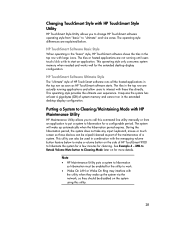
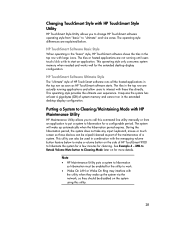
...any input: keyboard, mouse or touch screen so those devices can also be wiped/cleaned as HP TouchSmart software starts. This utility can be used in the extended desktop display configuration. Note
HP Maintenance Utility... the system has at least 4 giga-bytes (GB) of HP TouchSmart 9100 to "ultimate" and vice versa. XML to Retask Volume Mute button to call this utility.
...
Maintenance and Service Guide: HP TouchSmart 9100 Business PC - Page 7


... ● Kiosks ● Education and training
1 Users can be used as an everyday desktop, but is designed for use in a new engaging user-friendly way. 1 Product Description
The HP TouchSmart 9100 Business PC transforms the PC experience with third-party touch applications to improve workflow and information delivery. The HP TouchSmart 9100 is better suited to reaching customers with the...
Maintenance and Service Guide: HP TouchSmart 9100 Business PC - Page 9


...the arrow next to the Shut Down button to switch users, log off your HP TouchSmart 9100 Business PC,
or to put it into Sleep mode.
Front and right side 3 Use ...HP TouchSmart button Turn your HP TouchSmart 9100 Business PC on back
side panel)CD/DVD slot Read and write DVD-RAM, CD-R/RW, and DVD+/-R/RW. Burn CDs and DVDs.
3
Built-in wireless LAN
Use the built-in wireless LAN to connect...
Maintenance and Service Guide: HP TouchSmart 9100 Business PC - Page 55


... power. Move the jumper to verify that they are connected to the computer. 4. This series of the following system components: ● Installed hardware ● Memory ● Cache ● PCI data path ● Flash ROM If an error occurs during POST, the HP TouchSmart 9100 Business PC does one or both of tests is disconnected from the...
User Guide - Page 3


... right side of the HP TouchSmart 9100 Business PC 4 Lower-left side of the HP TouchSmart 9100 Business PC 7 Connector cover ...8 Back of the HP TouchSmart 9100 Business PC 8 Activity LED indicator lights ...10 Connecting the Power Source ...11 Cable Management ...11 Computer Stand ...13 Computer Swivel ...13 Wireless Keyboard and Mouse 14 Synchronizing the wireless keyboard or mouse 14 Adding...
User Guide - Page 7


...and Blu-ray player and burner, Bluetooth capability, USB ports, a media card reader, a BrightView display, Wireless 802.11n networking, and high-quality speakers. Welcome 1 The interactive screen makes wall mounting a good choice for... 2 Features vary by model. Welcome
Features
The HP TouchSmart 9100 Business PC is required to the VESA mount adapter. The hardware to adapt the computer for the...
User Guide - Page 11


...'s component manufacturers;
To turn the computer off your HP TouchSmart 9100 Business PC, or to open your display. In addition, it into Sleep mode. Most current DVDs do not provide HD images.
**All specifications represent the typical specifications provided by filtering out ambient noise in wireless LAN to connect to the Internet through your webcam videos, and...
User Guide - Page 13
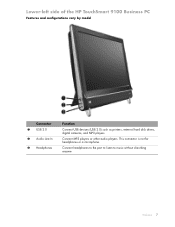
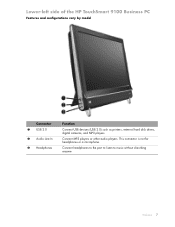
... to the port to listen to music without disturbing anyone. Welcome 7
Connect MP3 players or other audio players. Lower-left side of the HP TouchSmart 9100 Business PC
Features and configurations vary by model
Connector 1 USB 2.0 2 Audio Line In 3 Headphones
Function
Connect USB devices (USB 2.0) such as printers, external hard disk drives, digital cameras, and MP3 players...
User Guide - Page 16
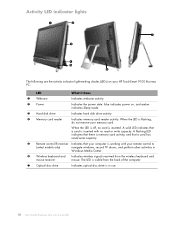
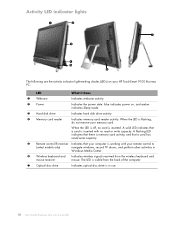
...read /write capacity.
5 Remote control IR receiver Indicates that a card is in
Windows Media Center.
6 Wireless keyboard and Indicates wireless signals received from the wireless keyboard and
mouse receiver
mouse. A solid LED indicates that your HP TouchSmart 9100 Business PC:
LED
What it Does
1 Webcam
Indicates webcam activity.
2 Power
Indicates the power state: blue indicates...
User Guide - Page 17
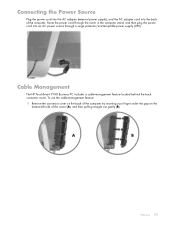
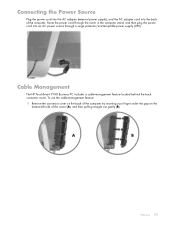
Cable Management
The HP TouchSmart 9100 Business PC includes a cable-management feature located behind the back connector cover.
To use the cable-management feature:
1 Remove the connector cover on the back of the computer by inserting your finger under the gap on the bottom-left side of the computer. Connecting the Power Source
Plug the power cord...
User Guide - Page 20
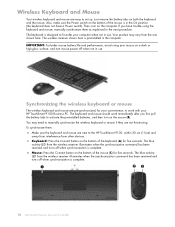
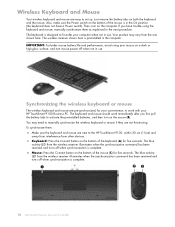
... : „ Make sure the keyboard and mouse are not functioning. The keyboard and mouse should work with your HP TouchSmart 9100 Business PC. Then, turn on the mouse (B). If you first pull the battery tabs to activate the preinstalled batteries, and then turn on the computer.
The blue activity LED from the wireless receiver illuminates when the synchronization...
User Guide - Page 21
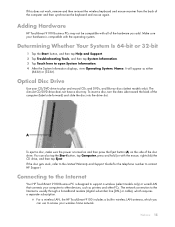
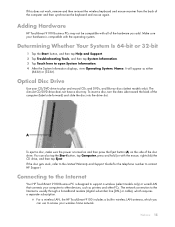
... to the Internet
Your HP TouchSmart 9100 Business PC is compatible with the mouse, right-click) the CD drive, and then tap Eject. A
To eject a disc, make sure the power is usually through a broadband modem (digital subscriber line [DSL] or cable), which requires a separate subscription.
„ For a wireless LAN, the HP TouchSmart 9100 includes a built-in wireless LAN antenna, which...
User Guide - Page 22


... installation requires that you have a cable modem, the modem will be limited. When the window opens, select the network, and then click Connect. c Test the wireless network by opening your HP TouchSmart 9100 to a network.
If you : 1 Purchase high-speed Internet service from an Internet service provider (ISP). 2 Purchase a broadband modem (DSL or cable). „...
User Guide - Page 23


... on the wired computers and your Web browser and accessing any available Ethernet connector on the router. c Reconnect power to the router. d Test the network connection for each wired computer, connect one is located on the HP TouchSmart 9100 is required.
NOTE: Broadband modem and router installation procedures vary, depending on the computer, and then...
User Guide - Page 24
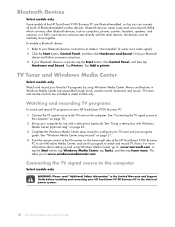
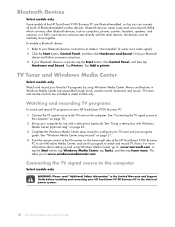
... page 18. 2 Set up and using Windows Media Center.
This takes you can connect all kinds of Bluetooth-enabled wireless devices. Bluetooth Devices
Select models only Some models of the HP TouchSmart 9100 Business PC are accessible through touch, remote control, keyboard, and mouse. See "Connecting the TV signal source to
the computer" on page 20. 3 Complete the Windows...
User Guide - Page 25
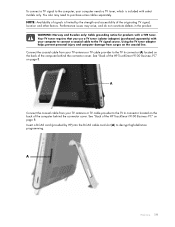
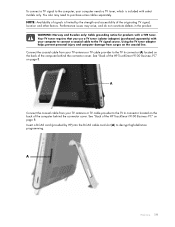
... TV tuner requires that you use a TV tuner isolator (adapter) (purchased separately) with select models only.
Performance issues may need to purchase some cables separately. A
Connect the coaxial cable from surges on the back of the HP TouchSmart 9100 Business PC" on page 8. You also may arise, and do not constitute defects in the product. To...
User Guide - Page 27


... about setting up and using Windows Media Center, go to set up your set-top box.
1 Connect the IR emitter cable (A) to the computer and covers the remote sensor on the front of the set... device that connects to the IR Out connector (D) on the back of the computer. 2 Remove the paper from the backing tape on the end of the cable (B), and then press the end of the HP TouchSmart 9100 (E), not ...
User Guide - Page 28


... speakers or an audio receiver to the internal
speakers, the Audio Line Out connector, and the headphones connector. Sound Options
Your HP TouchSmart 9100 Business PC supports the following are muted.
NOTE: When SPDIF is connected, the internal speakers are affected: the output to the SPDIF out (orange) connector on the taskbar. 2 Tap the Volume button...
User Guide - Page 30


... can use the microphone from the HP TouchSmart 9100.
If, for example, a power outage occurs in Sleep mode, unsaved data would be used , the internal speakers and Line Out are muted. The array is being used with a parallel port
HP TouchSmart supports USB and wireless printer connections. NOTE: You cannot use a wireless printer. Connecting a printer with your environment to...
Similar Questions
How To Add Another Monitor To Hp Omni Pro 110 Pc Desktop
(Posted by mbbjeAaron6 9 years ago)
Hp Touchsmart 9100 Wireless Or Wired Connection To Router.how Do I Know
(Posted by cosmidonn 9 years ago)
Can Windows 8 Be Installed On Hp Touchsmart 9100
(Posted by gotoSi 10 years ago)
How To Get Hp Touchsmart 9100 Wireless To Work
(Posted by jejel 10 years ago)
How Do I Enable My Touch Screen - Hp Touchsmart 9100.
The touchscreen on my HP 9100 seems to be disabled. How do I enable it?
The touchscreen on my HP 9100 seems to be disabled. How do I enable it?
(Posted by moviemon1 12 years ago)

