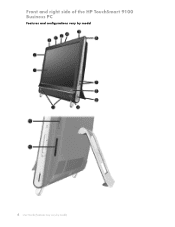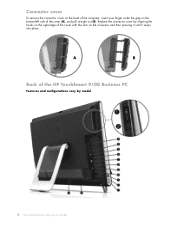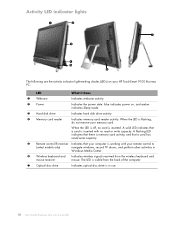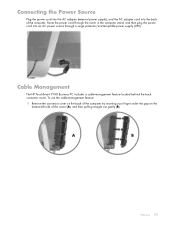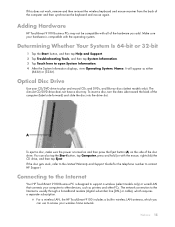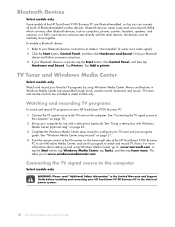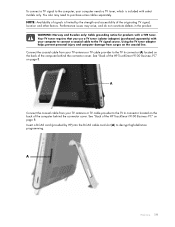HP TouchSmart 9100 - Business PC Support and Manuals
Get Help and Manuals for this Hewlett-Packard item

View All Support Options Below
Free HP TouchSmart 9100 manuals!
Problems with HP TouchSmart 9100?
Ask a Question
Free HP TouchSmart 9100 manuals!
Problems with HP TouchSmart 9100?
Ask a Question
Most Recent HP TouchSmart 9100 Questions
What Drivers Do I Need For My Touchsmart 9100
(Posted by hire0Kinkin 9 years ago)
How To Adjust Viewing Angle Of Screen Monitor For Hp Touchsmart Iq526
(Posted by rmcmalam 9 years ago)
How Do I Connect My Wireless Keyboard To My Hp Touchsmart 9100
(Posted by tiffxzlint 9 years ago)
Can Hp9100 Boot To Usb
(Posted by Anonymous-143416 9 years ago)
How To Change Home Page Hp Touchsmart 9100
(Posted by kryma 9 years ago)
HP TouchSmart 9100 Videos
Popular HP TouchSmart 9100 Manual Pages
HP TouchSmart 9100 Reviews
We have not received any reviews for HP yet.