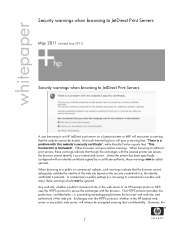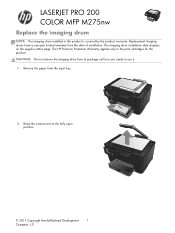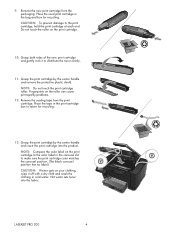HP TopShot LaserJet Pro M275 Support Question
Find answers below for this question about HP TopShot LaserJet Pro M275.Need a HP TopShot LaserJet Pro M275 manual? We have 11 online manuals for this item!
Question posted by sex229205 on May 19th, 2014
How To Print An Envelope Using Topshot Laserjet Pro M275
The person who posted this question about this HP product did not include a detailed explanation. Please use the "Request More Information" button to the right if more details would help you to answer this question.
Current Answers
Related HP TopShot LaserJet Pro M275 Manual Pages
Similar Questions
I Need To Print Envelopes Using Hp Officejet Pro 8600 With A Mac Book Pro, How
do i do this
do i do this
(Posted by Geezena 10 years ago)
How To Print Envelopes Using Hp Laserjet M1212nf Mfp
(Posted by mits26 10 years ago)
How Do I Change The Color On An Hp Laserjet Pro M275
(Posted by pejprime 10 years ago)
Copying On The Hp Pro M275 Printer
I just purchased and set up the Pro M275 printer. Printing works fine. However, when I copy a docume...
I just purchased and set up the Pro M275 printer. Printing works fine. However, when I copy a docume...
(Posted by violijames 11 years ago)