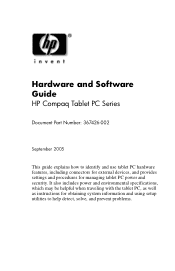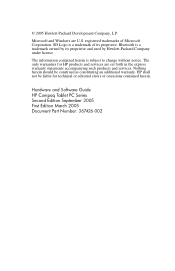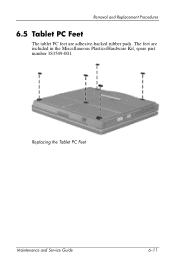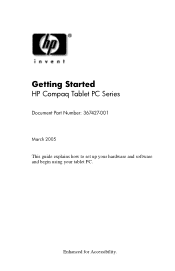HP Tc4200 Support Question
Find answers below for this question about HP Tc4200 - Compaq Tablet PC.Need a HP Tc4200 manual? We have 8 online manuals for this item!
Question posted by jazzie511691 on October 2nd, 2021
Remove Rtc Cmos Battery Instruction
Current Answers
Answer #1: Posted by Technoprince123 on October 2nd, 2021 10:27 AM
https://www.hp.com/us-en/shop/tech-takes/what-is-cmos-battery-how-to-remove-and-replace
https://www.ifixit.com/Guide/Removing+the+HP+Elitebook+6930p+RTC+(CMOS)+Battery/14809
Please response if this answer is acceptable and solw your problem thanks
Answer #2: Posted by SonuKumar on October 4th, 2021 1:11 AM
https://gr33nonline.wordpress.com/2017/07/04/hp-compaq-tc4200-not-starting-at-all/
https://www.fixya.com/support/t1298104-reset_bios_compaq_tc4200
Please respond to my effort to provide you with the best possible solution by using the "Acceptable Solution" and/or the "Helpful" buttons when the answer has proven to be helpful.
Regards,
Sonu
Your search handyman for all e-support needs!!
Related HP Tc4200 Manual Pages
Similar Questions
Where can I find the imei Number on my HP 8 g2 tablet . Verizon said I need this to add data
Help, I've tried everthing suggested except heating motherboard in the oven. My HP Touchsmart tx2 ha...
the tip of my pen has just stop working; what can i do