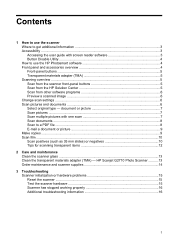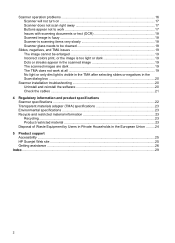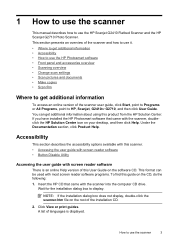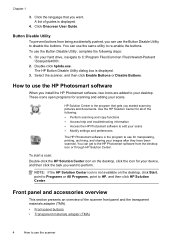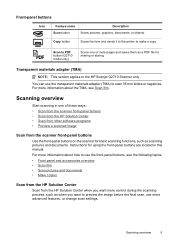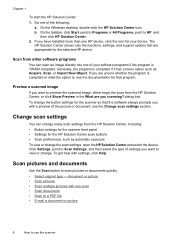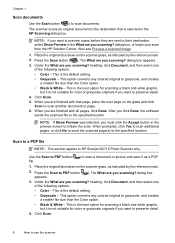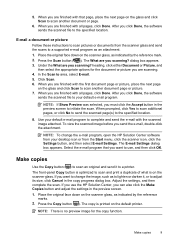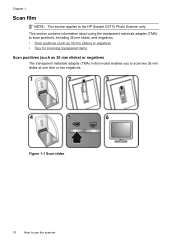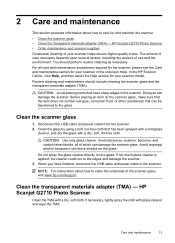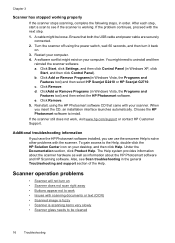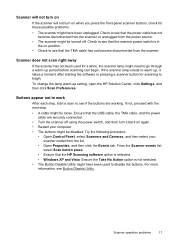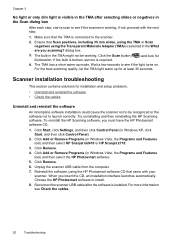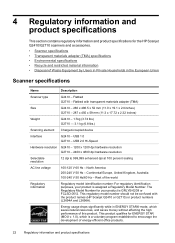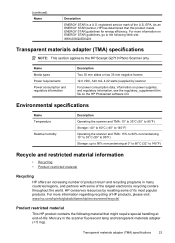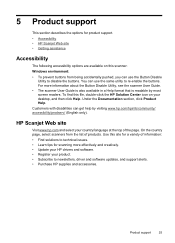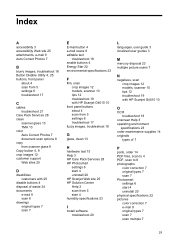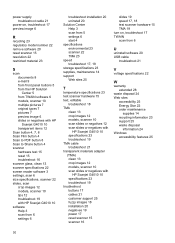HP Scanjet G2710 Support Question
Find answers below for this question about HP Scanjet G2710 - Photo Scanner.Need a HP Scanjet G2710 manual? We have 2 online manuals for this item!
Question posted by jeEmman on February 13th, 2014
How Can Install Hp Scanjet G2710 Software In Windows 7
The person who posted this question about this HP product did not include a detailed explanation. Please use the "Request More Information" button to the right if more details would help you to answer this question.
Current Answers
Related HP Scanjet G2710 Manual Pages
Similar Questions
Please Tell Us How Can We Install Hp Scanjet G2710 Software In Windows 7
(Posted by interfoodfactory 8 years ago)
How To Install Hp Scanjet 3670 In Windows 7 Free Download
(Posted by supEASup 9 years ago)
How To Install Hp Scanjet G2410 On Ubuntu
(Posted by mansterry 10 years ago)
When Installing Hp Scanjet G2710 Drivers You Receive This Statement 'this System
when installing hp scanjet g2710 drivers you receive this statement 'this system does not meet one o...
when installing hp scanjet g2710 drivers you receive this statement 'this system does not meet one o...
(Posted by mckakamega 12 years ago)