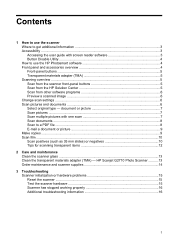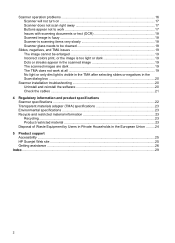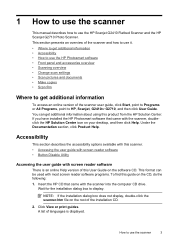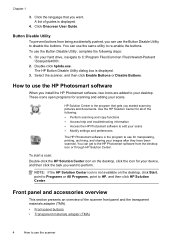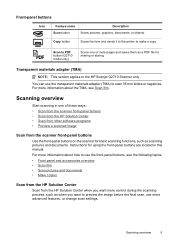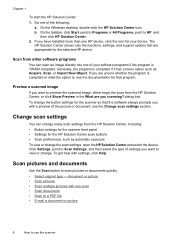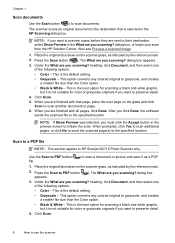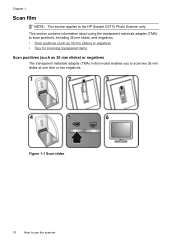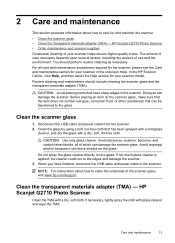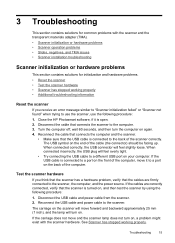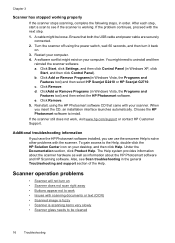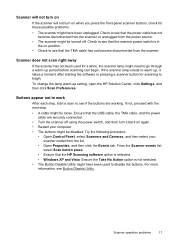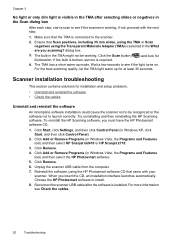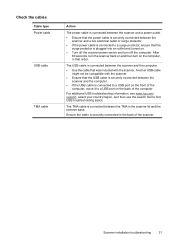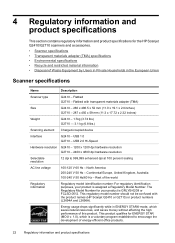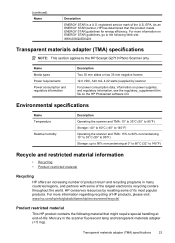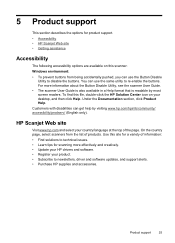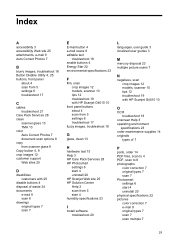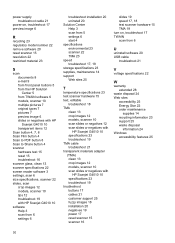HP Scanjet G2710 Support Question
Find answers below for this question about HP Scanjet G2710 - Photo Scanner.Need a HP Scanjet G2710 manual? We have 2 online manuals for this item!
Question posted by alzaRS on August 24th, 2014
How To Connect Computer To Hp Scanjet G2710 User Guide Pdf
The person who posted this question about this HP product did not include a detailed explanation. Please use the "Request More Information" button to the right if more details would help you to answer this question.
Current Answers
Related HP Scanjet G2710 Manual Pages
Similar Questions
Hp Scanjet N6010
unit scans black blank pages. starts up no errors. software sees it. when you scan a page it comes o...
unit scans black blank pages. starts up no errors. software sees it. when you scan a page it comes o...
(Posted by danbleclic 9 years ago)
Scan Pdf Hp Scanjet G2710 Does Not Work
(Posted by PEMSsto 10 years ago)
Hp Scanjet G2710 How To Connect With Pc
(Posted by diejuand 10 years ago)
When Installing Hp Scanjet G2710 Drivers You Receive This Statement 'this System
when installing hp scanjet g2710 drivers you receive this statement 'this system does not meet one o...
when installing hp scanjet g2710 drivers you receive this statement 'this system does not meet one o...
(Posted by mckakamega 12 years ago)
Hp Scanjet G2710 Install
HP Scanjet G2710 on Xp sp3. After full install only drivers are installed. No errors. Uninstall also...
HP Scanjet G2710 on Xp sp3. After full install only drivers are installed. No errors. Uninstall also...
(Posted by uldis 12 years ago)