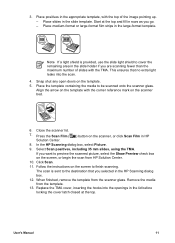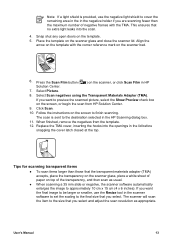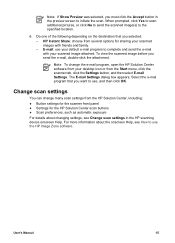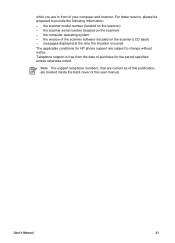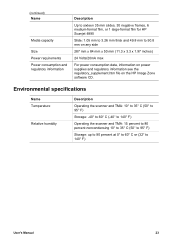HP Scanjet 4890 Support Question
Find answers below for this question about HP Scanjet 4890 - Photo Scanner.Need a HP Scanjet 4890 manual? We have 3 online manuals for this item!
Question posted by Anonymous-29029 on May 17th, 2011
I Have A Mac Osx Version 10.6.7
The person who posted this question about this HP product did not include a detailed explanation. Please use the "Request More Information" button to the right if more details would help you to answer this question.
Current Answers
Related HP Scanjet 4890 Manual Pages
Similar Questions
What Came In Hp Scanner 4890 Box When New
(Posted by Vizmkvi 9 years ago)
How To Run Hp Scan Jet 7400c On Mac Os X 10.9.2
(Posted by drrjohnson 10 years ago)
Hp Scanjet 4670v & Mountain Lion Mac Osx 10.8.2
Has any development occurred toward resolving incompatibility?
Has any development occurred toward resolving incompatibility?
(Posted by Freddie83047 11 years ago)
I Need Software For My Scanner. I Can't Seem To Find Replacement Software At Hp
I was having trouble with scanning to PDF while using OCR. It wouldn't save the file (after nine pag...
I was having trouble with scanning to PDF while using OCR. It wouldn't save the file (after nine pag...
(Posted by mremstuff 12 years ago)