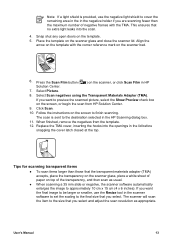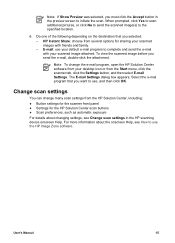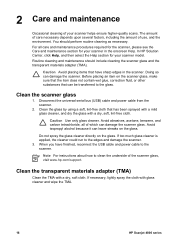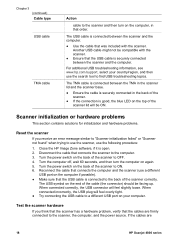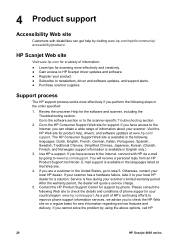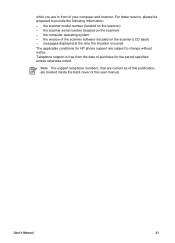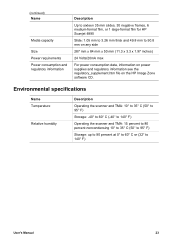HP Scanjet 4890 Support Question
Find answers below for this question about HP Scanjet 4890 - Photo Scanner.Need a HP Scanjet 4890 manual? We have 3 online manuals for this item!
Question posted by mremstuff on January 27th, 2012
I Need Software For My Scanner. I Can't Seem To Find Replacement Software At Hp
I was having trouble with scanning to PDF while using OCR. It wouldn't save the file (after nine pages scanned). I tried to download software from HP that I thought would correct the problem, but it made it worse. Now my scanner won't even scan at all.
Current Answers
Related HP Scanjet 4890 Manual Pages
Similar Questions
What Came In Hp Scanner 4890 Box When New
(Posted by Vizmkvi 9 years ago)
How To Scan Slides With Hp Scanjet 4890 And Windows Xp
(Posted by Bill5bcmia 10 years ago)
I Have Lost Usb Cable To My Scanjet 3800 What One Do I Need To Buy To Replace It
(Posted by gouldsat7 11 years ago)
I Need The Calibration Card For My Hp S20 Photosmart Can It Be Downloaded
(Posted by dlewismur2 12 years ago)